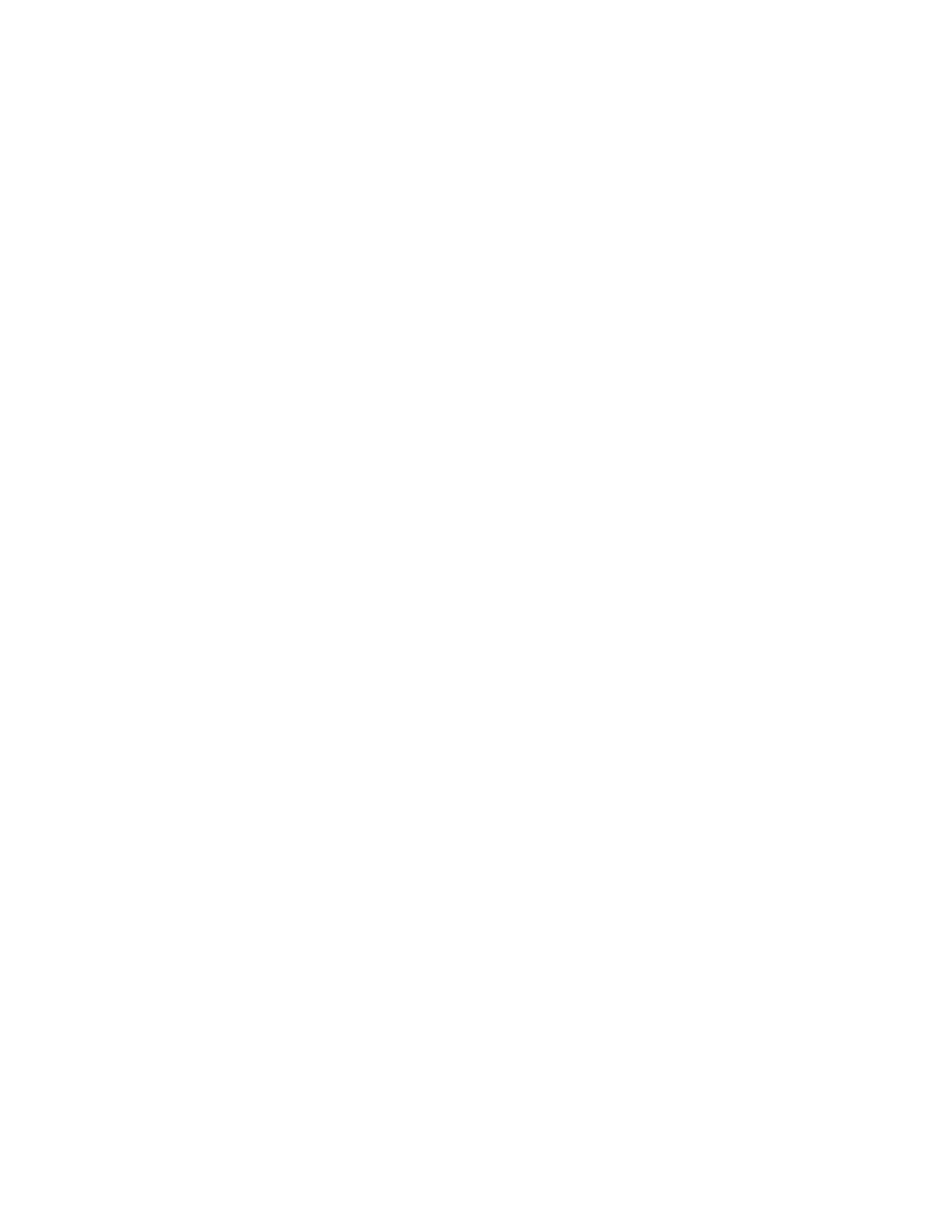KORG PA-80 Demonstration and Sales Guide
10
Editing the Backing Sequencer
From here, press the RECORD button and select CHORD/ACC STEP MODE. In the DISPLAY, the first line
shows the current MEASURE, BEAT, CLOCK TICK and TEMPO. The second line shows the current STYLE.
Beneath that, the third line of the DISPLAY indicates the current PERFORMANCE (if any) and the current
STYLE VARIATION (SE). The bottom line displays the Chord Name, Chord Type, 9/11/13 Variations, and
the Bass Note (of the chord, not of the “BASS” line). A small Left Arrowhead or Right Arrowhead icon
indicates that a change is taking place at that location for that parameter. In this example, we will
change the first chord and then insert a Fill.
Changing a Chord:
1. Use the DRUM-PERC/DRUM edit key to highlight the top row in the DISPLAY
2. Using the value wheel, dial up to MØØ5.Ø1.ØØØ (measure five, beat one, clock tick zero)
3. Use the MIC/ACC1 edit key to highlight the bottom row of the DISPLAY.
At this step, you can simply play the new chord on the keyboard or use the Value Wheel to dial up a new
chord. The F1 button will allow the Root of the chord to be changed. The F2 button will allow the chord
type to be changed (Maj, Min, M7, etc…). F3 will allow you to add more complex variations, i.e. 9, 11,
13; and use the F4 button to change the Bass Note of the chord.
4. Press ENTER / YES to make the change.
Adding a FILL-IN:
5. Again, highlight the top row and dial up to MØØ5.Ø3.ØØØ
6. Use the UPPER3/ACC4 edit key to highlight the SE:VAR3 data
7. Use the value wheel to change the data to FILL 2.
8. Press ENTER / YES to make the change.
Now, we have to change from the FILL back to the original VARIATION.
9. Highlight the measure data and dial up to MØØ6.Ø1.ØØØ
10. Use the UPPER3/ACC4 edit key to highlight the SE:FILL2 data
11. Use the value wheel to change the data to VAR 3.
12. Press ENTER / YES to make the change.
13. Exit the EDIT mode by pressing the RECORD button again (the LED will go out).
14. Press BACKING SEQUENCER again. Press the PLAY/STOP button to hear your edited
sequence.