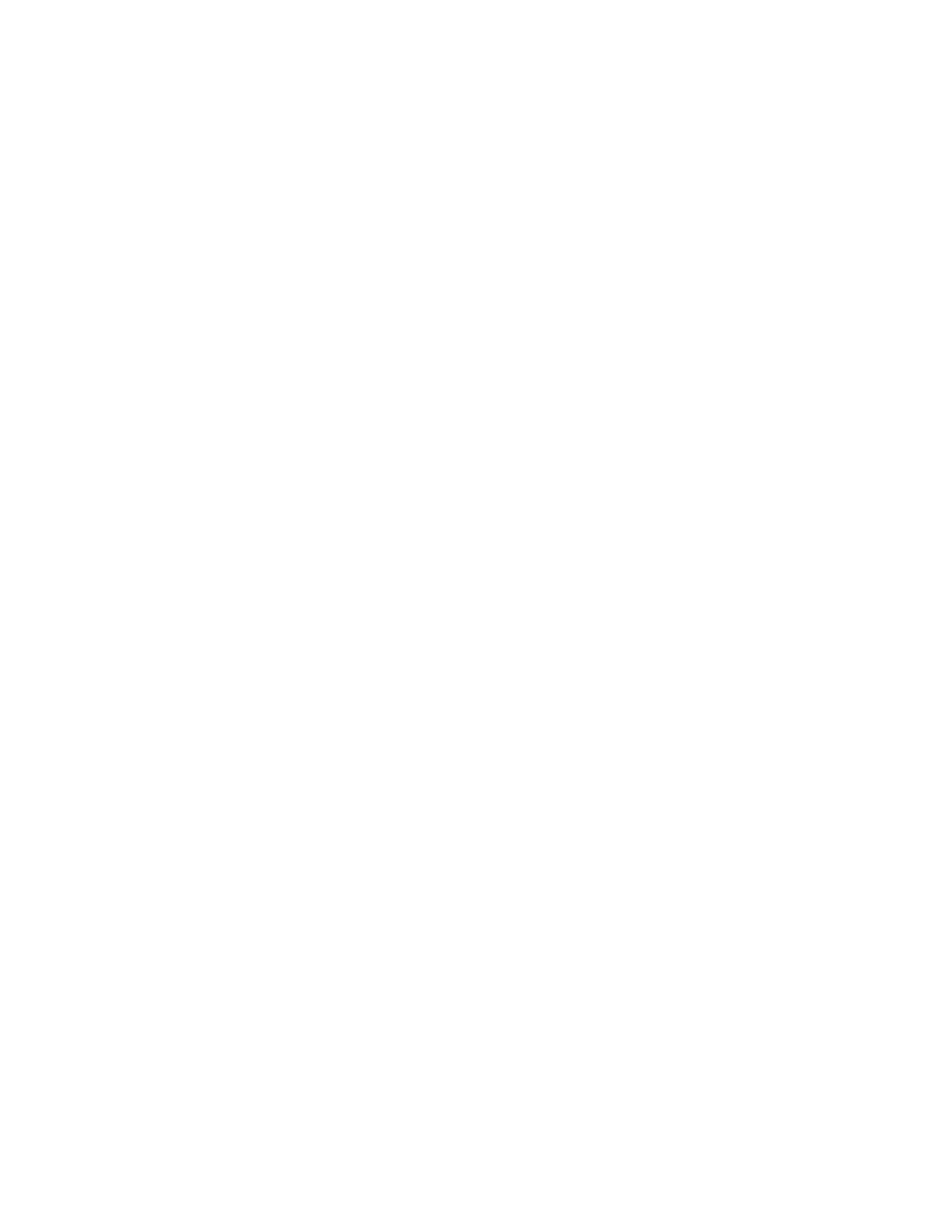KORG PA-80 Demonstration and Sales Guide
15
Assigning new Real-Time Sounds
Currently, the left hand column of the display is showing the Real-Time parts assigned to this STYLE.
Press the F2 or STS button along the bottom of the DISPLAY. The Current sounds are CHORUS GUITAR,
L&R GUITAR, AC. PIANO, for the upper half, and FULL VOX for the lower part. Notice that AC.PIANO has
no little “keyboard” icon next to it. This indicates the part is muted.
1. Highlight and un-mute the AC.PIANO part by pressing both UPPER3/ACC4 Edit Keys (the little
keyboard icon will re-appear).
2. Select the SYNTH 2 Bank.
3. Choose the sound OLD PORTAM from page 1.
Play some chords in the right half of the keyboard. You will hear the new Sound layered with the GUITAR
sounds. Now, lets make this synth sound MONOPHONIC, so it sounds like soloing against the guitar
parts.
4. Press the MENU button.
5. Select the TRACK EDIT feature and press the PAGE + button once. (TRACK: MODE page)
6. Use the Value Wheel to change the highlighted part (in this case, our OLD PORTAMENTO
synth sound) to read MONO. Play a few Chords in the upper half of the keyboard and notice
how the synth sound now only plays one note of the chord, while the guitar sounds continue
to play all the notes of the chord.
Working with Effects
Wow, we’ve done a lot. We have remapped our drum kits, edited a new bass sound, replaced an
accompaniment sound, and added a mono synth to out Real-Time parts. Ready to tweak a few effects?
There are four EFFECT PROCESSORS in the PA-80: A, B, C, and D. Each one can be adjusted individually,
and the amount of each effect on each part can be adjusted as well. Lets listen to a few effects
1. Once again, press the MENU button
2. Select EFFECTS from the DISPLAY menu.
3. Currently, FX:A is set to number 53; REVSMTHHALL
4. Use the value wheel to listen to some new effects (Keep the STYLE playing)
5. Stop on number 67; COMP-CHORFLG. This effect patch adds Chorus and Flanging to the
Accompaniment tracks.
Mixing it all Together
We’re almost done! Press MENU again and select MIXER by pressing the DRUM-PERC/DRUM edit key.
You are now looking at a mixer showing the current level of all your parts. Highlight the part you wish to
adjust, and use the Value Wheel to select a new level for that part.
And finally:
