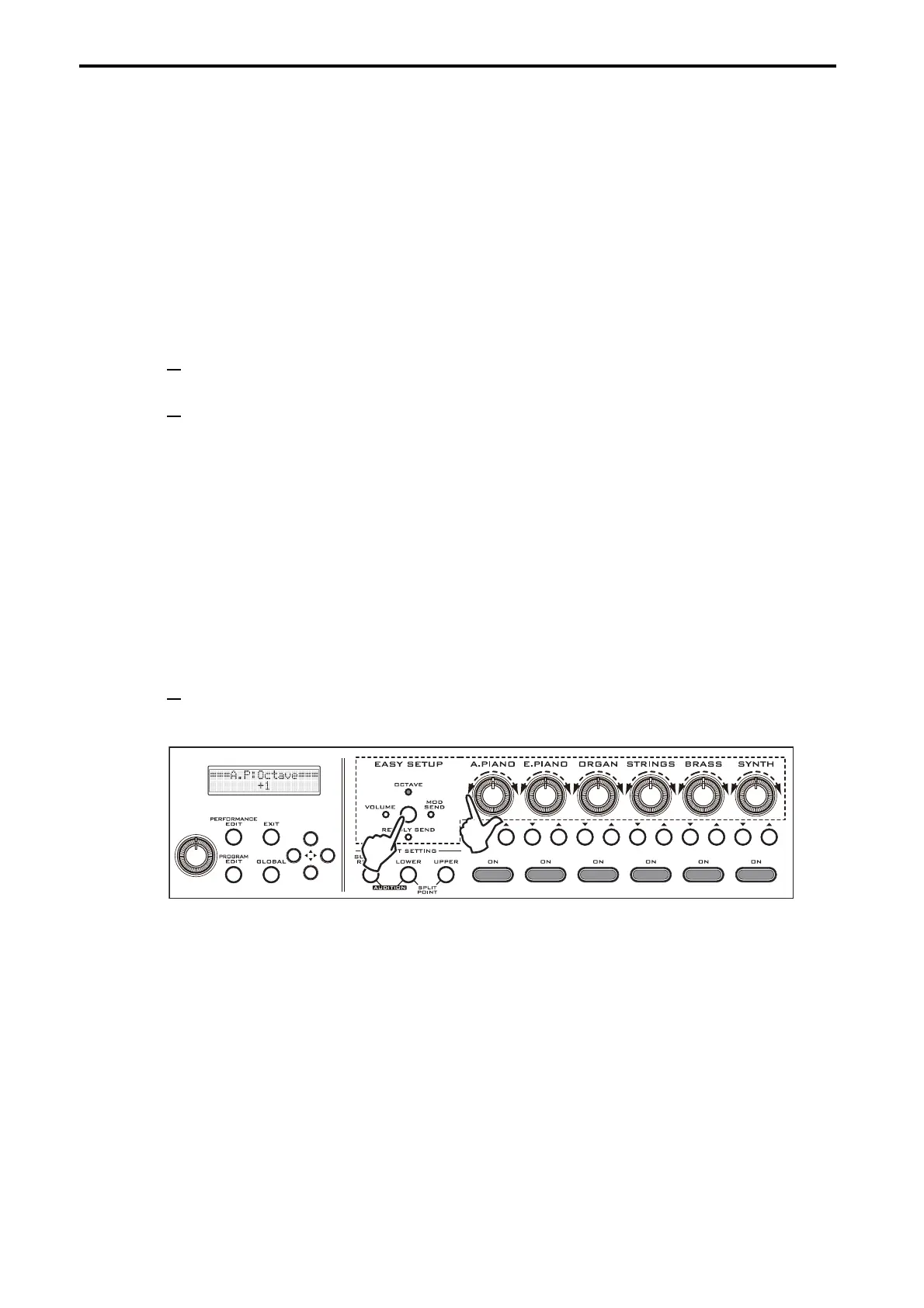En-14
Using the performance controls to adjust the sound
In addition to the sections described earlier, where you select sounds and make split settings, the PS60 pro-
vides various other “performance controls.” These consist of the “easy setup” section where you can adjust
the volume, octave and effect send for each timbre, the modulation and reverb/delay “master effects” section
and the “EQ (equalizer)” section that adjusts the overall brightness and depth of the sound.
You can use these controls to create your sound, and then save the settings as a “performance” for instant
recall when desired.
Easy setup
Here’s how to use the easy setup knob for each timbre to adjust each timbre’s volume, octave and effect send
amount.
1 For each timbre, select the program whose sound you want to adjust ( “Selecting a timbre (sound),”
p. 8).
2 Press the EASY SETUP button to select the function that you want to adjust using the knobs.
Each time you press the EASY SETUP button, a different indicator will light and the selected function
will change as follows.
VOLUME: Each knob will adjust the volume of the corresponding timbre. This is a convenient way to
adjust the volume balance between the sounds in a layer or split setup.
OCTAVE: Each knob will shift the pitch of the corresponding timbre in steps of one octave. You can shift
the pitch in a range of +/–5 octaves.
Unlike the keyboard setting OCTAVE (p. 12), this OCTAVE setting affects only the timbre whose set-
ting you adjust.
MOD SEND: Each knob will adjust the amount of sound sent to the modulation effect. Use the MODU-
LATION section to change the type of effect or to edit its settings (p. 15).
REV/DLY SEND: Each knob will adjust the amount of sound sent to the reverb/delay effect. Use the
REVERB/DELAY section to change the type of effect or to edit its settings (p. 15).
OFF: (all indicators unlit)
3 Turn each timbre’s knob to adjust its setting.
When you turn a knob, the upper line of the display shows the abbreviated name of the timbre and the
easy setup name, and the lower line shows the value.
2
3
