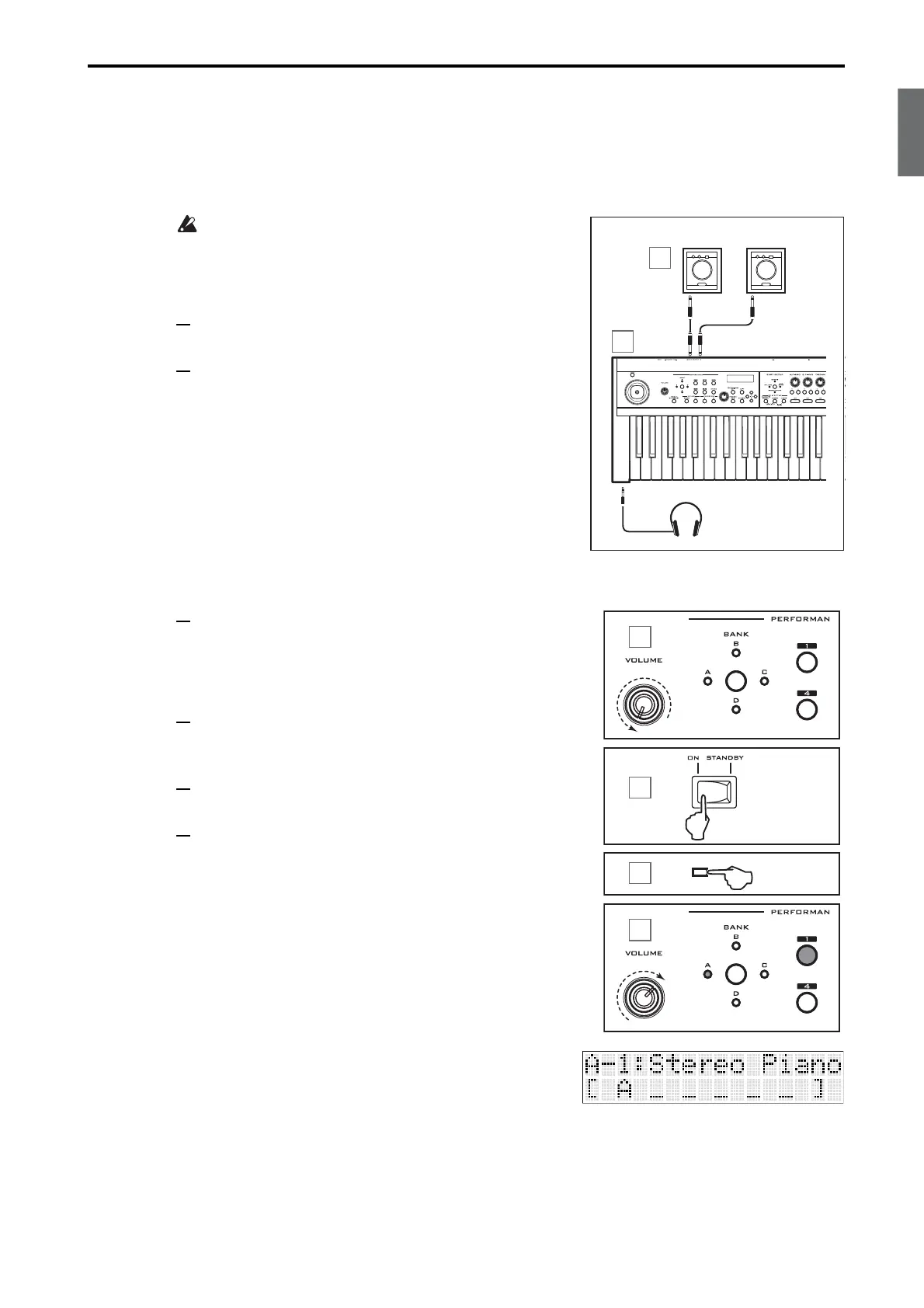En-5
EnglishFrançaisDeutschEspañol
Connecting speakers or headphones
The PS60 does not contain speakers. In order to hear the sounds, you’ll need to connect audio equipment
such as powered monitor speakers, a stereo set or use headphones.
Connecting powered monitor speakers or a mixer
The PS60’s audio output is designed to produce a higher sig-
nal level than typical home audio equipment such as a CD
player. This means that performing at an excessive volume
may damage your speakers or other equipment. Please be
careful of the volume.
1 Minimize the volume of all connected equipment and turn
off the power.
2 Connect the PS60’s L/MONO and R OUTPUT jacks to the
input jacks of your powered monitor speakers or mixer etc.
Connecting headphones
• Connect the stereo mini-plug of your headphones to the
PS60’s PHONES jack.
The PS60’s PHONES jack outputs the same signal as the
OUTPUT L/MONO and R jacks.
Even if headphones are connected to the PHONES jack, the
output from the OUTPUT jacks will not be turned off.
Turning the power on
1 Turn the PS60’s VOLUME knob all the way to the left, mini-
mizing the volume.
Make sure that you have minimized the volume of your pow-
ered monitor speakers or other connected external equipment,
and that they are powered-off.
2 Turn the PS60’s rear panel power switch ON.
The display will indicate the model name and software ver-
sion.
3 Power-on the powered monitor speakers or other equipment
connected to the PS60’s L/MONO and R OUTPUT jacks.
4 Using the PS60’s VOLUME knob and the controls of your
external equipment, adjust the volume to an appropriate level.
R
L/MONO
INPUT
INPUT
PHONES
1
2
Powered monitor speakers
Headphones
Power-on your
connected
equipment
