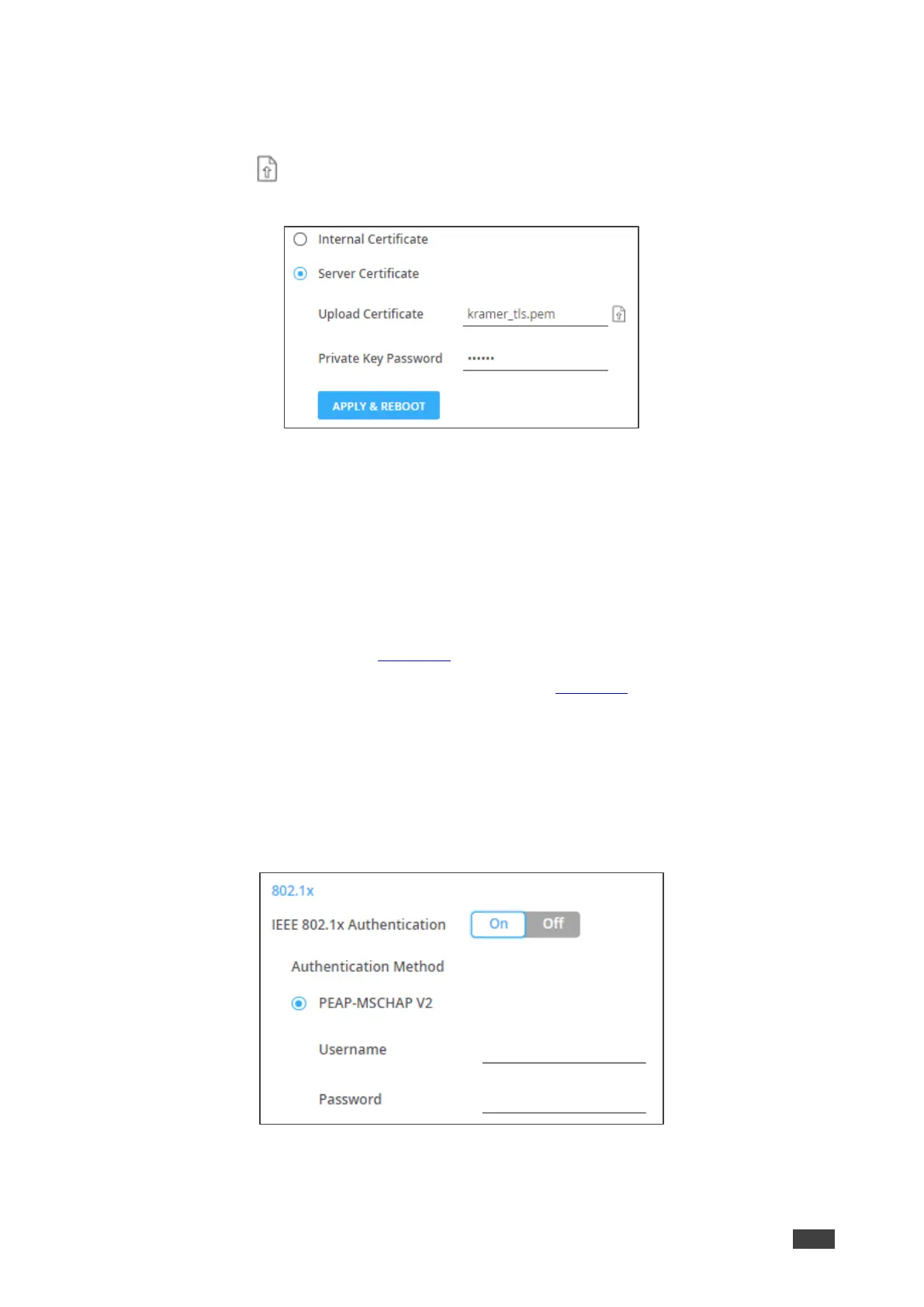4. When set to ON check one of the following settings:
▪ Internal Certificate – To use the factory default certificate for authentication.
▪ Server Certificate – To submit certificate from the server for authentication. To do
so, click to upload the certificate. enter the private key password (assigned by
the IT administrator) and click APPLY & REBOOT.
Figure 55: Security Tab – Server Certificate
5. Click APPLY.
HTTPS is configured.
Defining 802.1x Authentication
To configure security:
1. In the Navigation pane, click Manager Settings. The General tab in the Manager
Settings page appears (see Figure 51).
2. Select Security tab. The Security tab appears (see Figure 54).
3. For 802.1x authentication, click ON to enable 802.1x authentication service. 802.1x
supports authentication based on port and MAC address.
4. When set to ON check one of the following settings:
▪ PEAP-MSCHAP V2 – To use this authentication method, enter a Username (up to
24 alphanumeric characters, including “@”, “,”, “_” and “-“ characters within the
username) and Password (up to 24 ASCII characters):
Figure 56: Security Tab – EAP-MSCHAP V2 Authentication
