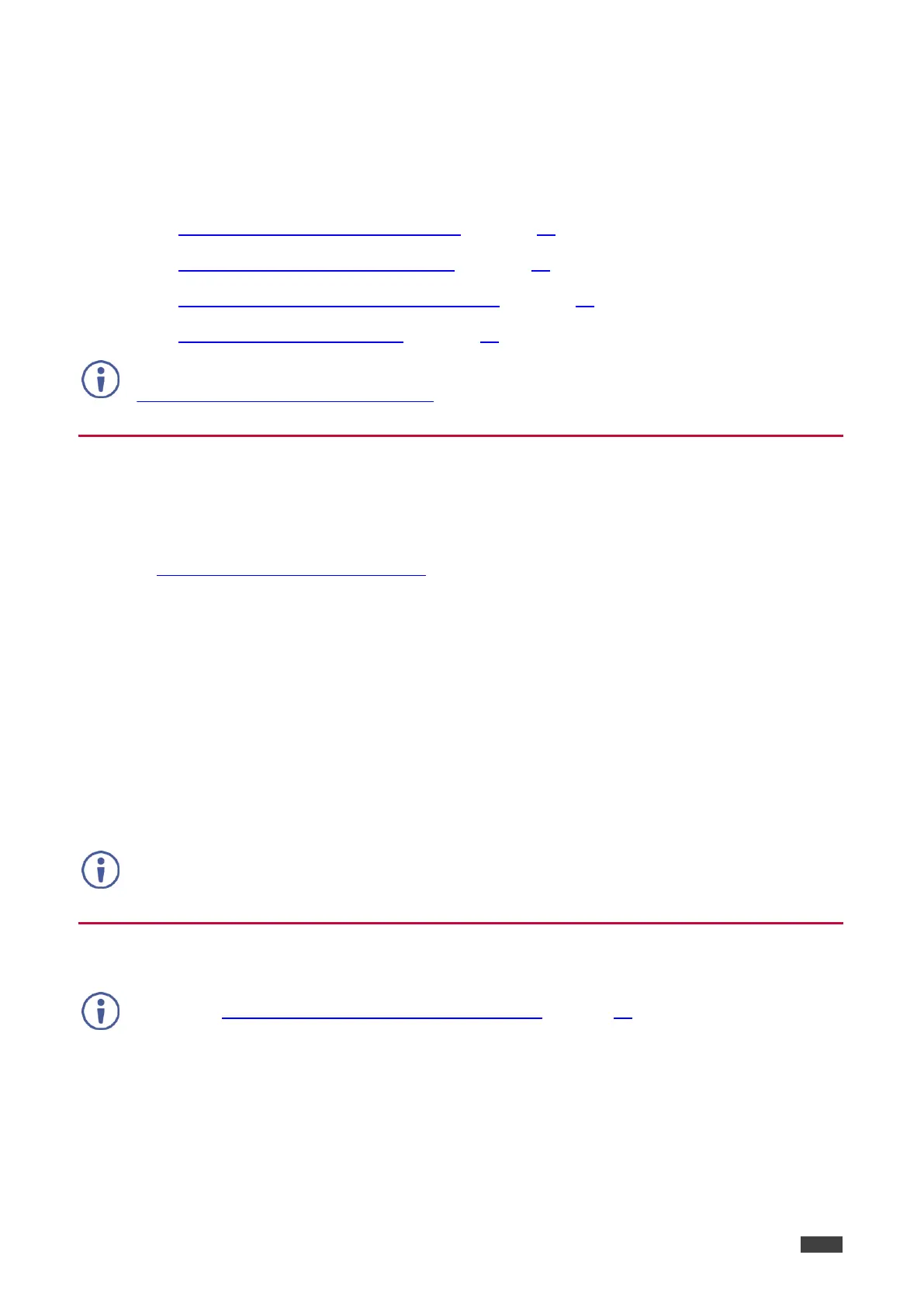Kramer Electronics Ltd.
KT-107, KT-107RB - Upgrading the Firmware
Upgrading the Firmware
To upgrade the firmware:
Setup your PC for Firmware Upgrade, on page 31.
Install the RockChip Driver Assistant, on page 31.
Prepare the KT-107 for Firmware Upgrade, on page 33.
Upgrade the Firmware via PC, on page 33.
The latest firmware version can be downloaded from the Kramer web site at
www.kramerav.com/downloads/KT-107.
Setup your PC for Firmware Upgrade
To prepare the PC for upgrading the KT-107:
1. Download the firmware and FW-upgrade-tools zip files from the Kramer website at
www.kramerav.com/downloads/KT-107.
Verify that you are using the correct KT-107 or KT-107RB firmware file (according to
your device type).
The FW-upgrade-tools zip file includes both ‘Rockchip_DriverAssitant’ and ‘KT FW
Upgrade Tool’ upgrade tools.
2. Copy the ‘KT-107 Firmware Release xx’ (or ‘KT-107RB Firmware Release xx’), ‘FW
Upgrade Tool’ and ‘Rockchip_driverAssistant’ files and unzip them to local folders on your
PC.
Verify that the ‘KT-107 Firmware Release xx’ (or ‘KT-107RB Firmware Release xx’)
folder includes the ‘Update.img’ file for KT-107 or KT-107RB upgrade.
DO NOT change the ‘Update.img’ file name.
Install the RockChip Driver Assistant
If the ‘Rockchip_driverAssistant’ driver is already installed on your PC, skip this section and
proceed to Prepare the KT-107 for Firmware Upgrade on page 33.
If it is not installed or if you are unsure, complete the installation steps in this section.
To install the driver:
1. In the ‘Rockchip_driverAssistant’ folder, open ‘Driver Assistant’.
2. Double click ‘DriverInstall.exe’
