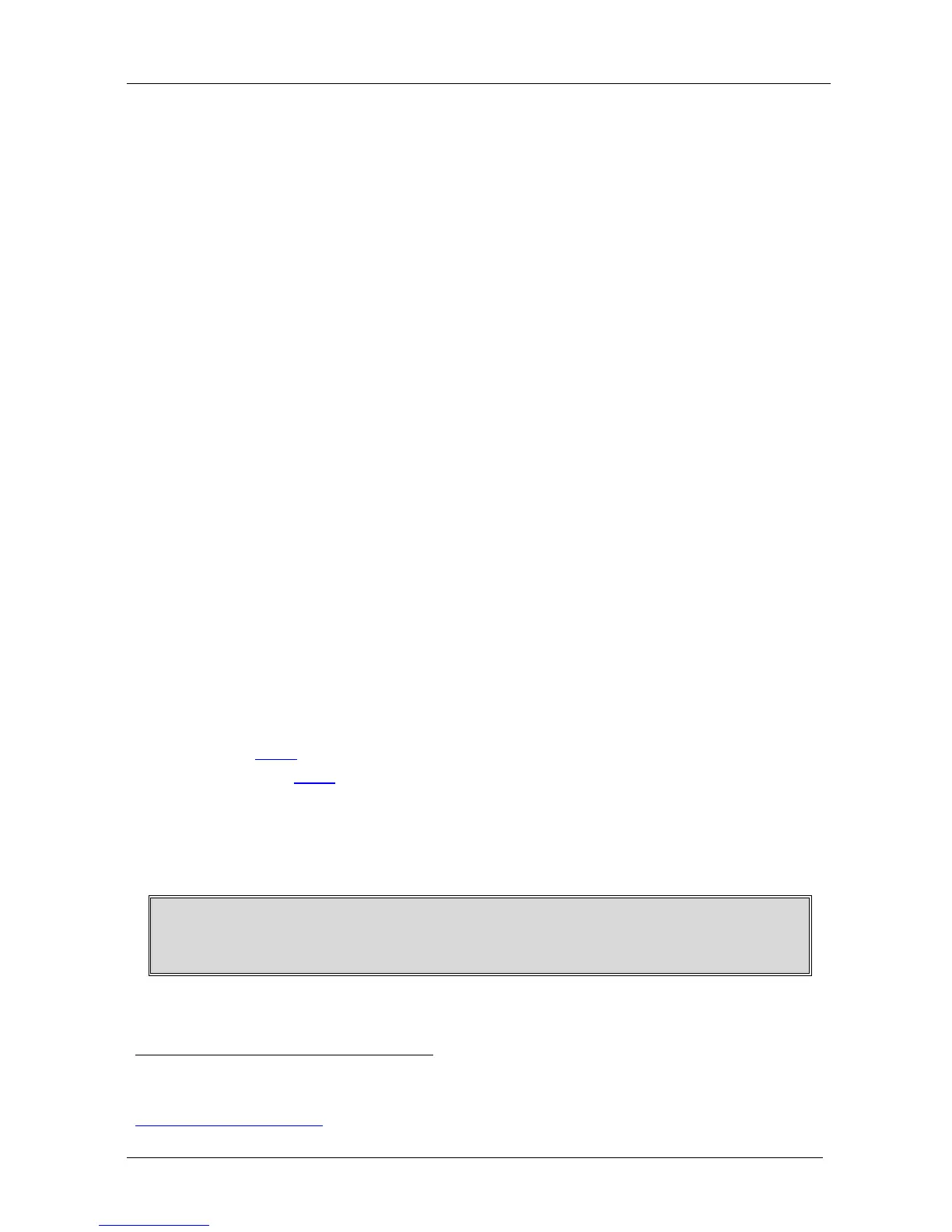7.4.4 Acquiring the Default EDID
To reset to the default EDID, do the following:
1. Turn ON the VS-44H.
2. Press the EDID and STO buttons simultaneously and hold them for 3
seconds.
Both buttons flash.
3. Press the SELECT IN button to which the EDID will be copied.
The selected input number flashes on the display.
4. Press the OFF button until a "0" (zero) appears on the display.
5. Press the EDID button.
The process is complete when the display returns to normal.
7.5 Connecting to VS-44H via RS-232
You can connect to the VS-44H via an RS-232 connection using, for
example, a PC. Note that a null-modem adapter/connection is not required.
To connect to the VS-44H via RS-232:
• Connect the RS-232 9-pin D-sub rear panel port on the VS-44H unit via a
9-wire straight cable (only pin 2 to pin 2, pin 3 to pin 3, and pin 5 to pin 5
need to be connected) to the RS-232 9-pin D-sub port on your PC
7.6 Controlling via ETHERNET
You can connect the VS-44H via the Ethernet, using a crossover cable (see
section
7.6.1) for direct connection to the PC or a straight-through cable
(see section
7.6.2) for connection via a network hub or network router
1
7.6.1 Connecting the ETHERNET Port directly to a PC (Crossover Cable)
.
You can connect the Ethernet port of the VS-44H to the Ethernet port on
your PC, via a crossover cable with RJ-45 connectors.
This type of connection is recommended for identification of the factory default
IP Address of the VS-44H during the initial configuration
1 After connecting the Ethernet port, you have to install and configure your Ethernet Port. For detailed instructions, see the
“Ethernet Configuration (FC-11) guide.pdf” file in the technical support section on our Web site:
http://www.kramerelectronics.com
