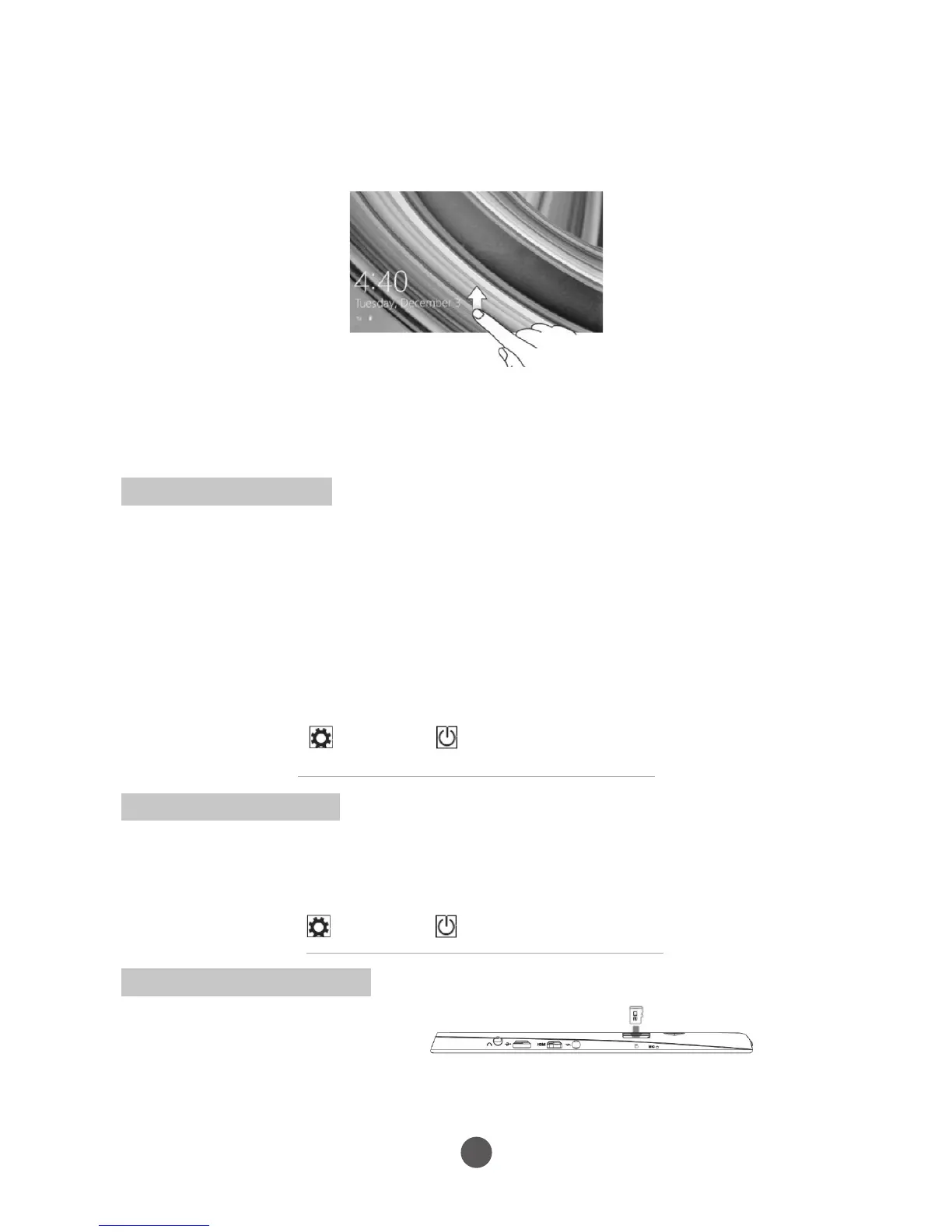Turning Off the Tablet
You can turn off the tablet in two ways:
• Using the Power button:
1. Press and hold the Power button for at least 4 seconds.
2. Swipe-down the shutdown confirmation screen to the bottom edge of the
display to turn off the tablet.
• Using Charms:
1. Swipe-in from the right edge of the display to access Charms.
2. Touch Settings → Power → Shut down to turn off the tablet.
Turning On/Off screen
Usually, user can press the power button once to turn on/ off the screen display.
Optionally, user can also use Charms:
1. Swipe-in from the right edge of the display to access Charms.
2. Touch Settings → Power → Sleep to turn off the screen.
Inserting a Micro SD card
1. Pick up a Micro SD card.
2. Align the Micro SD card so that the pins are pointed toward the card slot.
3. Push the Micro SD card into the card slot.
2. Swipe-up your finger from the bottom of the display to switch to the
login screen, and then enter password to log in to Windows.
When the Windows Start screen is displayed, the tablet is ready for use.
Note: If the login screen is not enabled in Windows 8.1, you will be taken directly from
the lock screen to the Start screen.
11