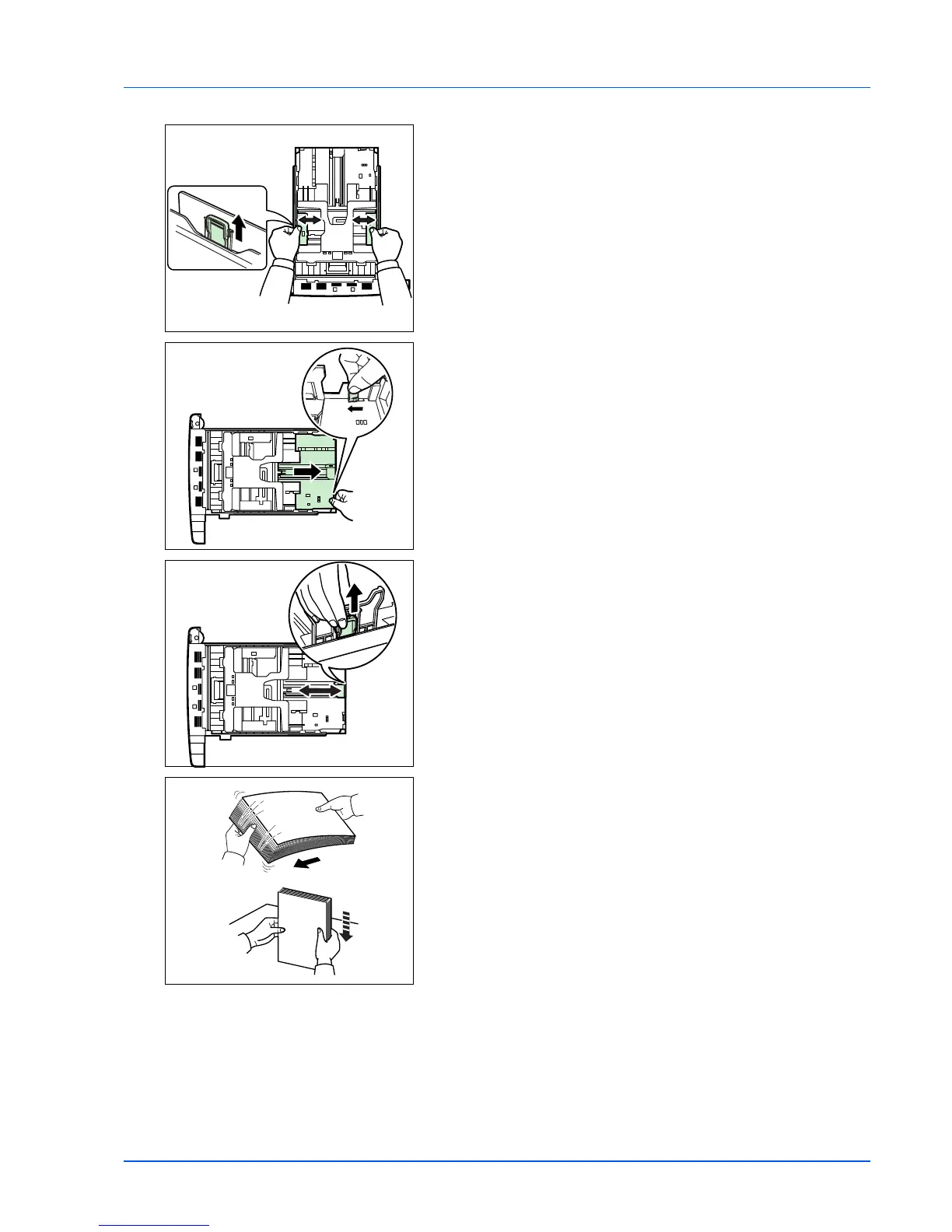Loading Paper 3-3
3 Pull the release lever on the left side guide and slide to the desired
paper size.
4 If you are going to set paper that is longer than A4, pull out the
extension paper cassettes pushing the lock lever one by one and
adjust them to the desired paper size.
5 Pull the release lever and slide the paper stopper to the desired
paper size.
When using non-standard size paper, move the paper guides and
paper stopper all the way out, insert the paper, then adjust the paper
guides and paper stopper to the size of the paper. Adjust them so
that they are in light contact with the paper.
6 Fan the paper, then tap it on a level surface to avoid media jams or
skewed printing.