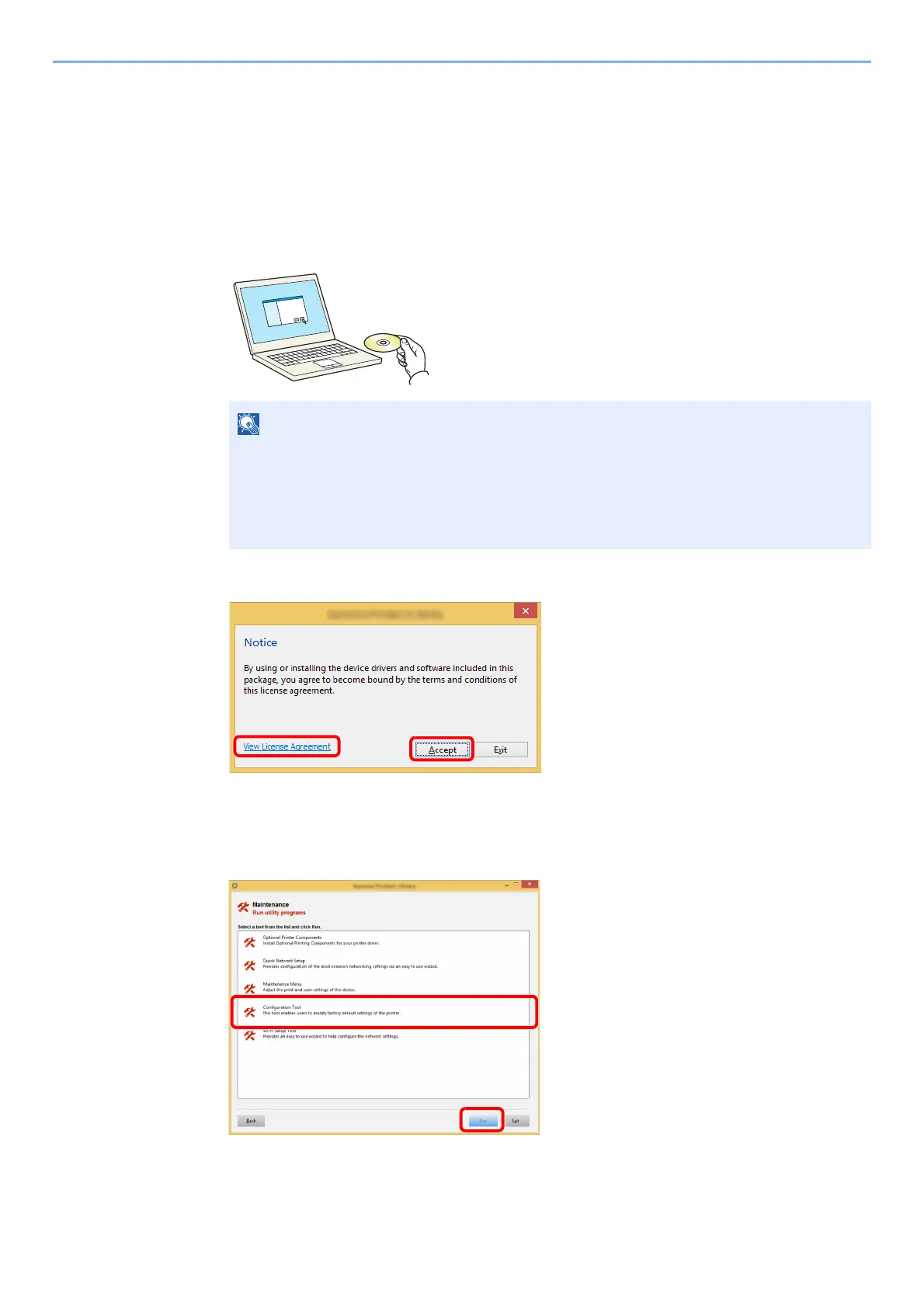4-21
Printing from PC > Configuration Tool
Configuration Tool
You can use the Configuration Tool to check and change settings on the machine.
Accessing the Configuration Tool
1
Insert the DVD.
2
Display the screen.
3
Select [Maintenance].
4
[Configuration Tool] > [OK]
5
Select the driver of the machine. > [OK]
The Configuration Tool window appears.
• Installation on Windows must be done by a user logged on with administrator privileges.
• If the "Welcome to the Found New Hardware Wizard" dialog box displays, select [Cancel].
• If the autorun screen is displayed, click [Run setup.exe].
• If the user account management window appears, click [Yes] ([Allow]).
1Click [View License Agreement]
and read the License Agreement.
2Click [Accept].
1
2
