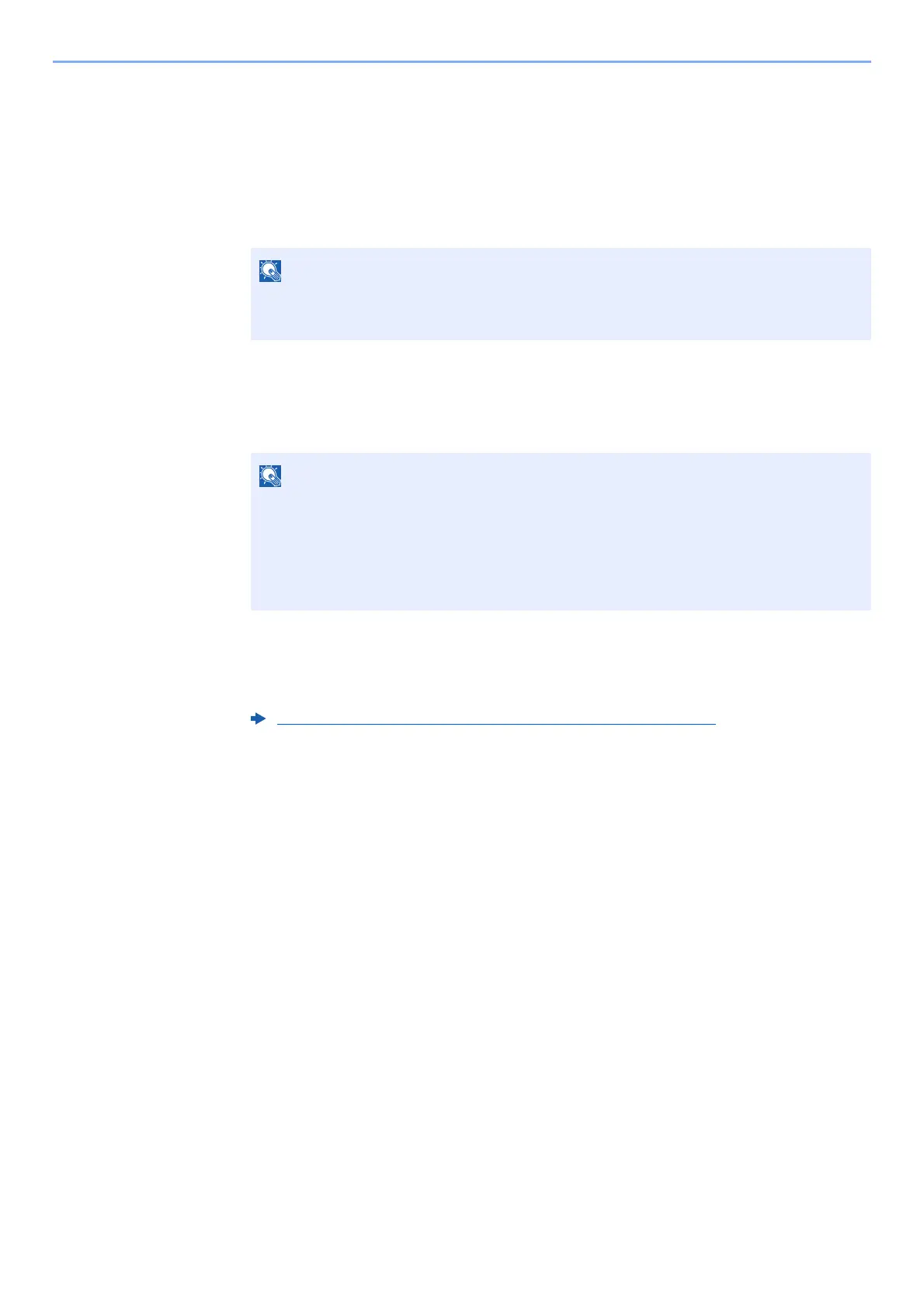5-38
Operation on the Machine > Operating using Removable USB Memory
2
Display the screen.
[Document Box/USB] key > [▲] [▼] key > [USB Memory] > [OK] key
3
Print the document.
1 Select the folder containing the file to be printed, and select the [OK] key.
The machine will display documents in the top 3 folder levels, including the root folder.
2 Select the document you want to print, and [Select].
A checkmark will be placed on the right of the selected file.
Select the checkmarked file and select [Select] again to cancel the selection.
3 [OK] key > [▲] [▼] key > [Print] > [OK] key
4 Change the number of copies, duplex printing, etc. as desired.
For the features that can be selected, refer to the following:
5 Press the [Start] key.
Printing of the selected file begins.
• 1,000 documents can be displayed.
• To return to a higher level folder, select the [Back] key.
Select [Menu] to perform the following operations.
•[Select All]: Select all files.
•[Clear All]: Cancel all the file selections.
•[Detail]: Display the details for the selected file.
•[Memory Detail]: Display the detail for the USB memory.
•[Remove Memory]: Remove the USB memory.
Removable Memory (Store File, Printing Documents) (page 6-5)
