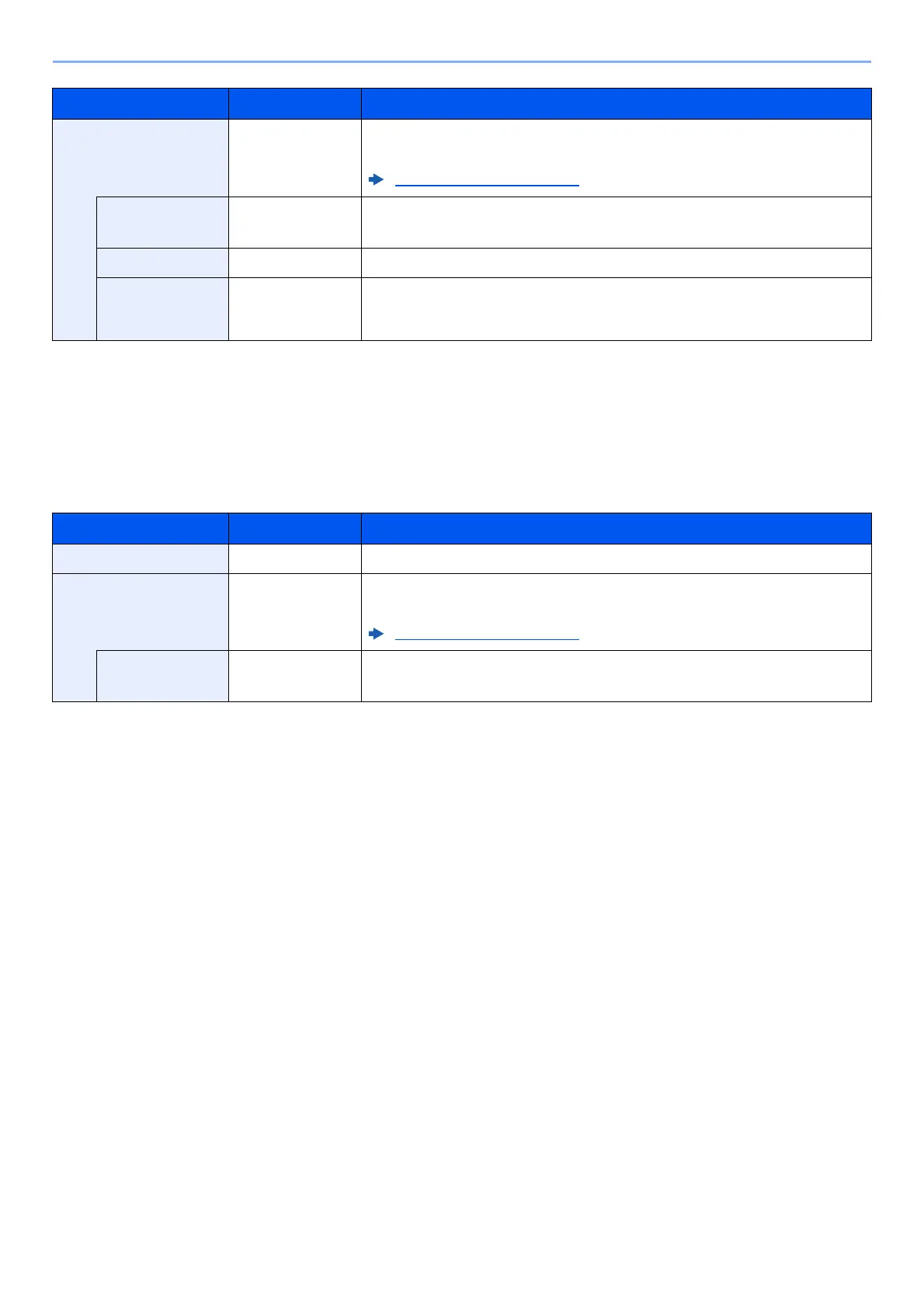6-11
Using Various Functions > Functions
When placing the original on the platen, consecutively replace each original and press the [Start] key.
After scanning all originals, select [End Scan] to start copying.
Printing
Print a document on both sides of the paper.
2-sided>>2-sided
*1
― Select the [OK] key to copy the original with the default setting.
For the default settings, refer to the following:
Function Defaults (page 8-28)
Orig. Binding Left/Right, Top Select [Detail] to display the [Orig. Binding] screen.
Select the binding direction of originals, and select the [OK] key.
Finish. Binding Left/Right, Top Select the binding orientation of copies, and select the [OK] key.
Orig. Orientation Top Edge on Top,
Top Edge on Left
Select the orientation of the original document top edge to scan correct direction.
Choose orientation of the originals, either [Top Edge on Top] or [Top Edge on
Left]. Then select the [OK] key.
*1 Only on models with a duplex scanning function.
Item Value Description
1-sided ― Disables the function.
2-sided ― Select the [OK] key to print a 2-sided document with the default setting.
For the default settings, refer to the following:
Function Defaults (page 8-28)
Finish. Binding Left/Right, Top Select [Detail] to display the [Finish. Binding] screen.
Select the binding orientation of copies, and select the [OK] key.
Item Value Description
