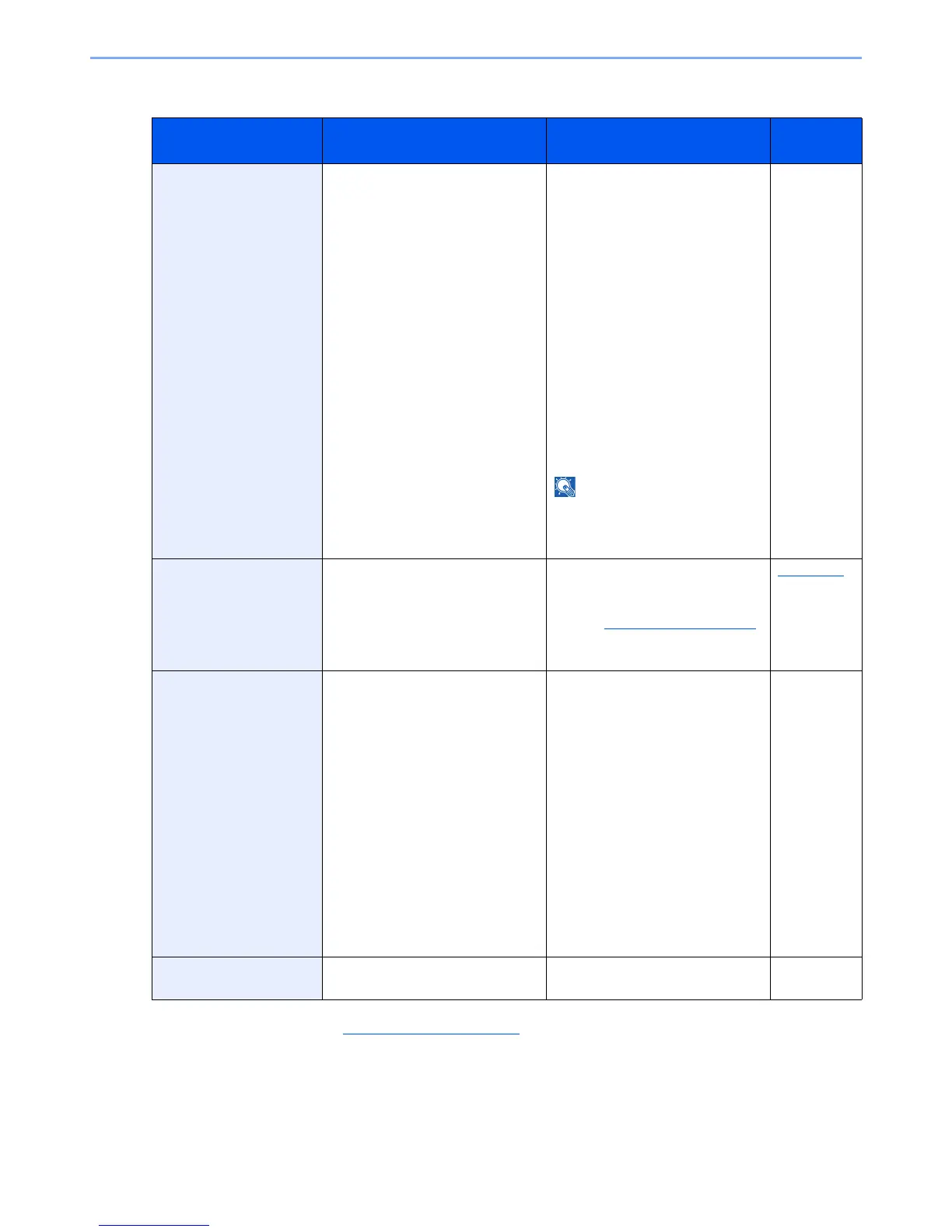10-21
Troubleshooting > Troubleshooting
S
Message Checkpoints Corrective Actions
Reference
Page
Scanner memory is
full.
*1
*1 When Auto Error Clear is set to [On], processing resumes automatically after a set amount of time elapses. For details
on Auto Error Clear, refer to Auto Error Clear on page 8-39.
— Scanning cannot be performed due
to insufficient memory of scanner.
Only one copy of the scanned
pages is available. Press [Continue]
to print, send or store the scanned
pages. Press [Cancel] to cancel the
printing job.
The machine may reproduce the
same originals by arranging the
following settings:
• Reduce the number of originals
to be scanned at once.
Furthermore, the machine may
reproduce the same originals by
arranging the following settings:
• Select [Copy Priority] of Optional
Memory in System Menu.
Before changing the Optional
Memory setting, contact your
administrator.
—
Send Error.
*1
— An error has occurred during
transmission. The job is canceled.
Press [End].
Refer to Responding to Send Error
for the error code and corrective
actions.
page 10-23
SSD error. — An error has occurred on SSD. Job
is canceled. Press [End].
The possible error codes and their
descriptions are as follows.
01: The amount of data that can be
saved at once has been exceeded.
Turn the power OFF/ON. If the error
still occurs, divide the file into
smaller files. If the error occurs after
the file is divided, the specified file
may be damaged. Delete the file.
04: Insufficient space on SSD to
complete this operation. Move data
or delete unneeded data.
05: The specified file may be
deleted.
—
System error. — System error has occurred. Follow
the instructions on the screen.
—
