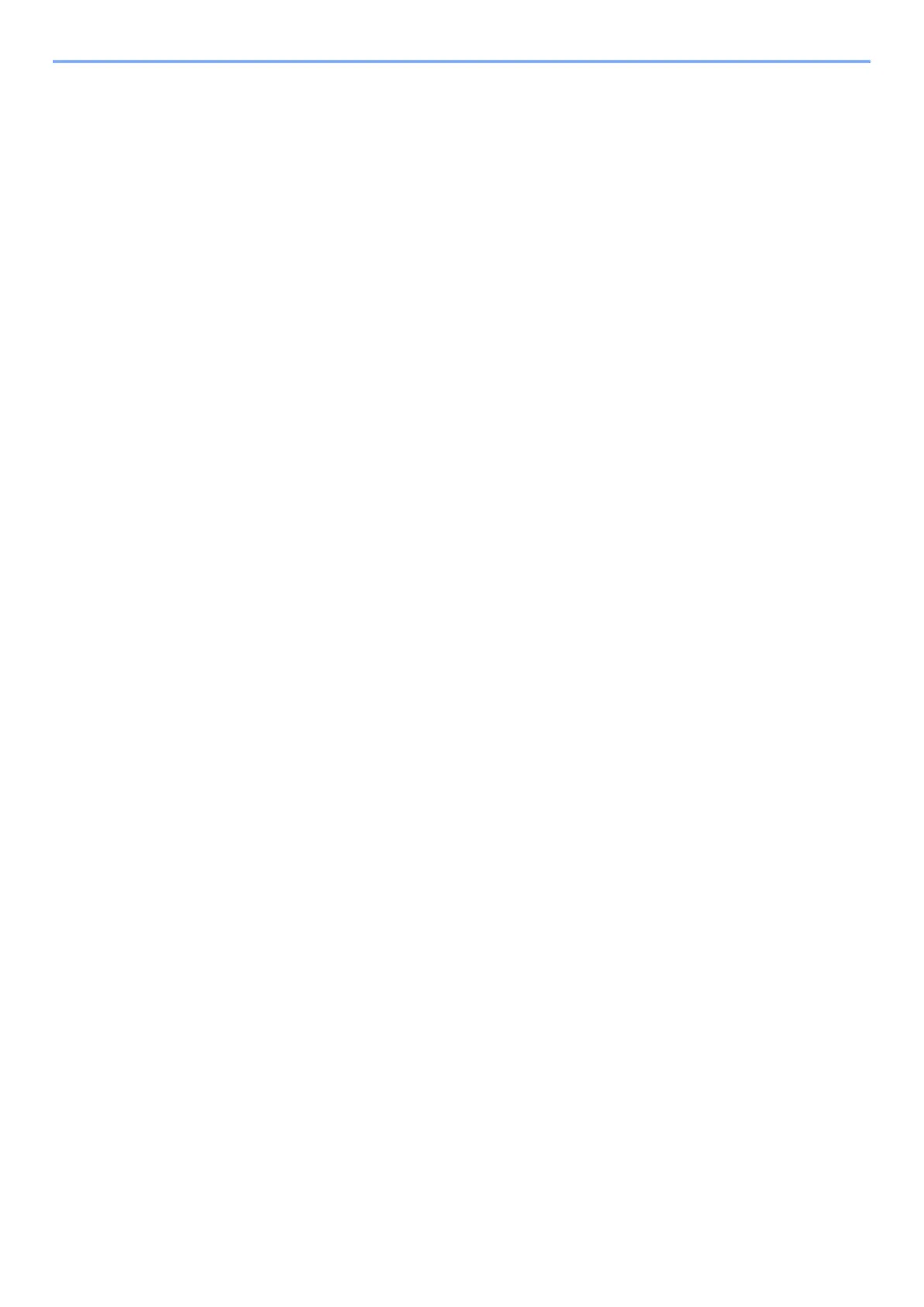iii
Setting Wi-Fi Direct ................................................................................................. 2-26
Energy Saver function .................................................................................................... 2-29
Auto Sleep ............................................................................................................... 2-29
Sleep Level Set. ...................................................................................................... 2-30
Power Off Rule (models for Europe) ....................................................................... 2-31
Quiet Mode ....................................................................................................................... 2-32
Installing Software .......................................................................................................... 2-33
Software on DVD (Windows) .................................................................................. 2-33
Installing Software in Windows ............................................................................... 2-34
Uninstalling the Software ........................................................................................ 2-39
Installing Software in Mac Computer ...................................................................... 2-40
Checking the Counter ..................................................................................................... 2-43
Additional Preparations for the Administrator ............................................................. 2-44
Strengthening the Security ...................................................................................... 2-44
Command Center RX ...................................................................................................... 2-45
Accessing Command Center RX ............................................................................ 2-46
Changing Security Settings ..................................................................................... 2-47
Changing Device Information .................................................................................. 2-49
E-mail Settings ........................................................................................................ 2-51
3 Preparation before Use ............................................................................. 3-1
Loading Paper ................................................................................................................... 3-2
Precaution for Loading Paper ................................................................................... 3-2
Selecting the Paper Feeder Units ............................................................................. 3-3
Loading in the Cassette 1 ......................................................................................... 3-4
Loading in the Cassette 2 ......................................................................................... 3-7
Precautions for Outputting Paper .................................................................................... 3-9
Paper Stopper ........................................................................................................... 3-9
4 Printing from PC ........................................................................................ 4-1
Printer Driver Properties Screen ...................................................................................... 4-2
Displaying the Printer Driver Help ............................................................................. 4-3
Changing the Default Printer Driver Settings (Windows 10) ..................................... 4-3
Printing from PC ................................................................................................................ 4-4
Printing on Standard Sized Paper ............................................................................. 4-4
Printing on Non-standard Sized Paper ...................................................................... 4-6
Canceling Printing from a Computer ......................................................................... 4-9
Printing from the Handheld Device ............................................................................... 4-10
Printing by AirPrint .................................................................................................. 4-10
Printing by Mopria ................................................................................................... 4-10
Printing with Wi-Fi Direct ......................................................................................... 4-10
Printing Data Saved in the Printer ................................................................................. 4-11
Specifying the Job Box from a Computer and Storing the Job ............................... 4-11
Printing Document from Quick Copy Box ................................................................ 4-12
Deleting the Documents Stored in the Quick Copy Box .......................................... 4-12
Printing Document from Proof and Hold Box .......................................................... 4-13
Deleting the Documents Stored in the Proof and Hold Box .................................... 4-13
Printing Documents from Private Print Box ............................................................. 4-14
Deleting the Documents Stored in the Private Print Box ......................................... 4-14
Printing Document from Stored Job Box ................................................................. 4-15
Deleting the Documents Stored in the Stored Job Box ........................................... 4-15
Job Box Setting ............................................................................................................... 4-16
Monitoring the Printer Status (Status Monitor) ............................................................ 4-17
Accessing the Status Monitor .................................................................................. 4-17
Exiting the Status Monitor ....................................................................................... 4-17
Quick View State ..................................................................................................... 4-17
Printing Progress Tab ............................................................................................. 4-18
Paper Tray Status Tab ............................................................................................ 4-18
