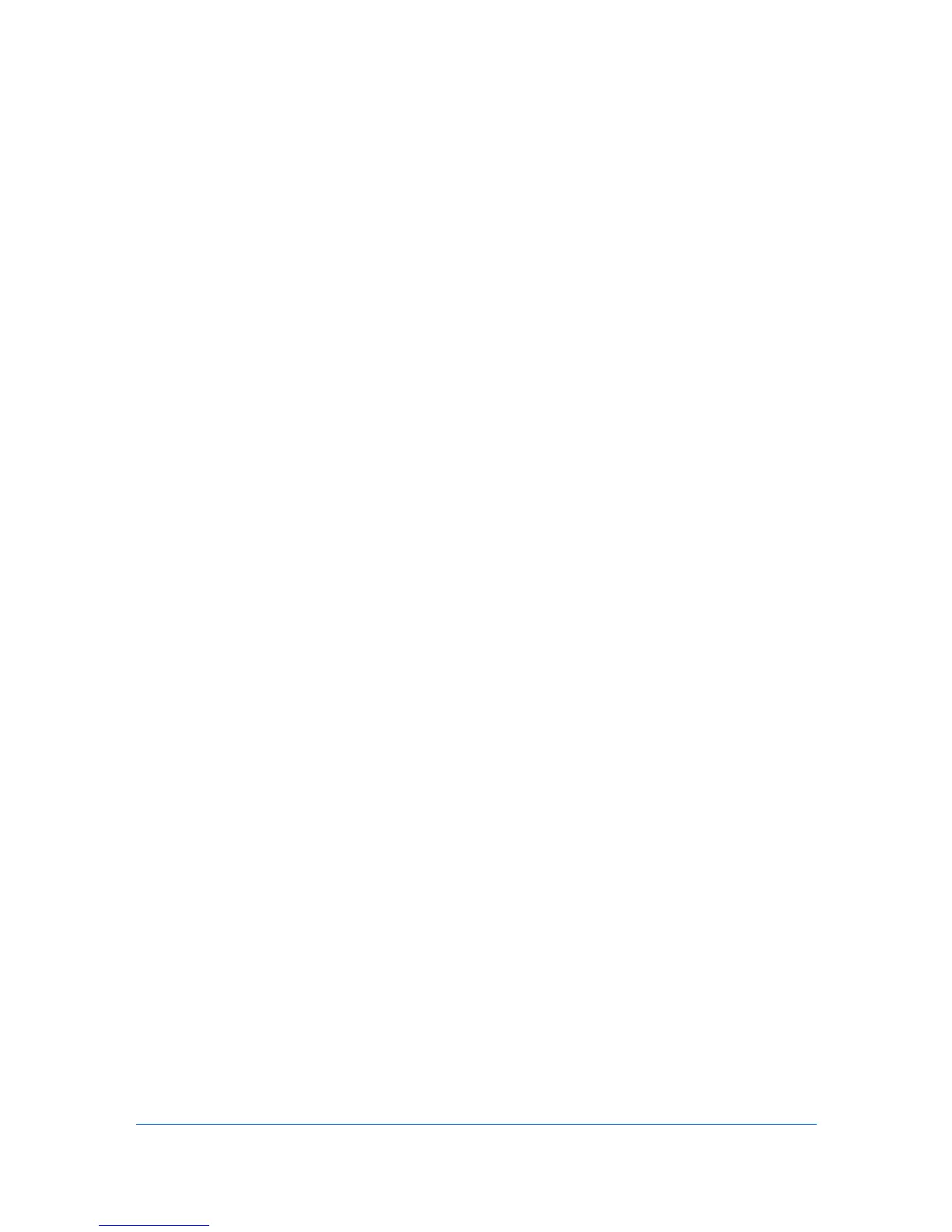2 Device Settings
In Device Settings, you can select installed printing system options so the
associated features can be used with the printer driver. You can also match the
memory setting in the driver with the memory installed in your printing system,
which lets the driver manage font downloads more efficiently. Administrator,
User, PDL (Page Description Language), and Compatibility settings can also be
selected.
Accessing Device Settings
You can open Device Settings from any of the most commonly used Windows
operating systems.
1
Click Start and click Devices and Printers (Windows 7), or click Control Panel
and double-click Printers (Windows Vista and Windows Server 2008), or
Printers and Faxes (Windows XP and Windows Server 2003).
2
Right-click the desired printing system model.
3
Click Printer properties (Windows 7) or Properties (Windows Vista, Windows
Server 2008, Windows XP and Windows Server 2003).
4
Click Device Settings.
Device Options
Optional devices extend the capabilities of your printing system for source,
finishing, and job storage.
In a client/server environment, this feature is unavailable to a client logged in as
a restricted user.
Setting Device Options
You can set the printer driver to match the optional devices installed on your
printing system.
1
In Device Settings > Device options, select the check boxes for all installed
devices.
2
Click OK in the Properties dialog box.
Setting up Custom Boxes
You can create up to 1000 custom boxes for storing print jobs. Custom boxes
can be assigned to users who can print the jobs later from the printing system's
operation panel.
2-1 User Guide
