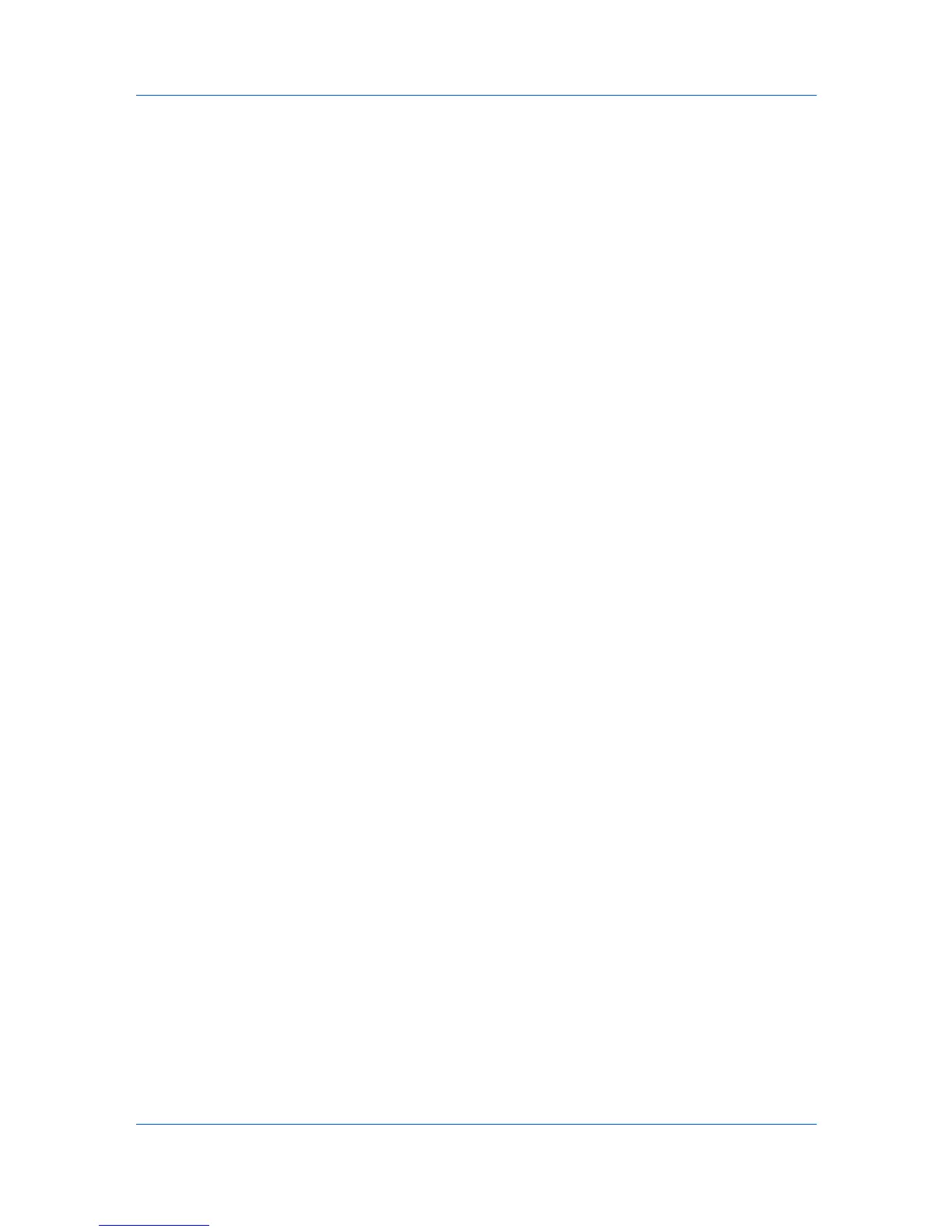Advanced
1
In Advanced > Watermark, click Add to create a user defined (custom)
watermark; or under Select watermark, select a default or custom watermark
and click Edit.
2
Under Watermark name, type a name, up to 39 characters. A default
watermark cannot be renamed.
3
Under Watermark text, type your preferred text. This option is not available
when editing a default watermark.
4
Select the font, style, and size of the text.
5
Select the color of the watermark from the list. The options available are black
and shades of gray.
6
Select the watermark Count, to a maximum of 20. In the Spacing spin box,
select the distance between two or more watermarks in tenths of an inch or in
millimeters.
7
Select the Position of the watermark with one of the following options.
Centered (default)
This option places the center of the watermark text in the center of the page.
User defined
This option lets you manipulate the x and y coordinate boxes to move the
text around the page.
You can also change the position by clicking the position button at the bottom of
the preview area and then clicking the watermark image. Drag the pointer to
move the watermark image.
8
Select the Angle of the watermark with one of the following options.
Diagonal (default)
This option places the watermark text at the default angle on the page.
User defined
This option lets you type a degree value for the angle. An angle is measured
in degrees, from 0 to 360.
You can also change the angle by clicking the angle button at the bottom of the
preview area. Click and hold as you drag the pointer to move the watermark
image.
9
The Rotate around center check box at the bottom far right of the dialog box
determines the method of rotation for the watermark. You must select User
defined in both Position and Angle to enable this option. Select Rotate
around center to position the watermark text with the center of the text as its
axis, and clear it to position the watermark text with the left end of the text as its
axis.
10
In all dialog boxes, click OK.
9-4 User Guide
