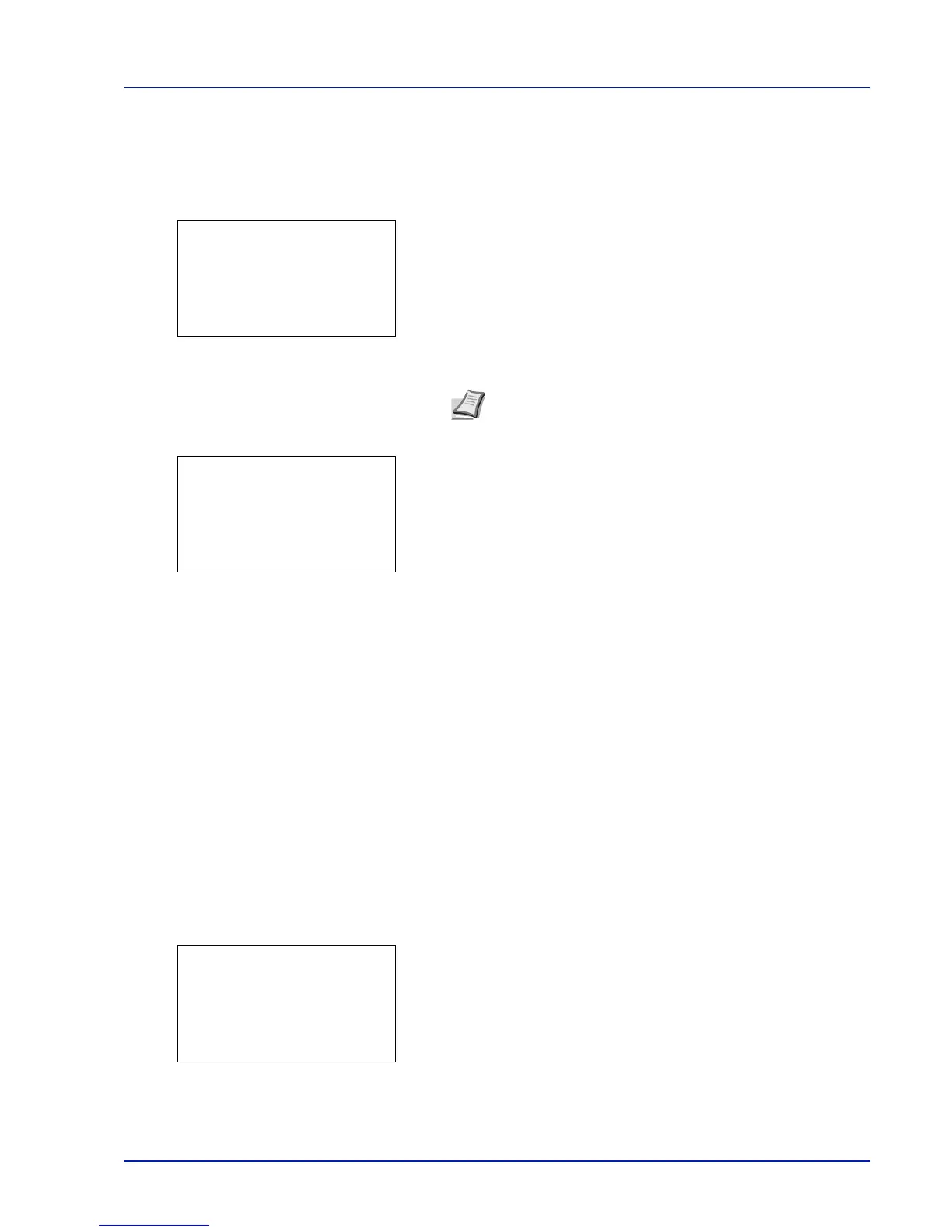4-107
Operation Panel
SecurityPassword (Change the Security Password)
Change the Security Password.
1 In the SSD Initializ. menu, press U or V to select Security
Passwd.
2 Press [OK]. The New Password entry screen appears.
3 Enter the new Security Password using the numeric keys.
4 Press [OK]. The Confirm Password entry screen appears.
5 To confirm, re-enter the security password to be registered. Enter the
new Security Password using the numeric keys.
6 Press [OK]. If the Security Password entered matches then the
password is changed to the new password and the SSD
Initializ. menu reappears.
If the password does not match, Incorrect password is displayed
and the New Password entry screen reappears. Enter again from
the new Security Password.
Initialization (Initialize on optional SSD)
Overwrite all the data stored in the optional SSD (HD-6) when disposing of the printer.
1 In the SSD Initializ. menu, press U or V to select
Initialization.
2 Press [OK]. A confirmation message is displayed.
3 Press [Yes] ([Left Select]). The printer automatically restarts and
then initialization starts.
If you do not wish to initialize, press [No] ([Right Select]). The SSD
Initializ. menu reappears.
Note The Security Password must be between 6 and 16
characters. For details on entering characters, refer to
Character Entry Method on page A-2.
