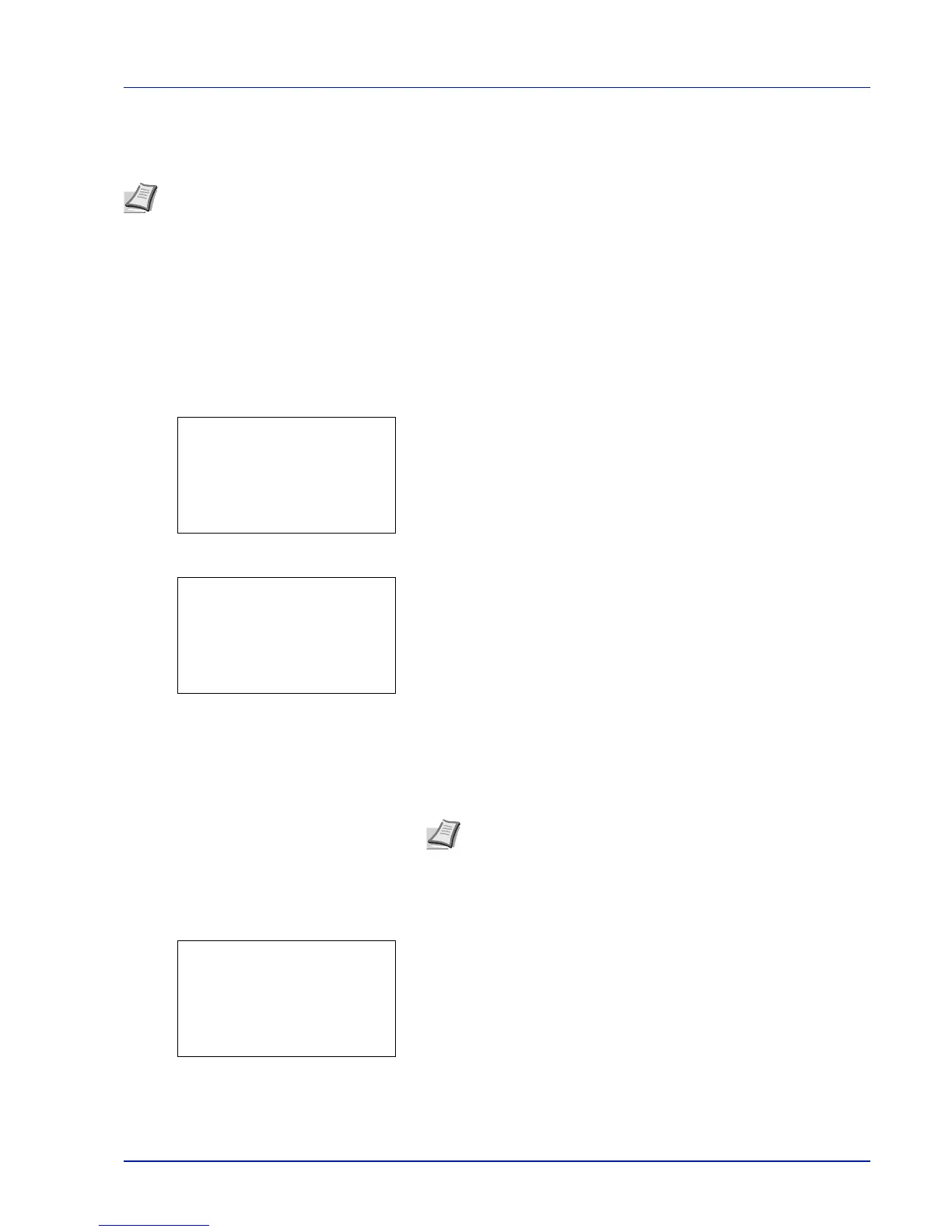5-29
Document Box
In the stored job mode, access codes are not mandatory, but can be set on the printer driver if printing with PIN security is
required. Then, the access code must be entered on the operation panel to print a stored job. Print data will be stored in the
SSD, SD/SDHC memory card or RAM disk after printing.
The following operations are possible:
• Printing a Private/Stored Job...5-29
• Print a File...5-29
• Deleting a Private/Stored Job...5-30
• Delete a File...5-31
Printing a Private/Stored Job
1 In the Job Box menu, press U or V to select Private/Stored.
2 Press [OK]. The Private/Stored screen appears listing the user
names for stored jobs.
3 Press U or V to select the user name you entered in the printer
driver.
4 Press [OK]. The printer displays a list of the jobs stored under the
selected user name.
5 Press U or V to select the name of the job to be printed.
When [Select] ([Right Select]) is pressed, the file is selected. A
checkmark will be placed on the right of the selected file.
Select the checkmarked file and press [Select] ([Right Select])
again to cancel the selection.
Print a File
Print the file(s) selected in the Job Box.
1 In the file list screen, select the item and press [OK]. The Print/
Delete menu screen appears.
Note Refer to the Printer Driver User Guide for the driver settings.
Note To select all files, follow the steps of Select/Deselect All
Files on page 5-26
