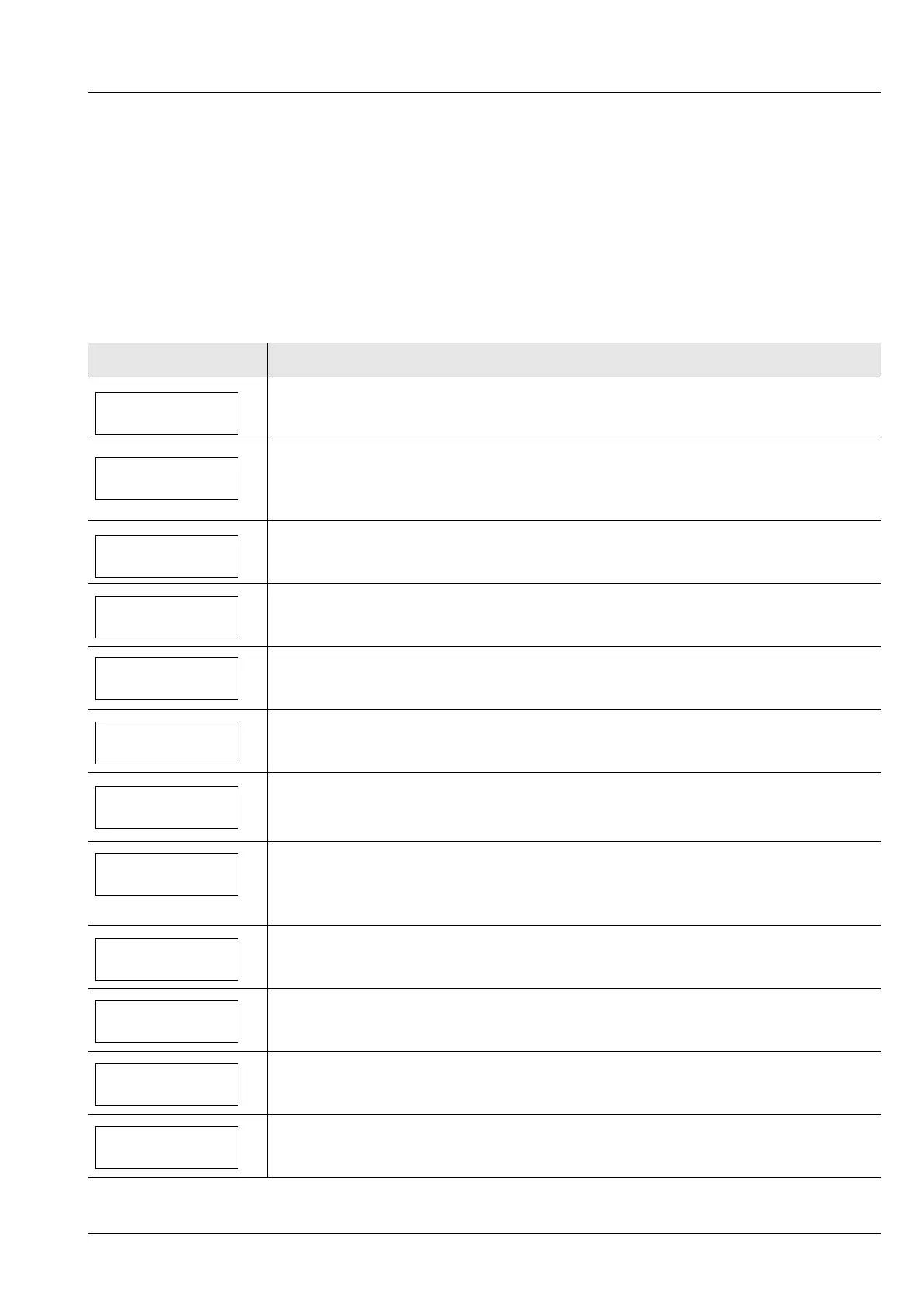Troubleshooting 5-5
Error Messages
The following table lists errors and maintenance messages that you can
be dealt with by yourself.
If Call service or Error.Power off. is displayed, turn off the
printer then turn it back on to see if the printer has recovered. If the
printer has not recovered, turn off the printer, disconnect the power cord,
and contact your service representative or authorized service center.
Some errors cause the alarm to sound. To stop the alarm, press
[Cancel].
Message Corrective Action
Account error ##
Press GO
This message is displayed when the Job Accounting function is enabled and an attempt to
specify job accounting settings or to register or delete an account fails. To return the printer to
the print-ready status, press [GO].
Add paper MPTray
The paper has run out in the paper source displayed. Supply paper according to the paper
source displayed (paper cassettes, MP tray, or optional paper feeders).This message is
displayed alternately with messages indicating the printer status, such as, Ready, Please
wait, and Processing.
Call service
F###:
F### represents a controller error (#=0, 1, 2, ...). Call for service. The printer does not
operate when this message is displayed.
Call service
## #
#
:0123456
#### represents a mechanical error (#=0, 1, 2, ...). Call for service. The printer does not
operate when this message is displayed. The total number of pages printed is also indicated,
e.g. 0123456.
Canceling data
Displayed when data is being canceled.
Cassette #
not loaded
The corresponding paper cassette is not installed. Install the cassette. The cassette number
can be 1 (topmost) to 4 (bottom).
Check waste
toner box
This message warns following two cases. Install the new waste toner box.
The waste toner box is not installed.
The waste toner box is full.
Clean printer
Press GO
Please clean the inside of the printer. Refer to Cleaning the Printer on page 4-7.
This message will be displayed when replacing the toner container after the message
Replace toner Clean printer is displayed. After cleaning the inside of the printer,
press [GO] and the printer will be ready for printing.
Close
left cover
The left cover of the printer is open. Close the printer left cover.
Close
rear unit
The rear unit of the printer is open. Close the printer rear unit.
Close
top cover
The top cover of the printer is open. Close the printer top cover.
Device busy
This message is displayed when Remove Device was selected while a USB memory was
being used.
The previous screen is displayed again 1 or 2 seconds.
