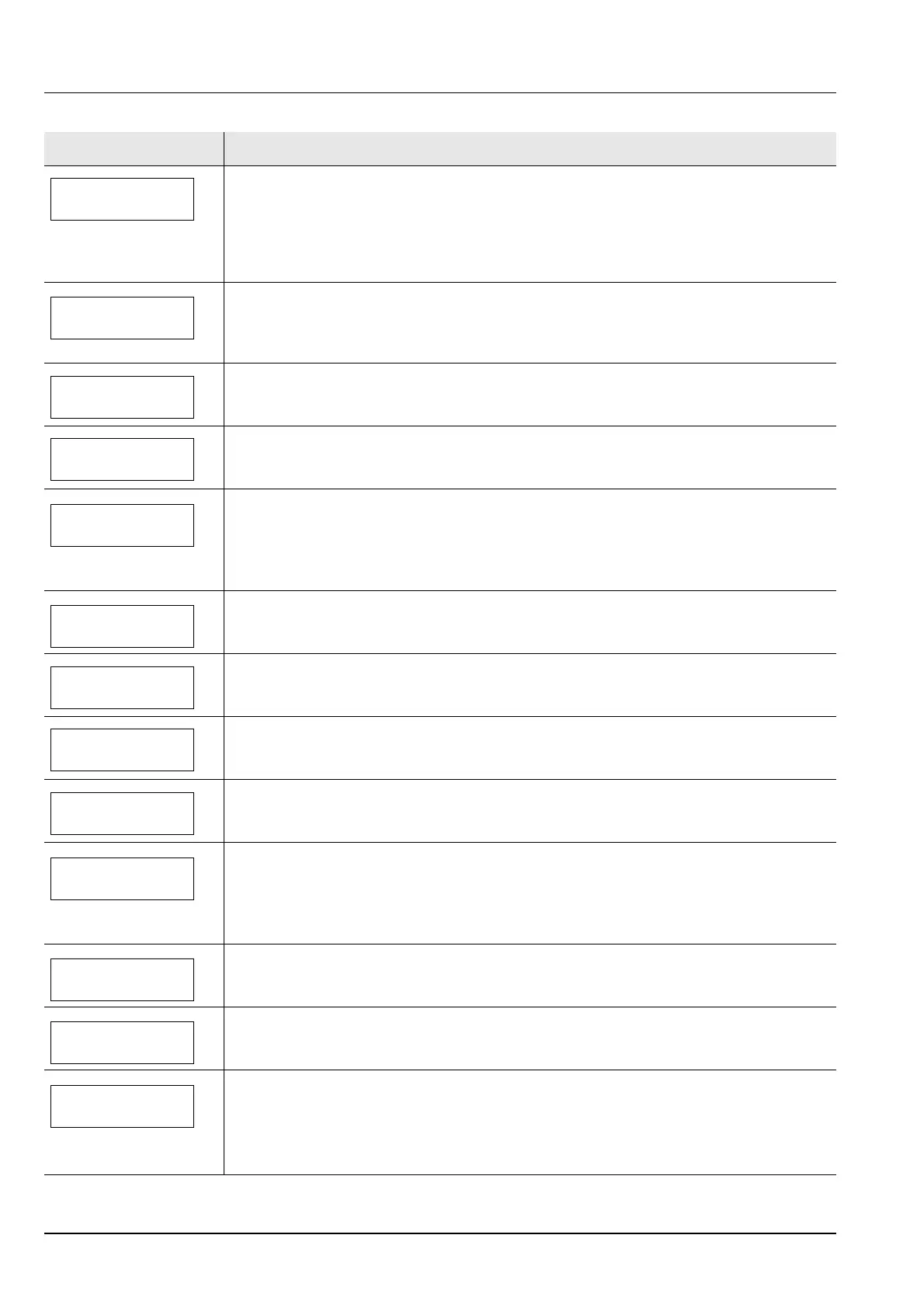5-6 Troubleshooting
Duplex disabled
Press GO
You attempted to print with a paper size and paper type that cannot be used for duplex
printing. Press [GO] to print onto one-side of the paper only.
You can select an alternative paper size and type by pressing the U or V. You can also
press [MENU] and change the tray setting inside the menu, which will automatically cancel
the error and output resumes. At the same time [ATTENTION] indicator will light up and
[READY] indicator will start flashing.
Enter Account
An account code must be entered. This message is displayed if you try to print from the
operation panel (e.g. printing a status page or using the Job Retention function) when the Job
Accounting function is enabled. For more information, refer to Job Accounting (Job
Accounting selection/setting) section in the Advanced Operation Guide.
Error.Power off.
F###
Turn the power switch off and then back on again. If this message still remains, turn the
power switch off, and contact your service representative or authorized service center.
Error.Power off.
F000
The printer controller and operation panel cannot exchange data. Turn the printer off and
unplug it from the mains power supply. Then contact your service representative or
authorized service center. See the back page of this manual for the relevant phone numbers.
Exceeded Max.out
Press GO
This message is displayed when the Job Accounting function is enabled and an attempt has
been made to exceed the print limit set for each account. To return the printer to the print-
ready status, press [GO].
For more information, refer to Job Accounting (Job Accounting selection/setting) section in
the Advanced Operation Guide.
Format error
Hard disk
The hard disk installed in the printer is not formatted, and therefore cannot be read or written.
Format error
Memory card
The CF card inserted in the printer is not formatted, and therefore cannot be read or written.
To format a CF card, follow the procedure in Memory Card (Using the memory card) section
in the Advanced Operation Guide.
Hard disk err ##
Press GO
A hard disk error has occurred. Look at the error code given in place of ## and refer to
Storage Error Codes on page 5-9. To ignore the hard disk error, press [GO].
ID error
The user ID entered for a private job is not correct. Check the user ID that you specified on
the printer driver. For more information, refer to Job Box section in the Advanced Operation
Guide.
Illegal Account
Press GO
This message is displayed when the Job Accounting function is enabled and no account is
set for a transmitted print job or the specified account is not registered (the incorrect account
is set). To return the printer to the print-ready status, press [GO].
For more information, refer to Job Accounting (Job Accounting selection/setting) section in
the Advanced Operation Guide.
Install MK
Replace Maintenance Kit which is displayed on the message display. Replacement of the
maintenance kit is necessary at every 300,000 pages of printing and requires professional
servicing. Contact your service technician.
Job not stored
Press GO
Printing using the Job Box function failed because there was insufficient space available on
the hard disk or RAM disk, or because the RAM disk was disabled when demounting the hard
disk. To print an error report and return the printer to the print-ready status, press [GO].
Job restricted
Press GO
This message is displayed when printing was attempted, despite the Job Account function
being on with Restriction applied as the job limit for each job account.
To return the printer to the print-ready status, press [GO].
For more information, refer to Job Accounting (Job Accounting selection/setting) section in
the Advanced Operation Guide.
Message Corrective Action
