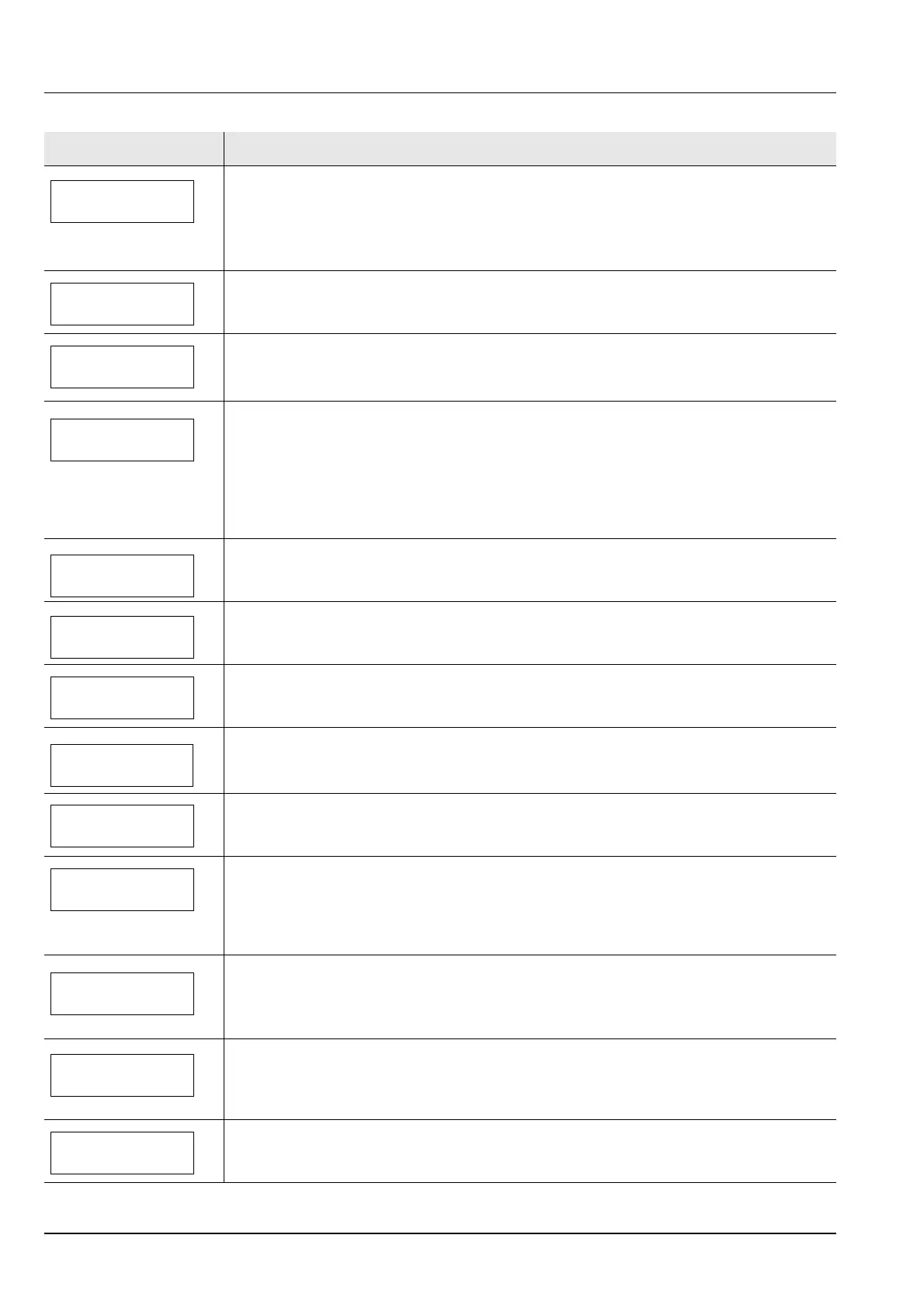5-8 Troubleshooting
Print overrun
Press GO
The print job transferred to the printer was too complex to print on a page. Press [GO] to
resume printing. (A page break may be automatically inserted in some places.)
You can abandon printing by pressing [Cancel].
If Auto Error Clear is set to On, printing will be automatically resumed after a preset period of
time.
RAM disk error##
Press GO
A RAM disk error has occurred. Look at the error code given in place of ## and refer to
Storage Error Codes on page 5-9. To ignore the RAM disk error, press [GO].
Replace toner
Clean printer
Toner has run out in the toner container. Replace the toner container using a new toner kit.
The printer does not operate when this message is displayed.
Size error
(Cassette)
/
(A4)
The paper size of the actual paper on which the print job was printed is shorter than the
intended paper size (the paper size specified in the paper source or specified by the user).
This error is released to restart paper supply either by placing the requested size paper in the
requested paper source or by matching the paper size setting for the paper supply to the
actually printed paper size.
You can also temporarily restart paper supply by pressing [GO]. At the same time
[ATTENTION] indicator will light up and [READY] indicator will start flashing.
Toner low
Replace the toner container using a new toner kit.
Top tray
paper full
The top tray has become full. You must remove all printed pages from the top tray. When the
printer detects that the top tray is empty again, the printer will continues printing into the top
tray.
Unknown toner
installed
Displayed when the installed toner is not the original Kyocera product. Install original Kyocera
toner.
Install the toner container.
Unknown toner
installed
PC
This message is displayed if the installed toner container's regional specification
does not match the printer's.
USB memory err##
Press GO
An error has occurred in the USB memory device. Look at the error code given in place of ##
and refer to CompactFlash (CF) Card and USB Flash Memory Errors on page 5-9. To return
the printer to the print-ready status, press [GO].
Use alternative?
Cassette 1
When the cassette does not contain any paper that matches the print data (paper size and
type), this message allows you to specify an alternative cassette to use instead. A paper
source number is only displayed when an optional paper feeder is installed. To print from a
different paper source, press U or V to select the alternative paper source, and then press
[OK].
Wrong Account
Displayed when an attempt is made to register an account in the Job Accounting menu by
entering an account code that already exists.
For more information, refer to Job Accounting (Job Accounting selection/setting) section in
the Advanced Operation Guide.
Wrong ID
The ID or Password entered for the Security, Administrator, or Job Accounting function is not
correct. Check the ID or Password.
For more information,refer to Security section, Admin (Administrator settings) section, and
Job Accounting (Job Accounting selection/setting) section in the Advanced Operation Guide.
Wrong Password
The password does not match the password set. Enter the correct password. For more
information, refer to Security section, Admin (Administrator settings) section, and Job
Accounting (Job Accounting selection/setting) section in the Advanced Operation Guide.
Message Corrective Action
