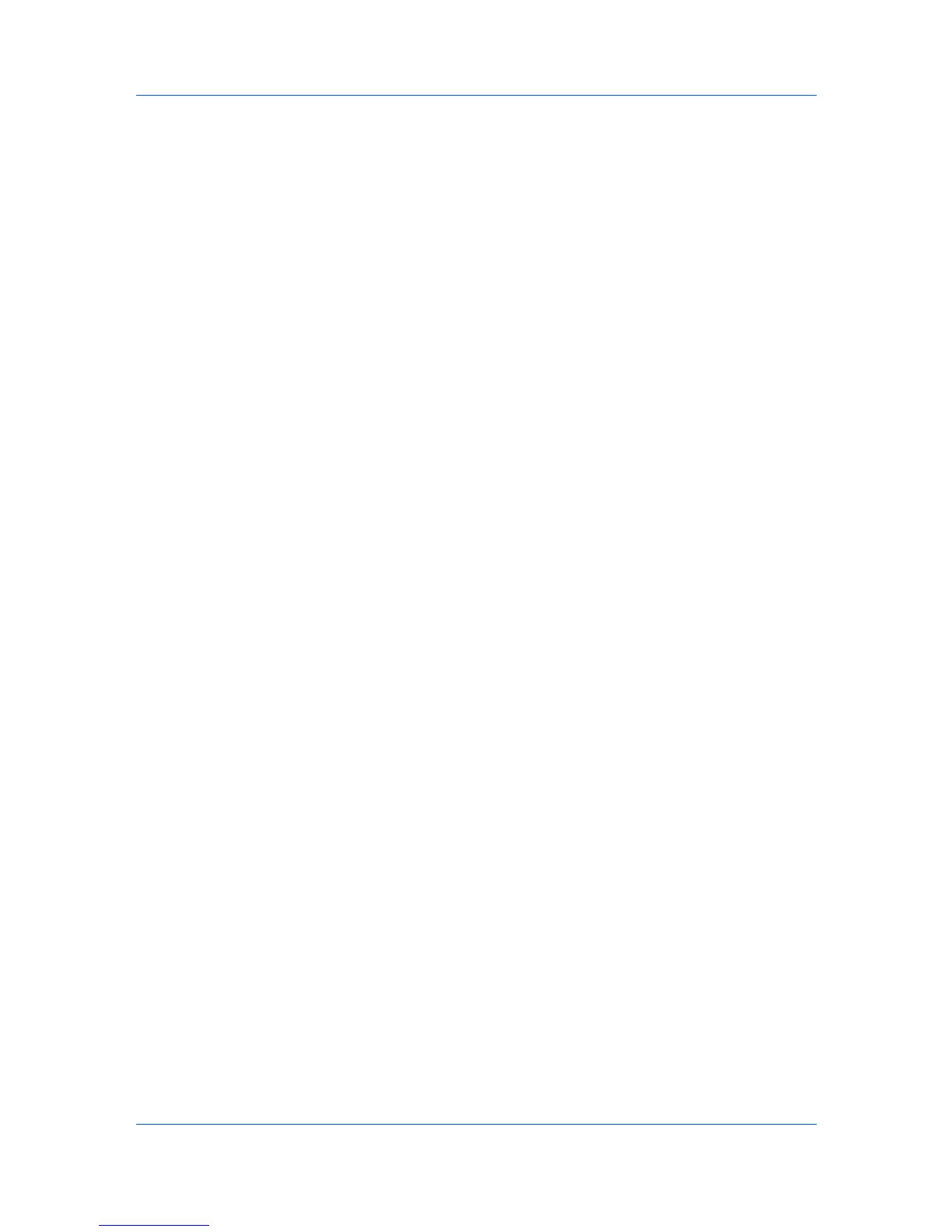Device Settings
3
In the RAM disk text box, type or select the desired RAM disk size. Click the up
and down arrows until the text box shows the correct number of megabytes
(MB) available physically on the operation panel.
The maximum RAM disk size depends on the amount of installed memory.
Administrator Settings
Administrator Settings lets you set options, varying by your model, that
include controlling accessibility, displaying features in the interface and setting a
password to control access to the Administrator Settings options.
In a client/server environment, this feature is unavailable to a client logged in as
a restricted user.
User Login
User login provides job restriction by user, in contrast to the Job accounting
feature, which assigns privileges by division or department. A maximum of 20
login user names and passwords can be registered at the printing system and
100 User IDs and passwords can be stored in the printer driver for use with
multiple printing systems.
User login adds users with a user name and password. This feature limits
printing privileges to specified users for secure printing and accounting. The
number of pages printed by each user will be tracked by the printing system.
Users added in the printer driver must also be manually registered at the
printing system’s operation panel.
User Login Options
User login settings selected in the driver are applied to every print job sent from
this computer. The available options are as follows:
Use specific login user name
This option can be used to specify a user name and password to use the
same User login for every print job. If this option is selected, the user will not
have to type the name and password for each print job.
Prompt for login user name
This option prompts the user for a user name and password. You can use a
Login user name that is not on the list, and does not add the name to the
list. When sending a print job, type a Login user name and User login
password when prompted, then click OK to print.
If you type a login user name that is not registered in the printing system, the
job prints only if Unknown User ID Job is set to Permit at the printing system.
Prompt for login user name and validate
This option prompts for a Login user name and password. For the job to
print, the user name and password entered must be on the Login user
names list. You can use the Login user names entered in the Login user
names list of the driver. When sending a print job, type a Login user name
and password when prompted, then click OK to print. This option ensures
that the job will print, only when verifying that the selected Login user name
is saved in the driver.
Verify the printing system's login user for each user (PC)
This option lets you use User login by searching for a Login user name
from the Login user name list.
If a match is found, the Login user name is used for the print job.
KX DRIVER
2-4
