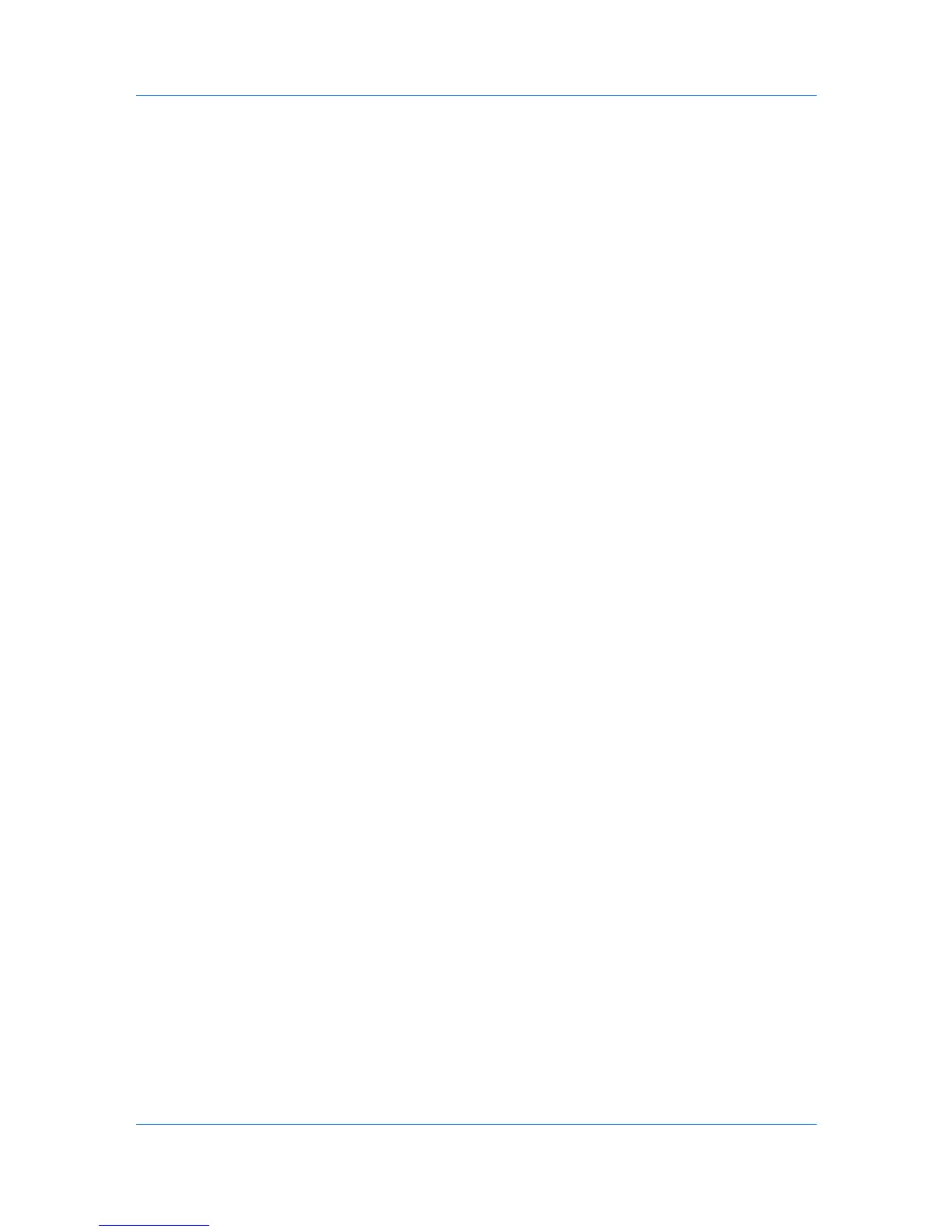Publishing
1
In the Publishing tab, select Cover mode.
2
In the Media for cover list, select the media type or source cassette for the front
and back covers.
When you choose the media type, a source cassette matching that media type
is automatically selected.
3
Click OK to return to the Print dialog box.
4
Click OK to start printing.
Page Insert
A Page insert is a preprinted page or a page of a different paper type that is
inserted at specified points in a print job. The inserted page can also be printed
on during the print job. Both sides of the page insert can be printed on by using
the duplex unit.
Although Cover mode and Page insert can be used simultaneously, they
cannot be used with Transparency interleaving.
Printing Page Inserts
There are several ways to arrange page inserts: you can print on one or both
sides or insert a blank sheet.
1
In Publishing > Page insert, select the option corresponding to your desired
page arrangement.
2
To print on both the front and back of the inserted page, select the Print onto
front and Print onto back check boxes.
3
In Insert before pages, type the page number to insert. A page will be inserted
between the page number you typed and the page before it.
4
From the Media for page list, select the media type of the inserted page or the
source paper cassette.
5
Click OK to return to the Print dialog box.
6
Click OK to start printing.
User Guide
7-5