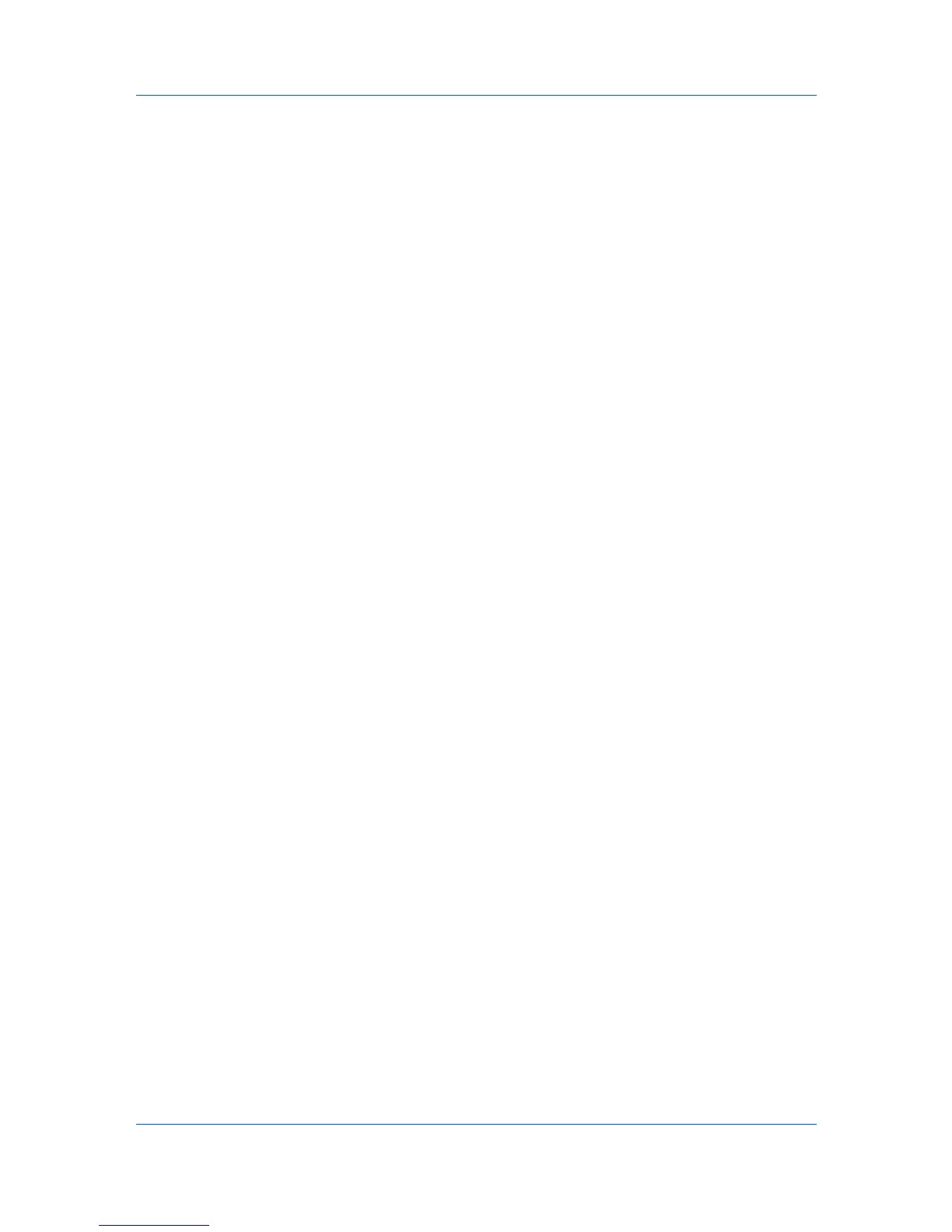Device Settings
Prompt for account ID and validate
Display account ID list
5
Click OK in all dialog boxes.
6
Print the document from the application.
7
For some options, when the Print Options dialog box appears, type or select
an account ID, and click OK.
Show Quick Print Tab
This option lets you control the display of the Quick Print tab. You can define
basic print options into group profiles that can be accessed quickly and easily.
With a cleared Show Quick Print tab check box, the tab does not appear in the
Printing Preferences dialog box.
To enable this feature, in Device Settings, click Administrator > Show Quick
Print tab.
With a selected Show Quick Print tab check box, the tab appears in the
Printing Preferences dialog box. When you select the Show Quick Print tab
check box, you can access additional check boxes:
Selecting Hide other tabs displays only the Quick Print tab to the user.
Selecting Set Quick Print tab as default opens to this tab when you access
Printing Preferences.
Selecting Hide Edit Quick Print control prevents users from customizing
the Quick Print tab.
Send Count Information
This option lets you embed count information in the print job, which can be used
by some applications for accounting purposes. Count information includes the
number of copies produced as well as duplex printing, multiple pages per sheet,
color mode, color page count, and paper size values.
When PDF is selected in the PDL settings dialog box, only color page count
information is sent with PDF.
To enable this feature, in Device Settings, click Administrator > Send Count
information.
Send Application Name
This option lets you send the application name with a print job, so that a
different printing process is used for each application.
This option is not available when PDF is selected in the PDL Settings dialog
box.
To enable this feature, in Device Settings, click Administrator > Send
Application name.
Administrator Password
You can set Password protect administrator settings in the Administrator
Settings dialog box to prevent unauthorized changes in this dialog box. When
selected, this setting prompts you to enter a password and confirm the
User Guide
2-7
