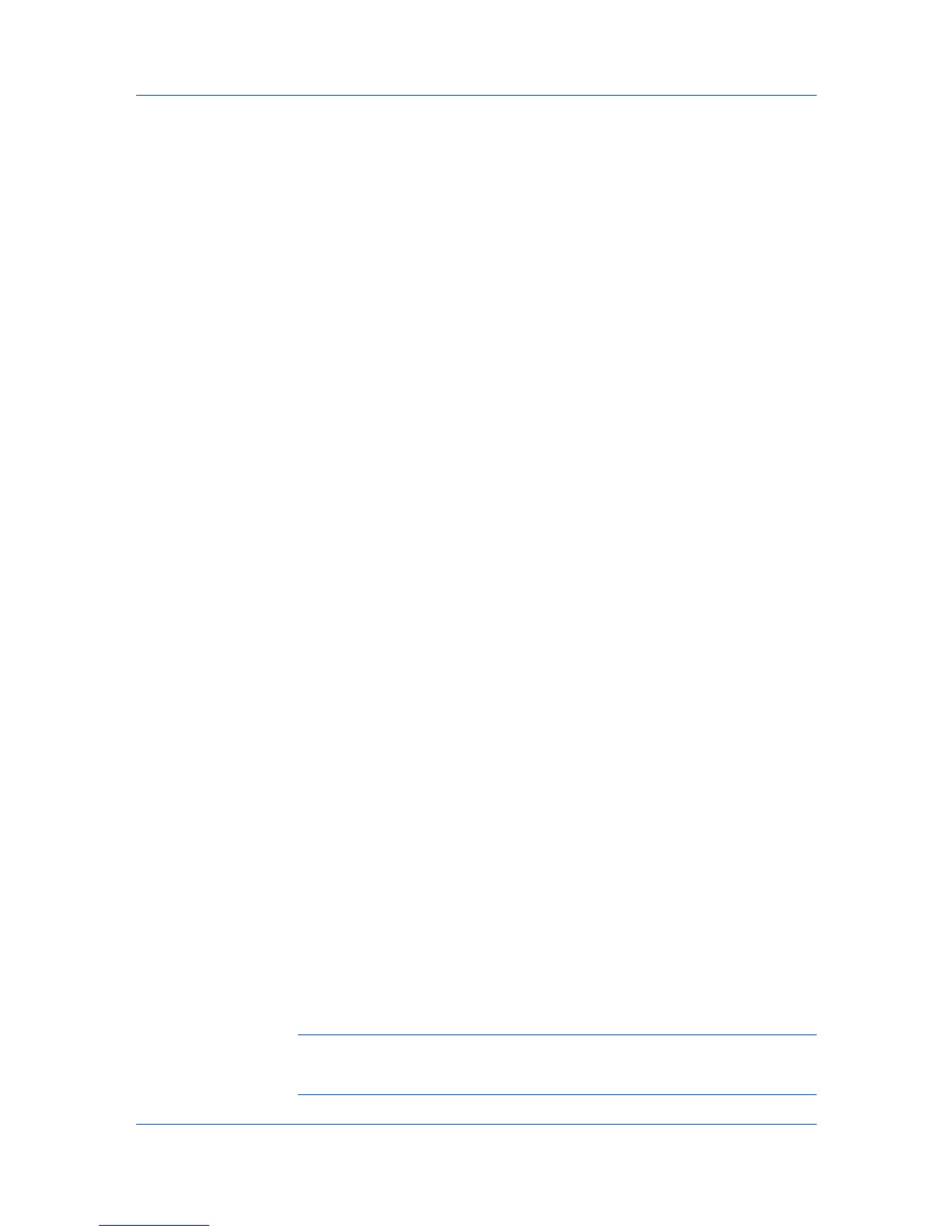Layout
3
If text extends too close to the edge of the page, select Reduce image to fit.
The text appears slightly reduced and away from the edge of the page. If text
does not extend beyond the page when the gutter increases, clear Reduce
image to fit.
4
Click OK to save gutter settings, then click OK again to return to the Print dialog
box.
5
Click OK to start printing.
Booklet
Booklet prints a two-page layout on both sides of each sheet of paper. You can
fold and bind the booklet in the center. Folded booklets are half the size of the
selected paper. For example, if you select Letter in Basic > Paper > Print size,
the printed output can be folded into a 5.5 x 8.5 inch-size booklet.
When Booklet is selected, Multiple pages per sheet, Poster and Scaling are
unavailable.
A different paper source can be selected for the booklet cover. To include a
cover on the booklet, select the Publishing tab, then select Cover mode.
Printing a Booklet
You can print a booklet.
1
In the Layout tab, select Booklet, and one of the two binding options.
Left edge binding
This selection prints text that reads from left to right.
Right edge binding
This selection prints text that reads from right to left.
2
Click OK to return to the Print dialog box.
3
Click OK to start printing.
Poster
The Poster feature lets you create a document to a size that is larger than the
paper your printer can support. You can print a poster, or banner, up to 25 times
larger than the original document. Segments of the poster document are printed
on several sheets of paper and with the assistance of poster settings, you can
reassemble the sheets easily to create a poster.
When Poster is selected, Booklet, Multiple pages per sheet and Scaling are
unavailable.
Use Sheets per page to select the poster size in relation to the original
document size. Each option shows the number of sheets to be printed and the
maximum poster size.
Note: The Sheets per page displays the unit of measurement in inches or
millimeters. You can change the Units setting in the User Settings dialog box,
accessed from Device Settings.
KX DRIVER
5-3
