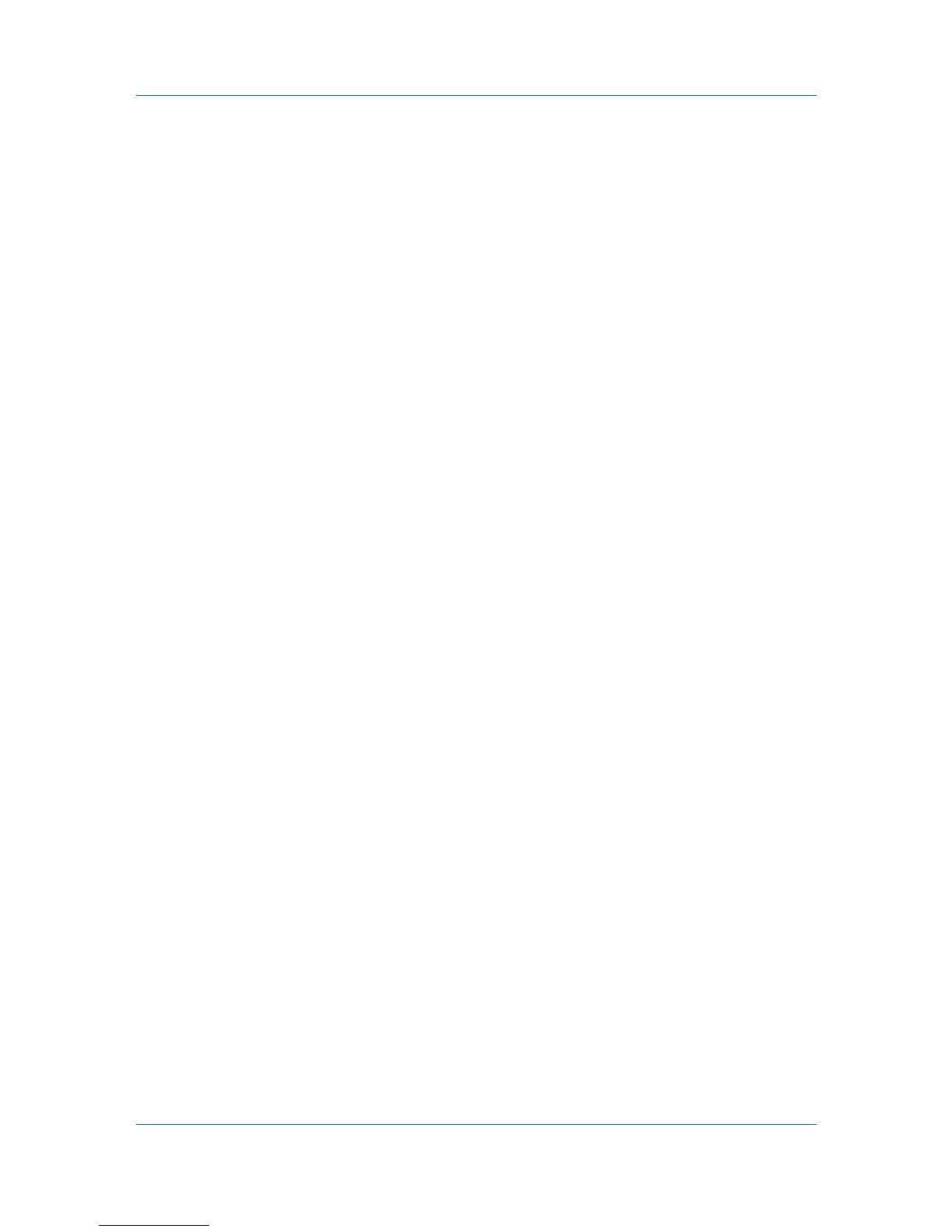Device Settings
Lock Settings Options
The Lock Settings dialog box lists the following driver settings that can be
locked so that the settings are applied to all print jobs, and changes are
restricted:
Black & White mode
This option disables all color settings in the driver’s Quick Print, Basic, and
Imaging tab and prints all jobs with black toner only.
Lock EcoPrint
This option locks the current EcoPrint setting.
Lock Duplex
This option locks the current Duplex setting. Flip on long edge and Flip on
short edge options are not locked. Clicking the icon in the Quick Print tab,
or the selection in the Basic tab, switches between the flip options.
Lock Multiple pages per sheet
This option locks the current Multiple pages per sheet setting. The Pages
per sheet option is not locked.
Lock Profile with Application
This option can help standardize print jobs. It sets all printing from each
installed application to use the same driver settings as defined in a profile.
The administrator must first make selections in the Profiles and Application
Based Profile dialog boxes. The administrator can then ensure that all print
jobs use those settings by locking this feature. Selecting Lock Profile with
Application also prevents any user changes in the Application Based
Profile dialog box.
Lock Job tab
If the Job tab is among the available driver tabs, the administrator must first
make selections there for job name and storage. The administrator can then
ensure that all print jobs use those settings by locking this feature. Selecting
Lock Job tab also prevents any user changes in the Job tab.
Lock Security Settings
If the Security Watermark plug-in is installed, the administrator must first
make selections for the Security Watermark in the Advanced tab. The
administrator can then ensure that a security watermark is printed on all jobs
by locking this feature. Selecting Lock Security Settings also prevents any
user changes in the Security Watermark dialog box.
Password settings
The administrator can also set a password that is required to temporarily
unlock a feature. If selected, this setting prompts you to enter a password
and confirm the password.
When a password is set, the Unlock button appears in the driver tabs where
the locked features appear. To unlock a feature and change its settings
temporarily, click Unlock and type the password.
Locking Driver Settings
You can select driver settings to lock, so that the settings are applied to all print
jobs.
1
In Device Settings > Administrator Settings, click Lock Settings. The Lock
Settings dialog box opens.
User Guide
2-9