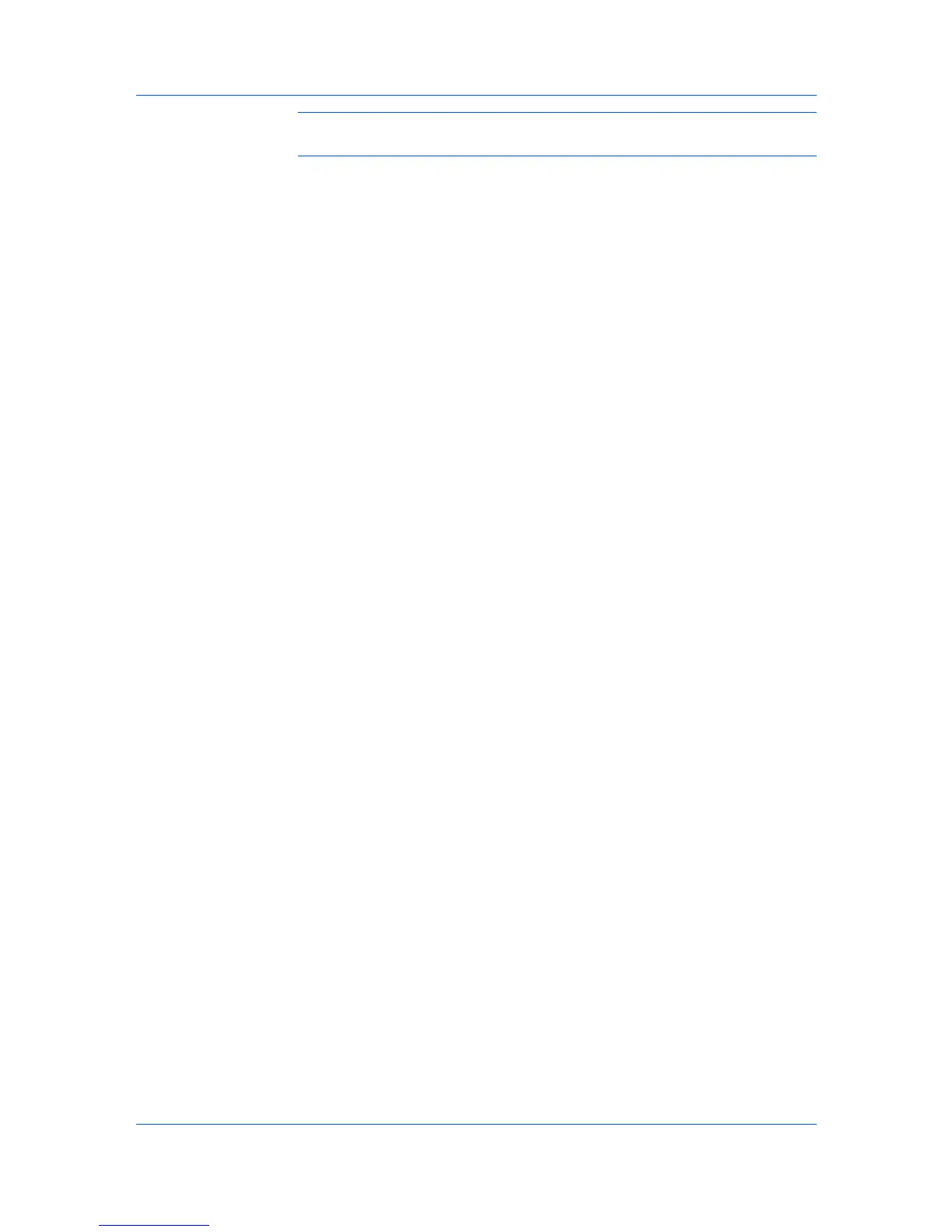Device Settings
Note: With PDF selected in the PDL Settings dialog box, only a limited set of
driver options are available.
PDL Settings
When you click the Settings button, the available options are:
PCL XL Settings or KPDL Settings
Enable smart duplex printing
This option automatically keeps a sheet of paper from being sent through the
duplex unit if the sheet will only be printed on one side. The duplex unit will
be bypassed for the following types of print jobs: a one page document, one
page from a multi-page document, or a multi-page document that prints onto
a single sheet. Selecting this option can reduce wear on the mechanical
duplex unit, and result in comparatively faster printing times.
PCL XL Settings
Skip printing blank pages
This option prevents the printing system from outputting any page that
contains no data, or that has, at most, one space character. Selecting this
option can save paper, and result in comparatively faster printing times. This
feature is for regular printing (not for booklet, duplex or multiple pages per
sheet).
KPDL Settings
Allow data passthrough
This option reduces errors when printing complex jobs from applications that
use PostScript formatting. When selected, EMF spooling is not available in
the Advanced tab.
PDF Settings
Provides options for printing and saving documents to Adobe PDF format.
See PDF topics for details.
Selecting a PDL
You can select a page description language from PDL options.
1
In Device Settings > PDL > PDL Settings, select the desired page description
language from the Select PDL list.
2
You can select the GDI compatible mode option to improve the output quality
of graphics created by your application.
3
Select Settings when the PDL is set to PCL XL, KPDL or PDF.
If you select PCL XL, you can select Skip printing blank pages and Enable
smart duplex printing.
If you select KPDL, you can select Allow data passthrough and Enable
smart duplex printing.
If you select PDF, you can select from the available PDF Settings.
4
Click OK in the PDL Settings and Properties dialog boxes.
KX DRIVER
2-14