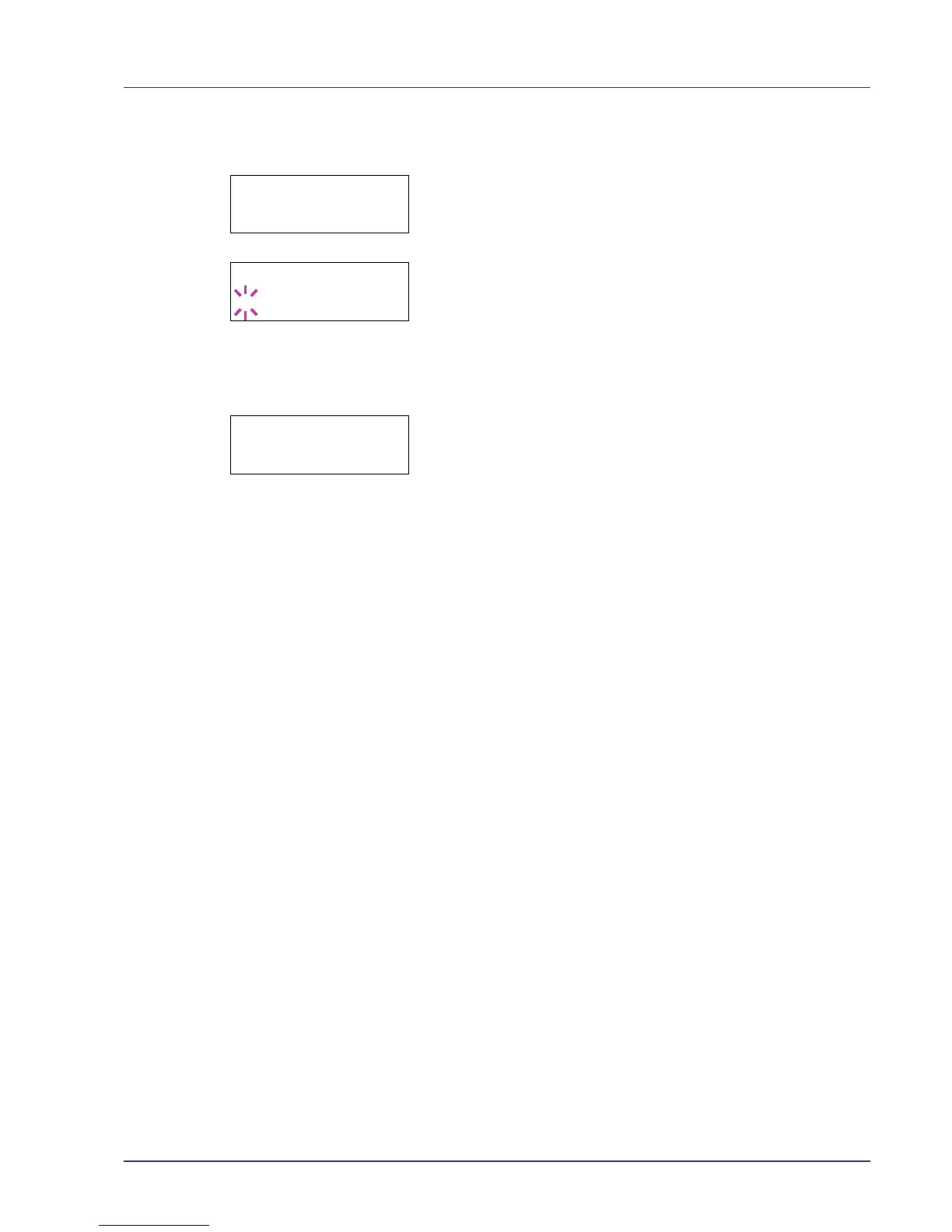Using the Operation Panel 2-83
Change Password (Administrator Password change)
You can use this to change the administrator password.
1 In step 3 in Password (Administrator Password input) above, press U
or V while the Admin (Change) screen is displayed until >Change
Password appears.
IMPORTANT The administrator password is not displayed.
2 Press [OK]. A blinking cursor (_) appears.
3 Press U or V to increase or decrease, respectively, the value at the
blinking cursor. Enter the password to be changed. Use Y and Z to
move the cursor right and left. Enter a password consisting of
between 0 and 16 numbers.
4 Press [OK]. A confirmation screen appears. (E.g.: Where the
administrator password is changed to 010)
5 Press [OK]. The new administrator password is confirmed.
6 Press [MENU]. The display returns to Ready.
