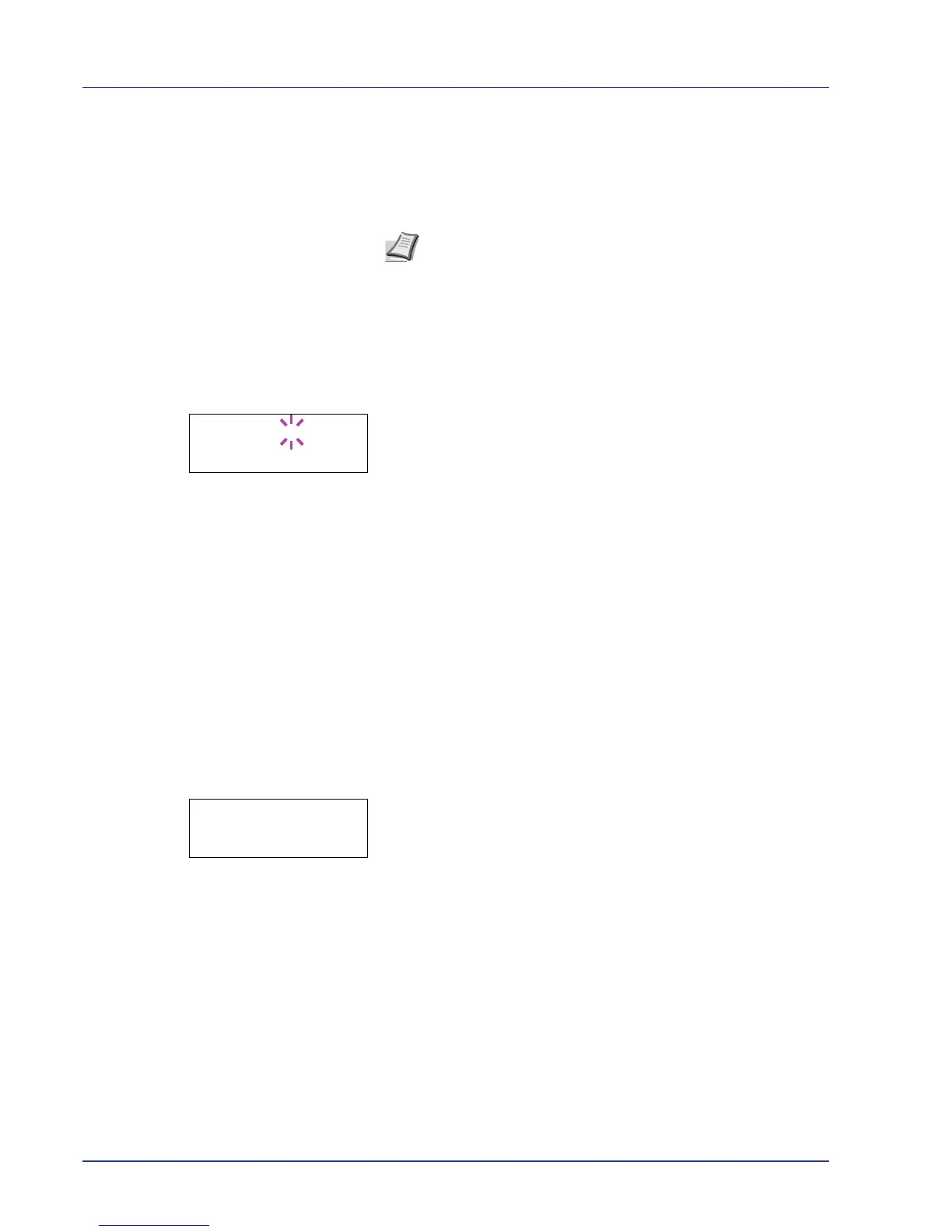2-58 Using the Operation Panel
Format (Formatting hard disk)
A new hard disk must be formatted before it can be used in the printer.
Formatting allows data to be written to the hard disk.
This menu is displayed only when the optional hard disk is installed on the
printer.
Use the procedure below to format the hard disk.
When a new hard disk is inserted in the printer's slot, Format error
Hard disk will appear on the message display.
1 Press Z while >Hard Disk > is displayed.
2 >>Format appears.
3 Press [OK]. A blinking question mark (?) appears.
4 Press [OK] again.
Processing appears and formatting of the hard disk starts. When
the formatting is successfully completed, the display returns to
Ready.
Memory Card (Using the memory card)
The printer is equipped with a slot for a memory card. By inserting a
memory card into the printer, the following operations become available.
• Format (Formatting memory card)
For details about the handling of the memory card, refer to Memory
Card on page 3-5.
IMPORTANT The Memory Card menu options are only displayed
when a memory card is installed in the printer.
1 Press Z while Device Common > is displayed.
2 Press U or V repeatedly until >Memory Card > appears.
Note Formatting will destroy any existing data on a storage
device including a used hard disk.
Formatting of the hard disk must be executed from the printer.
