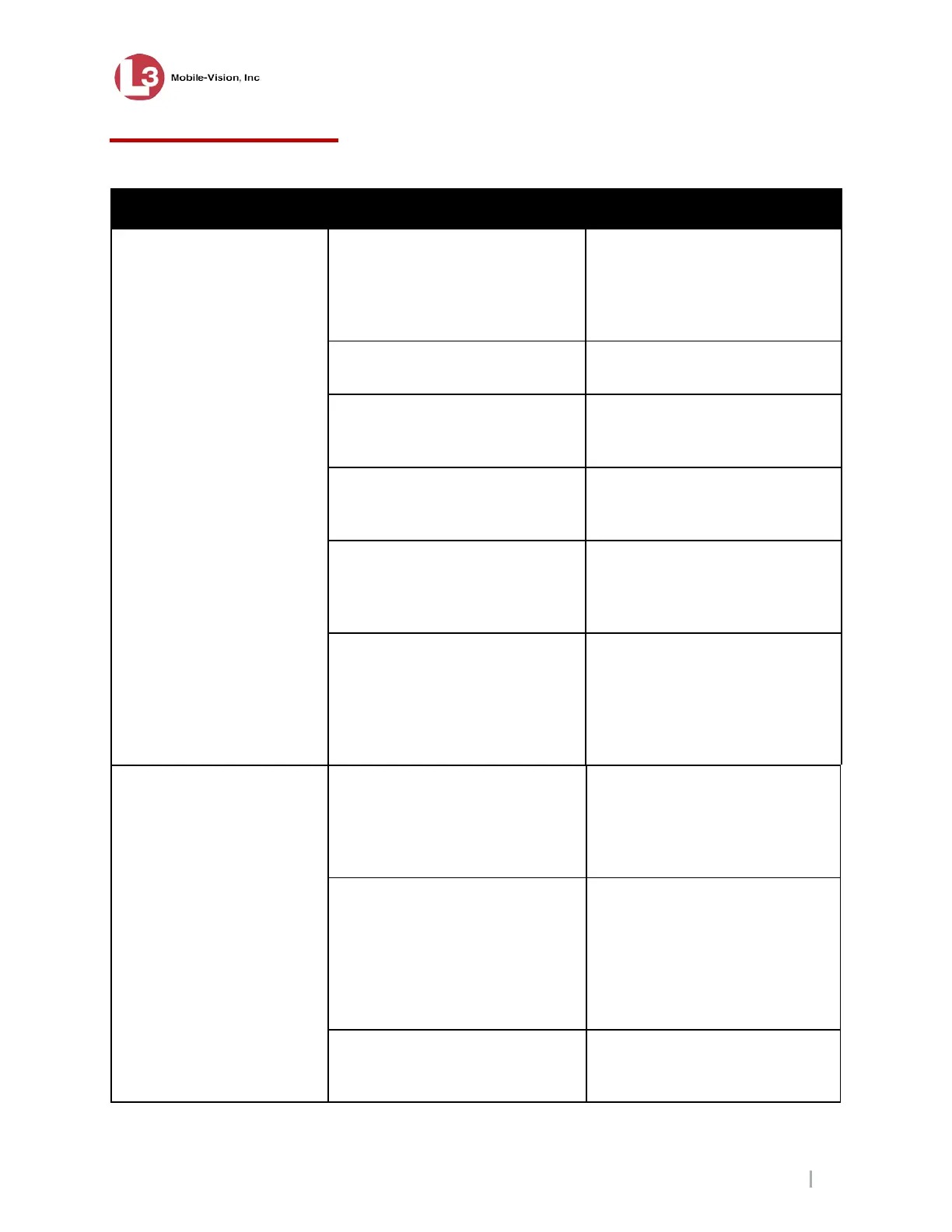System Troubleshooting
MobileVu Display User Guide 7.12.2011
L3 Communications Mobile-Vision Proprietary
Page 23
System Troubleshooting
Problem Possible Cause Action
display
Mobile Vu Display Power button
is off.
Press the Power button located on
the bottom left of the Mobile Vu
Display. When the power is on,
the LED on the front of the display
The wrong Input type is selected.
Toggle the Input Select button on
the rear of the display.
Brightness control is set too low.
Press the Brightness control until
the display reaches the desired
brightness.
The MV-1 is not powered up.
See the ‘MV-1 will not Power
Up’ section for more details.
No power to the Mobile Vu
Display.
Check the Input Power connector
for 12 volts.
Check fuse to Mobile Vu Display
MV-1 wiring harness is damaged
or connectors are not plugged in or
properly seated.
Check wiring and connectors for
damage.
Verify that the VGA connector is
properly seated.
Verify that the cabling is not
Touch Screen drivers are not
installed or properly configured.
Install or configure the Touch
Screen drivers as needed.
Note: You must be logged on as
the Administrator to make
Mobile Vu wiring harness is
damaged or connectors are not
plugged in or properly seated.
Check wiring and connectors for
damage.
Verify that the Serial Input
connector is connected and
properly seated.
Contact L3 Mobile-Vision
Service.
Remove Mobile Vu and connect
a known good one.
Replace defective Touch Screen.