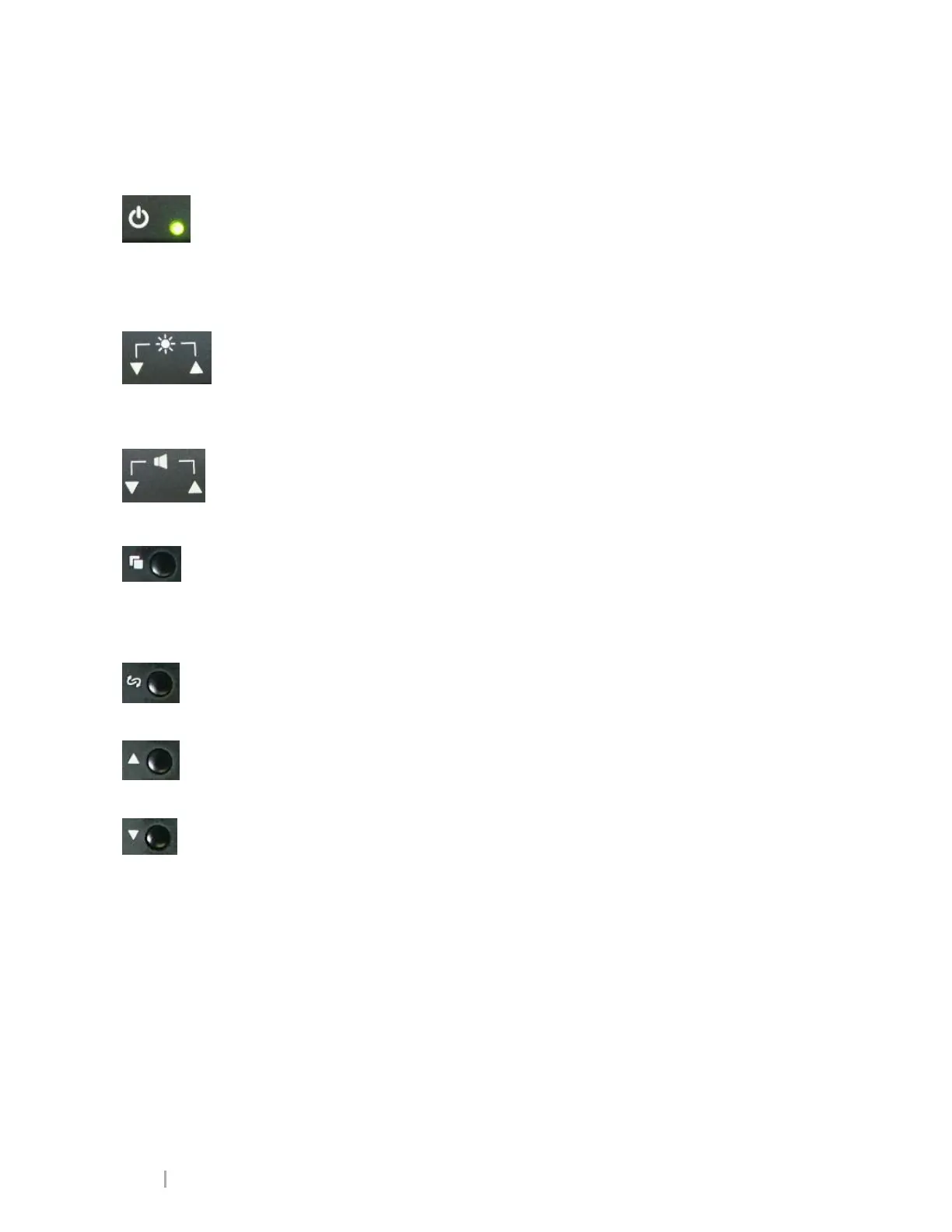MobileVu Display User Guide 7.12.2011
Page 8 L3 Communications Mobile-Vision Proprietary
User Interface
Located on bottom left of display
Push button to power on and off.
Button must be held down for approximately four seconds to power off.
When Power Direct is set to ‘USER’, green light will briefly illuminate when
12VDC is applied to unit.
Green power light will remain illuminated when Mobile Vu is on.
Located next to Power button.
When Brightness is in User mode, the left brightness button decreases
luminance as indicated by the down arrow, and the right brightness button
increases luminance as indicated by the up arrow.
When Brightness is in Auto mode, the luminance adjusts automatically.
Located on the bottom right of display.
Volume is preset every time the unit is powered on.
Left button decreases volume as indicated by the down arrow.
Right button increases volume as indicated by the up arrow.
Located in the four button set on the back of the display.
There are four menus available through OSD: PC, AV, Function, and OSD.
PC menu is only available when in VGA mode.
AV menu is only available when in Video mode.
Function and OSD menus are available in either input mode.
Located in the four button set on the back of the display
Pressing Input makes the next menu available to the user (i.e., when in the
Function menu, press Input to move to the OSD menu).
Located in the four button set on the back of the display.
When in a submenu such as Contrast, Menu Up moves the setting to an
increased value.
Located in the four button set on the back of the display.
When in a submenu such as Contrast, Menu Down moves the setting to a
decreased value.
Menu Down will switch input between VGA and Video as long as OSD is not
displayed. Selection is saved through the power cycle.