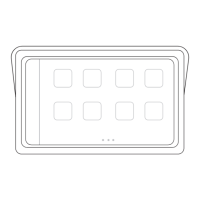
Do you have a question about the Laser NAVC-BHUD-982 and is the answer not in the manual?
| Brand | Laser |
|---|---|
| Model | NAVC-BHUD-982 |
| Category | Automobile Accessories |
| Language | English |
Lists physical ports and connectivity options like USB, SD, Bluetooth.
Describes controls for volume, brightness, screen switching, and navigation.
Details access to CarPlay, Android Auto, and PhoneLink features.
Instructions for attaching the screen to the mounting arm.
Steps for securing the suction cup to the windscreen.
Instructions for adjusting screen angle and height.
Connect power adaptor and turn on the screen.
Steps for audio setup via FM TX or 3.5mm cable.
Steps for establishing a wireless CarPlay connection.
Grant necessary permissions for CarPlay usage.
Steps for establishing a wired CarPlay connection.
Steps for enabling wired screen mirroring for iPhone.
How to switch between CarPlay and the device's own interface.
Steps for establishing a wireless Android Auto connection.
Enable Google Assistant and confirm Android Auto usage.
Steps for establishing a wired Android Auto connection.
Steps for enabling wired screen mirroring for Android.
How to switch between Android Auto and the device's own interface.
Methods for adjusting device volume and screen brightness.
How to change the audio equalizer settings.
Instructions for playing media from USB or Micro SD.
Steps to restore the device to factory settings.
Troubleshooting steps for phone pairing problems with CarPlay.
Solutions for when CarPlay/Android Auto home screen is not displayed.
Troubleshooting steps for app display or functionality problems.
Common solutions for audio playback problems.
Details Bluetooth version, supported media formats, and storage limits.
Information on screen size, power input/output, and car adaptor specs.
Information on device dimensions and weight.