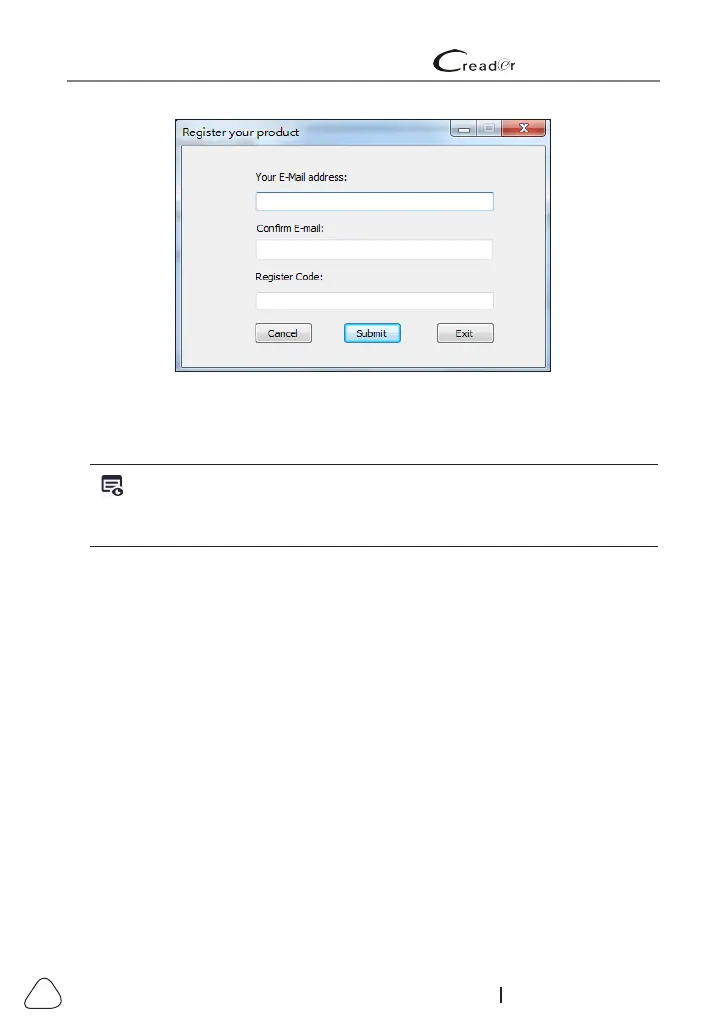LAUNCH 629 User's Manual
42
www.x431.com +86 755 8455 7891
Figure 8-4
3). Enter the required E-mail address and Register Code, click [Submit] to
nish the sign-up.
Note: For inial update, user needs to go through a registraon process.
Once you nished it, the registraon screen will not appear again each me
you click the [Device Upgrade] buon in the future.
3. Copy the update package into the memory card.
1). Install the memory card from the tool into the supplied memory card
adaptor and insert it into the USB port of the computer.
2). Reopen the update tool, select the updates you would like to perform or
click “Select All”, and then click [Download] to start downloading the update
package into the memory card.
4. Reinsert the memory card into the tool and start update.
1).Once all steps are complete, reinsert the memory card into the tool and
power up the tool via USB cable.
2). The tool starts verifying the consistence of the local les with the les in the
memory card. If difference exists, the tool will automatically start updating
and a green update progress bar will appear on the bottom of the screen.
Be patient to wait until the update is completely nished.
