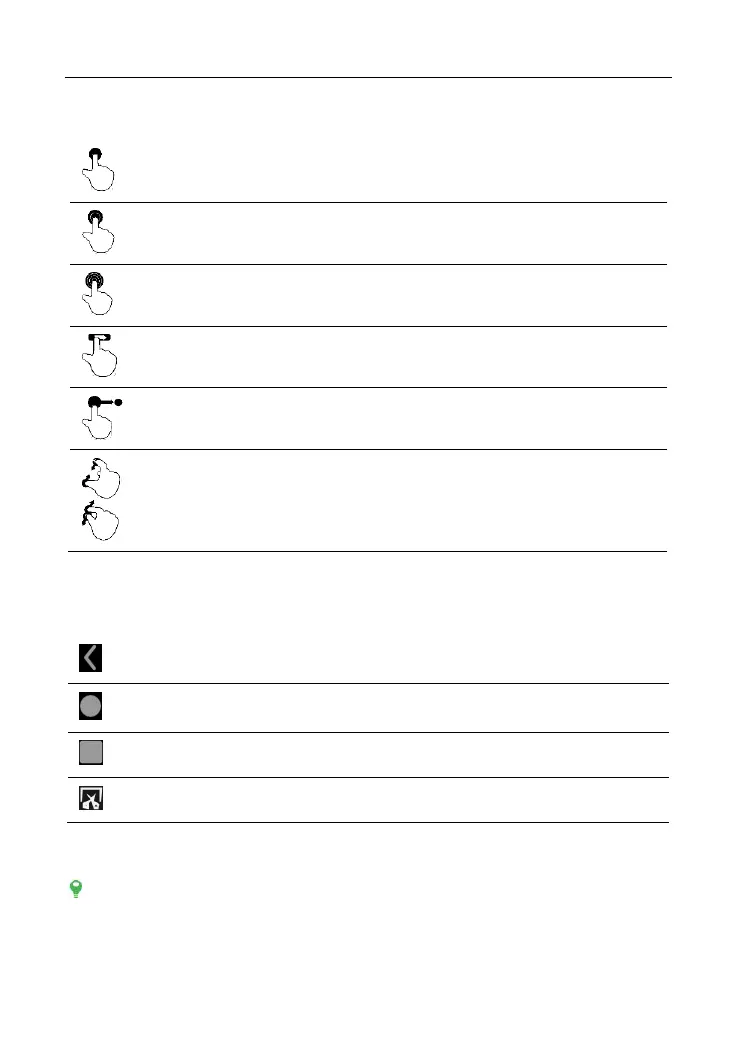LAUNCH X-431 V+ V4.0 User Manual
13
2.4 Tips on Finger Operations
Single-tap: To select an item or launch a program.
Double-tap: To zoom in so that the text on a webpage appears in a
column that fits your device’s screen.
Long press: Tap and hold on the current interface or area until a
contextual menu pops up on the screen, and then release it.
Slide: To jump to different pages.
Drag: Tap the application icon and drop it to other location.
Spread apart/pinch together: To zoom in manually, place two
fingers on the screen and then spread them apart. To zoom out,
place two fingers apart on the screen and then pinch them together.
2.5 Onscreen Keys
The following on-screen buttons are available on the bottom of the screen.
Tap it to return to the previous screen.
Tap it to navigate to the Android’s home screen.
Tap it to view the recently launched applications.
Tap it to capture the current screen.
2.6 Adjust Brightness
Tips: Reducing the brightness of the screen is helpful to conserve the battery power.
1. On the home screen, tap Settings -> Display -> Brightness level.
2. Drag the slider to adjust it.
