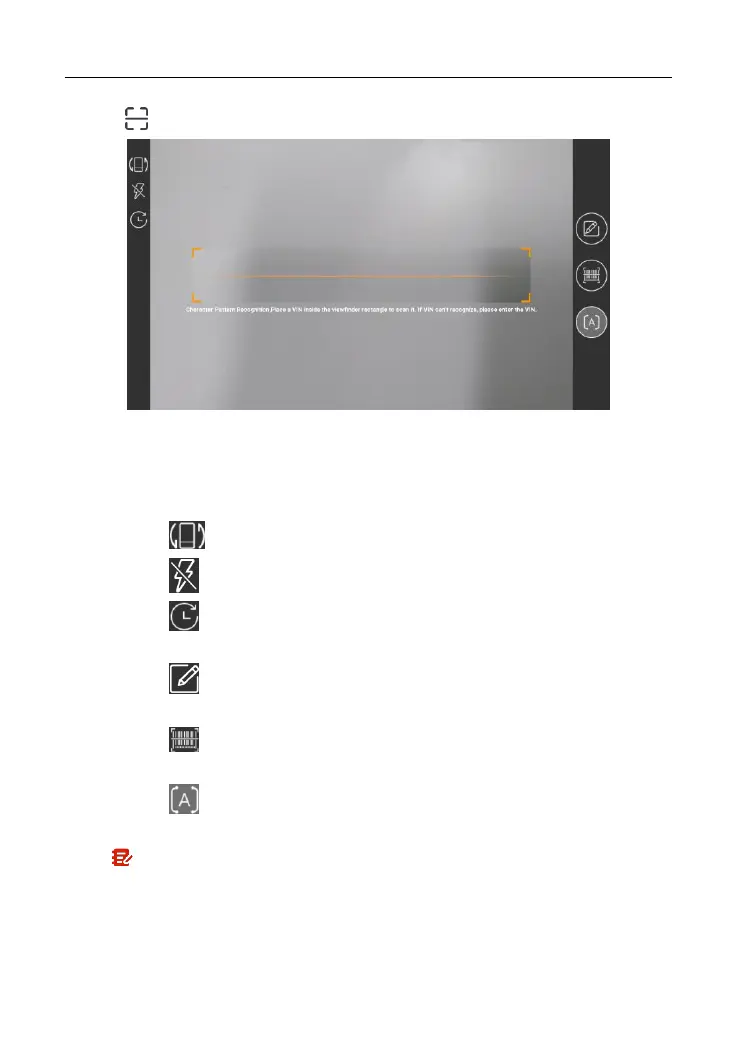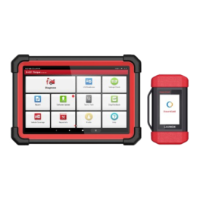LAUNCH X-431 V+ V4.0 User Manual
28
• Tap to launch the VIN recognition module.
Place the VIN inside the viewfinder rectangle to scan it. The most
recognizable location for this number is in the top left corner on the
vehicle’s dashboard. Other locations include the driver’s door or post, and
the firewall under the hood.
• Tap to switch the display mode of the screen.
• Tap to turn the camera flash on.
• Tap to choose it from the record list if the VIN of the vehicle has
been scanned before.
• Tap to input the VIN manually if the tablet has failed to identify the
VIN of the vehicle.
• Tap to scan the VIN barcode. If the VIN barcode cannot be
recognized, please manually input the VIN.
• Tap to scan the VIN character. If the VIN character cannot be
recognized, please manually input the VIN.
Note: In general, vehicle identification numbers are standardized - all contain
17 characters. VIN characters may be capital letters A through Z and numbers 1
through 0; however, the letters I, O and Q are never used in order to avoid
mistakes of misreading. No signs or spaces are allowed in the VIN.
After scanning, the screen automatically displays the result.