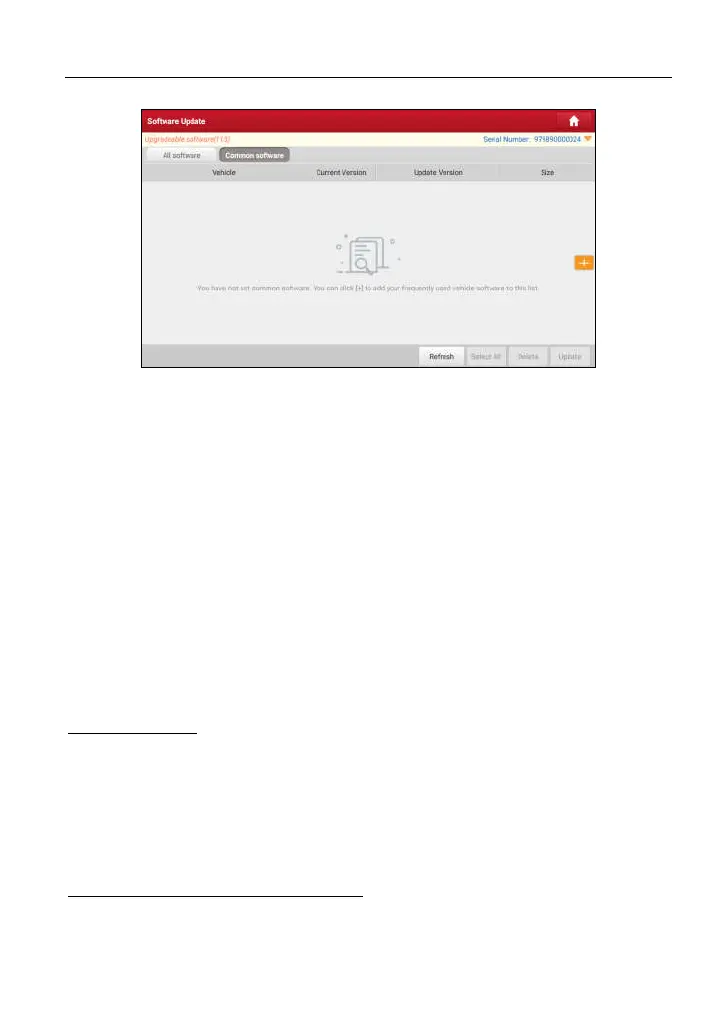LAUNCH X-431 Euro Mini User Manual
37
Fig. 7-2
Tap “+” on the right edge of the screen, a pop-up window appears. Select the
checkbox before the software name and tap “SAVE”, the software will be
displayed in the Common software list. Next time you want to update it, just go to
“Common Software”.
7.3 Renew Subscription
If the software subscription is due or expires, the system will prompt you to
renew your subscription and a “Renew” button will appear on the bottom of the
update page.
Tap “Renewal” to navigate to the payment screen.
There are two ways available for you to make payment: PayPal and Subscription
Renewal Card
(*need to buy it from the local dealer where you purchased the tool)
.
A. Using PayPal
1. Tap “Renewal” on the update page to navigate to the renewal type selection
screen.
2. Select “PayPal”, and then follow the on-screen instructions to finish the
transaction.
3. After payment, go to update center to update the diagnostic software.
B. Using Subscription Renewal Card
1. Tap “Renewal” to navigate to the renewal type selection screen.
2. Select “Subscription Renewal Card”.
www.diagtools.eu, Pernavas 43A, Riga, Latvia, LV-1009, +37129416069, info@diagtools.eu