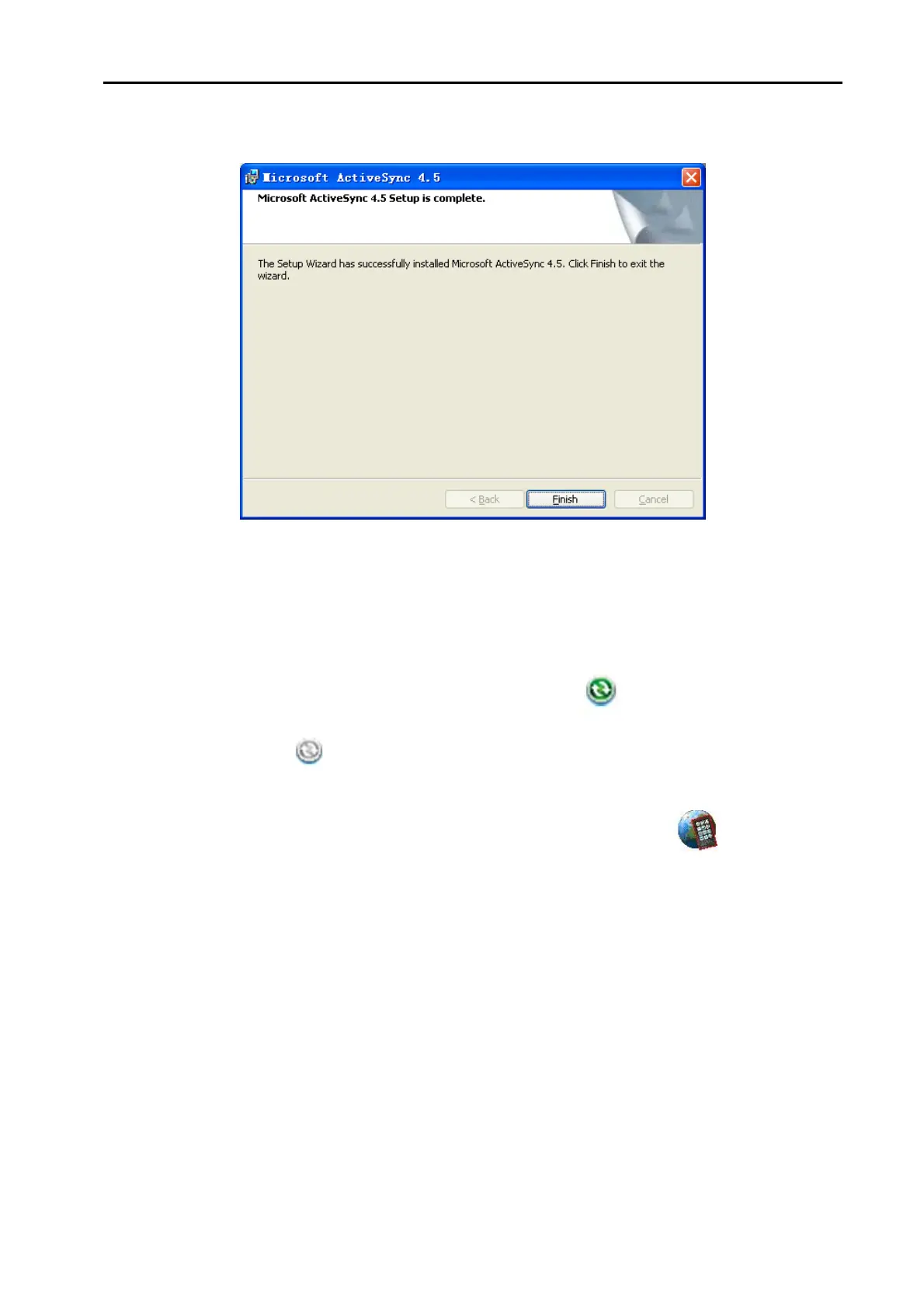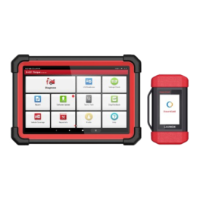LAUNCH X-431Diagun User's Manual
44
The Installation is completed and click "Finish", as shown above.
Note: After the connection between the X-431Diagun main unit and the
computer, the ActiveSync icon in the taskbar is "
", but if the connection
is poor, the icon is "
".
Begin to Update Software
Open the [Software Update] folder, double click the icon "
", and install
the X-431Diagun update tool according to the Wizard.
After the installation, the update icon of the X-431Diagun will appear on the
desktop.
Double click the update icon of X-431Diagun on the desktop to run the
update tool. This program will automatically check the update file
downloaded by the user, including the files of diagnostic program and
display program, as shown below.