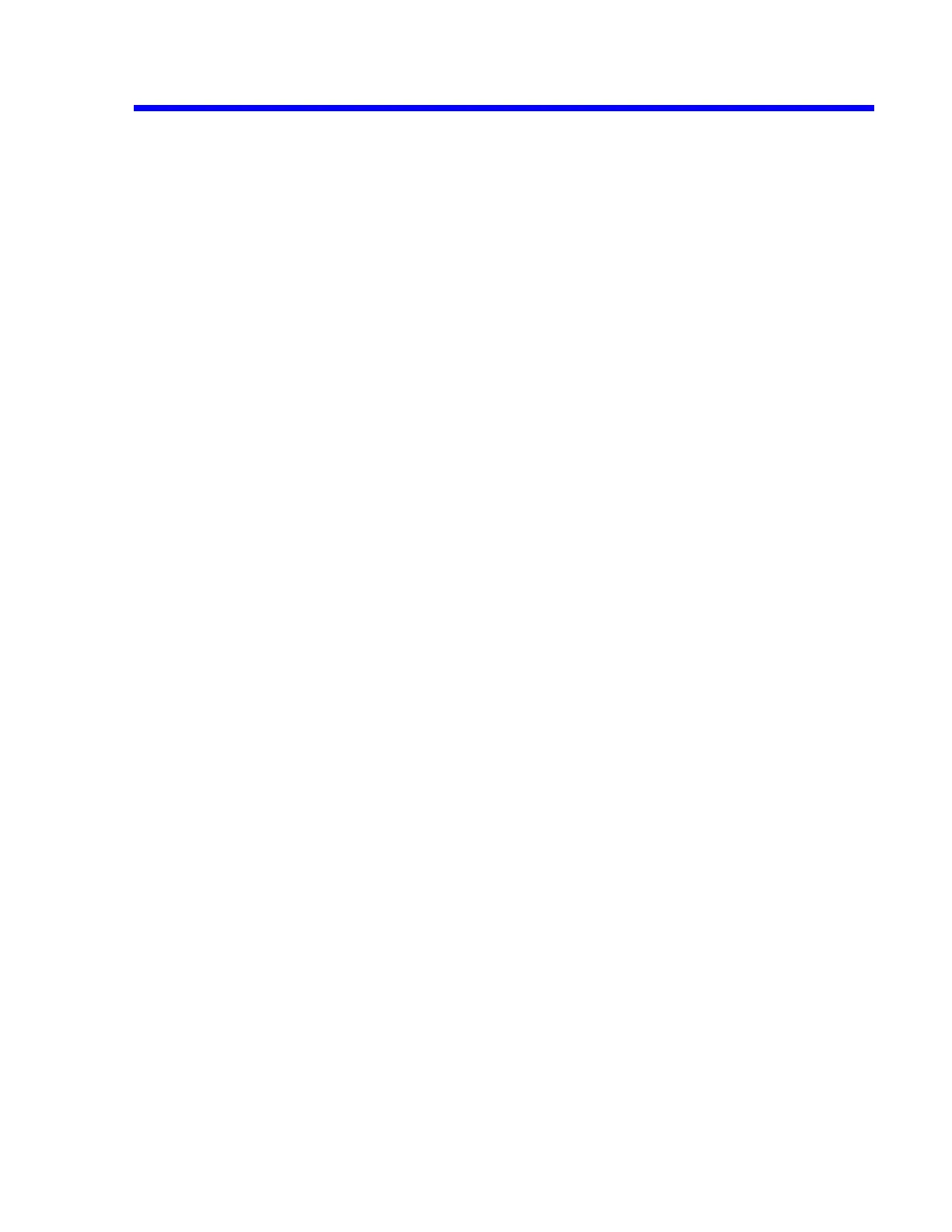• When the scope boots enter the “Show Status“ , “System“ menu to verify that
version 8.1.1 or later is running.
• Insert the Card created above into the PCMCIA Slot.
• Select “Utilities“, “Special Modes“, “Firmware Update“, “Update from Card“ .
• Press twice “Update Flash“.
• Wait for two minutes until displaying “FLASH UPDATE SUCCESSFUL”on the
DSO.
• When the operation is complete remove the card and reboot the scope.
• When the scope boots enter the “Show Status“, “System “ menu to verify that the
new version is currently running.
6.2.2 Software Options
The following software options are available:
• EMM Extended Math & Measurement
• WAVA Wave Analysis
• MC01 PCMCIA Memory Card
• JTA Jitter and Timing Analysis
6.2.2.1 Changing Software Option Key
a. Scope ID, Scope Serial Number
The scope ID and scope s/n: are used to request a Software Option Key
• Enter the scope's Software Options menu (located under the STATUS, SYSTEM
menu ).
• Note the SCOPEID, i.e: C63B9B-A5 and Scope s/n: LT34400156 that are found
on that menu.
b. Entering Option Key in the DSO
• Enter the scope's Software Options menu ( STATUS, SYSTEM menu ).
• Enter the ADD OPTION KEY menu on the DSO
• Enter the new option key using the dymo-editor, i.e: C4B5-F4A9-4464-E7ED
• Click on ENTER THIS OPTION KEY to add the key
• Reboot the scope and verify that the options added correctly.
Then check in the system summary, by using the show status button on the front
panel, the scope serial number.
Maintenance 6-3