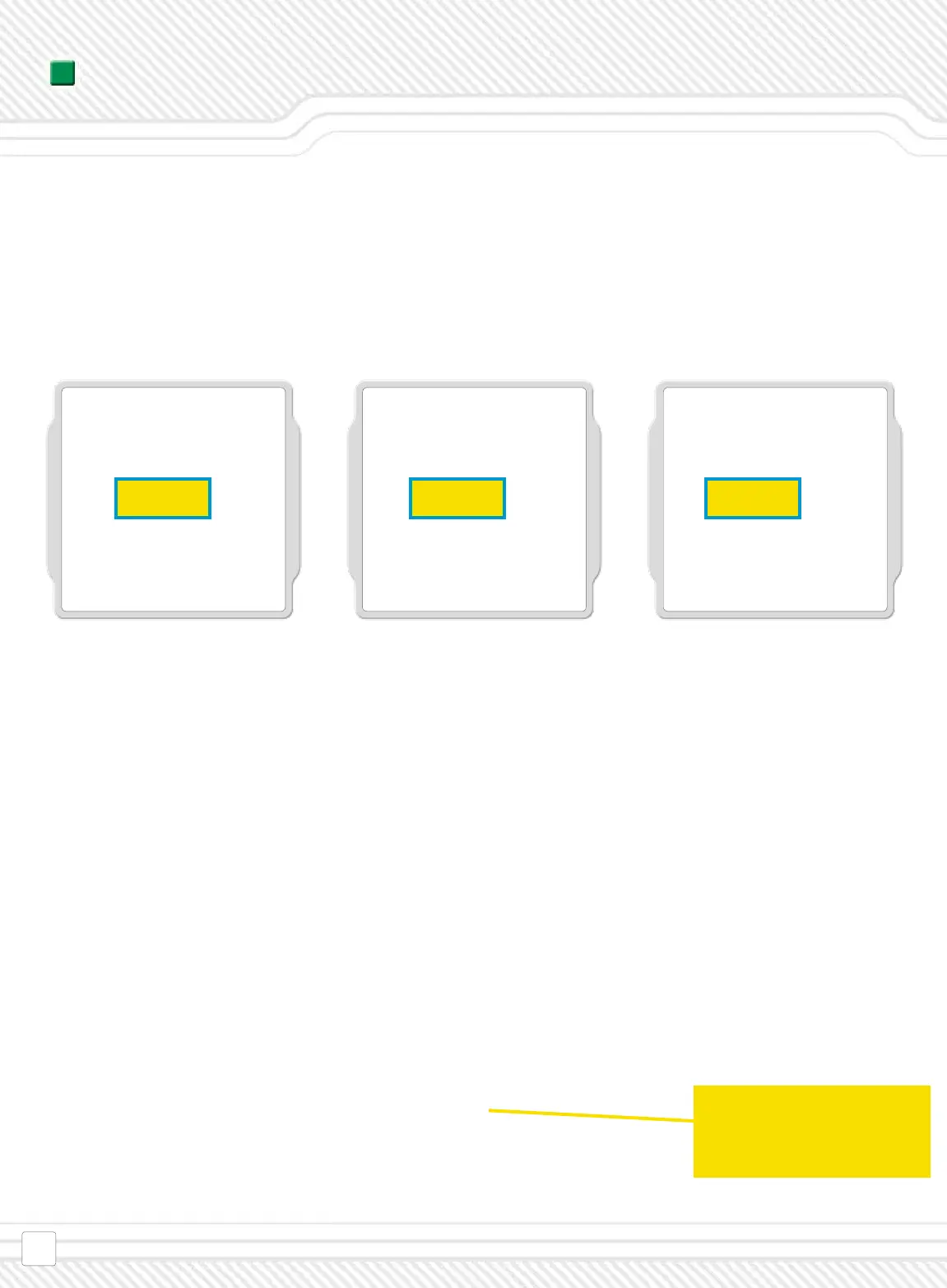You nd the Sound Editor in the NXT
software under ‘Tools’ in the menu bar.
Click on it to open it.
The Sound Editor allows you to add your own sounds to the NXT.
You can add sound les already stored on your computer*, or royalty-free les found on websites, and
even record your own voice and download it to the NXT.
*You can also download sound les from other sources, like the Internet. Do note that some les may require a license or royalty to be used.
The Sound Editor displays the maximum size (le size limit) that you can download and store in your NXT’s memory.
The sound le will appear in the list of sounds in the Sound Block.
Now you are ready to make your NXT robot say or play whatever sound you want it to!
CHRIS:
Your personal sound le will appear
in the list of sounds in the display
in the conguration panel.
You have the option to either import an
existing sound le or record your own
sound le.
To import a sound, click on ‘Import’ and
choose a le from the location (on your
computer) where you have stored your
sound les.
To record your own sound you rst
need to have a microphone connected
to your computer.
Click on the ‘Record’ button and create
a sound into your microphone. You can
record up to 10 seconds of sounds and
will be able to trim lenght of the sound
afterwards.
You can also trim (cut) the size of your
sound le by moving the small trian-
gles until the length is as you want it.
Save your personal sound les in the
NXT software’s library. You can give it a
title that is easy for you to remember,
for example ‘My rst sound.’
Eik Eik Eik