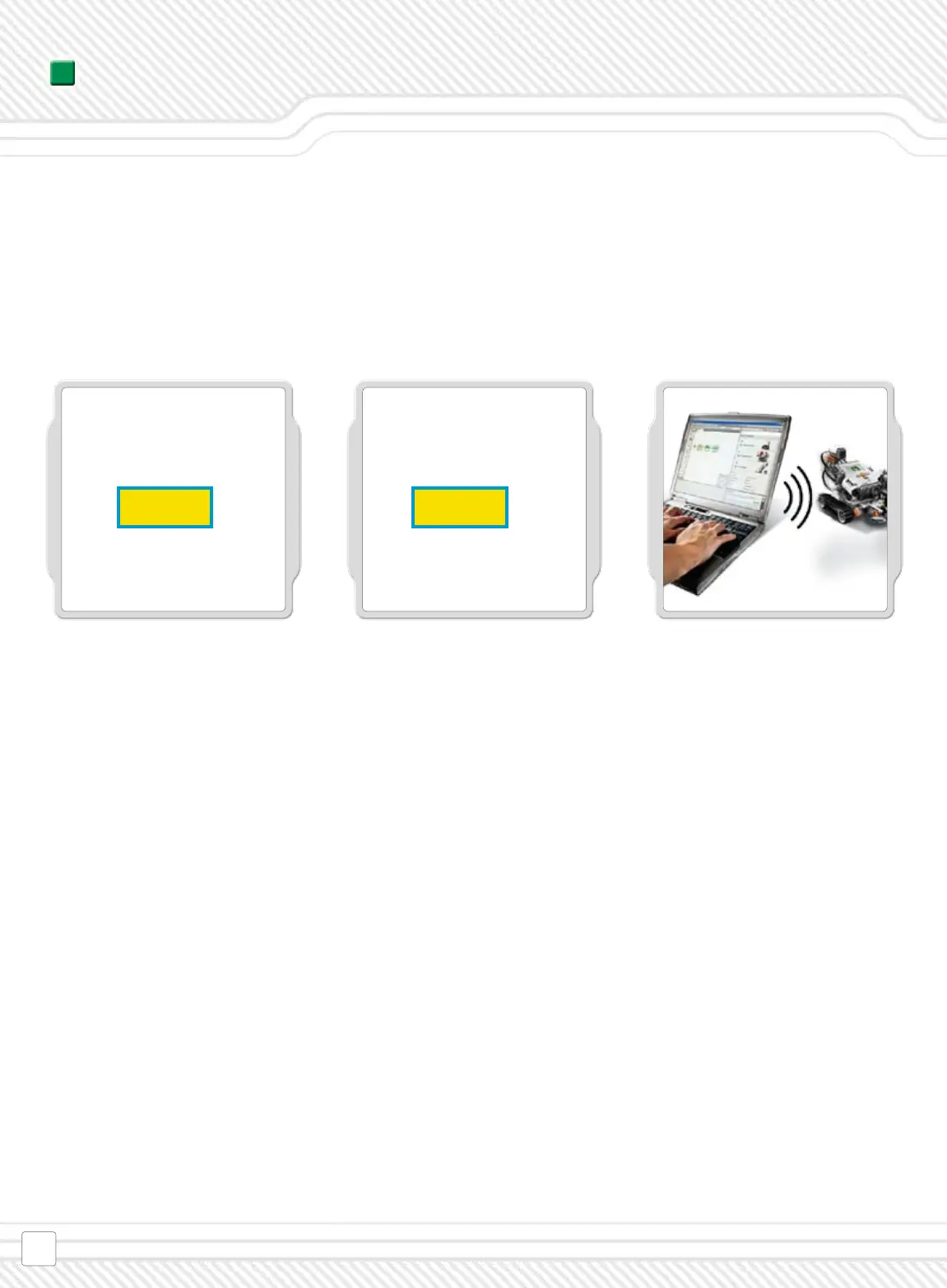You nd the Remote Control in the NXT
software under ‘Tools’ in the menu bar.
Click on it to open it.
The Remote Control gives you direct control over your robot!
If there is no active connection, the screen will say “No NXT Connected” and you will have to choose the
NXT you want to control.
You now have direct control and can take your robot for a spin!
To take control of your robot you need
to have a connection between your PC
and your robot. If an active connection
already exists, the window will display
the name of the connected NXT. You can
change the NXT active NXT without clos-
ing the Remote control.
You can press the arrow buttons on
your keyboard or on screen with your
mouse, to drive your robot in the direc-
tion of the arrow. The spacebar will
activate an action motor on your robot
to allow you to move and react at the
same time.
Eik Eik