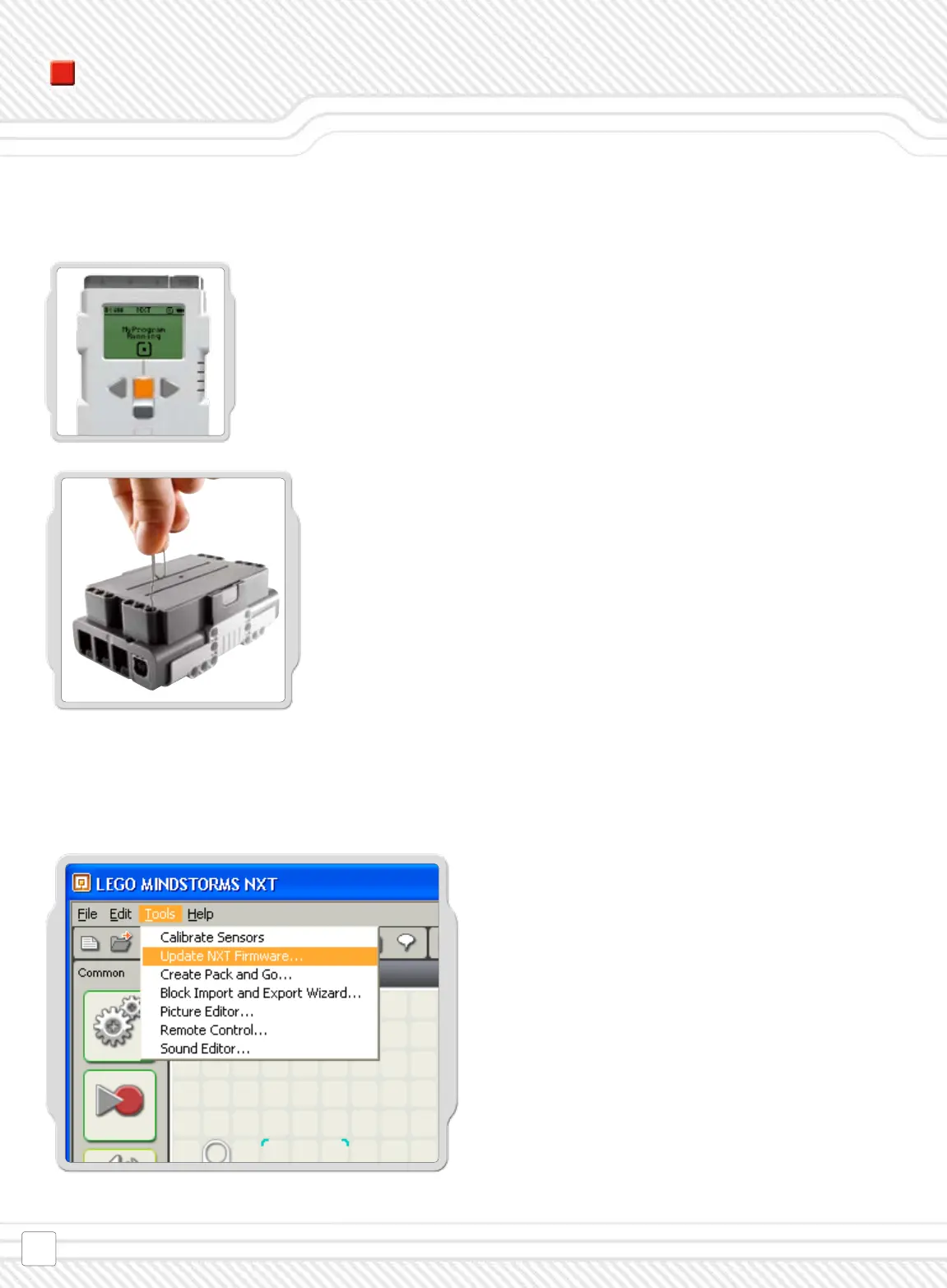If the running icon stops spinning, your NXT has frozen
and you will need to reset it. Follow these steps to reset your NXT:
1. Make sure that your NXT is turned on.
2. Push the reset button that is located on the back of
your NXT in the LEGO® Technic hole in the upper left
corner. Use, for example, an unfolded paperclip to press
the button.
Note! If you press the reset button for more than 4 sec-
onds you will need to update the rmware [see below].
Go to Tools > Update NXT Firmware.
1. Make sure that your NXT is turned on and has fresh
batteries.
Note! If you have just reset your NXT (see above) the
display will be blank. A ticking sound will tell whether
it is turned on or not.
2. Make sure that your NXT and computer are con-
nected with the USB cable.
3. Go to the Tools pull-down menu in the software’s
menu bar and select Update NXT Firmware.
4. Chose the rmware that came with the NXT soft-
ware or browse to newer rmware downloaded from
the LEGO website.
5. Click Download
6. When all three progress bars are green the
rmware update is complete