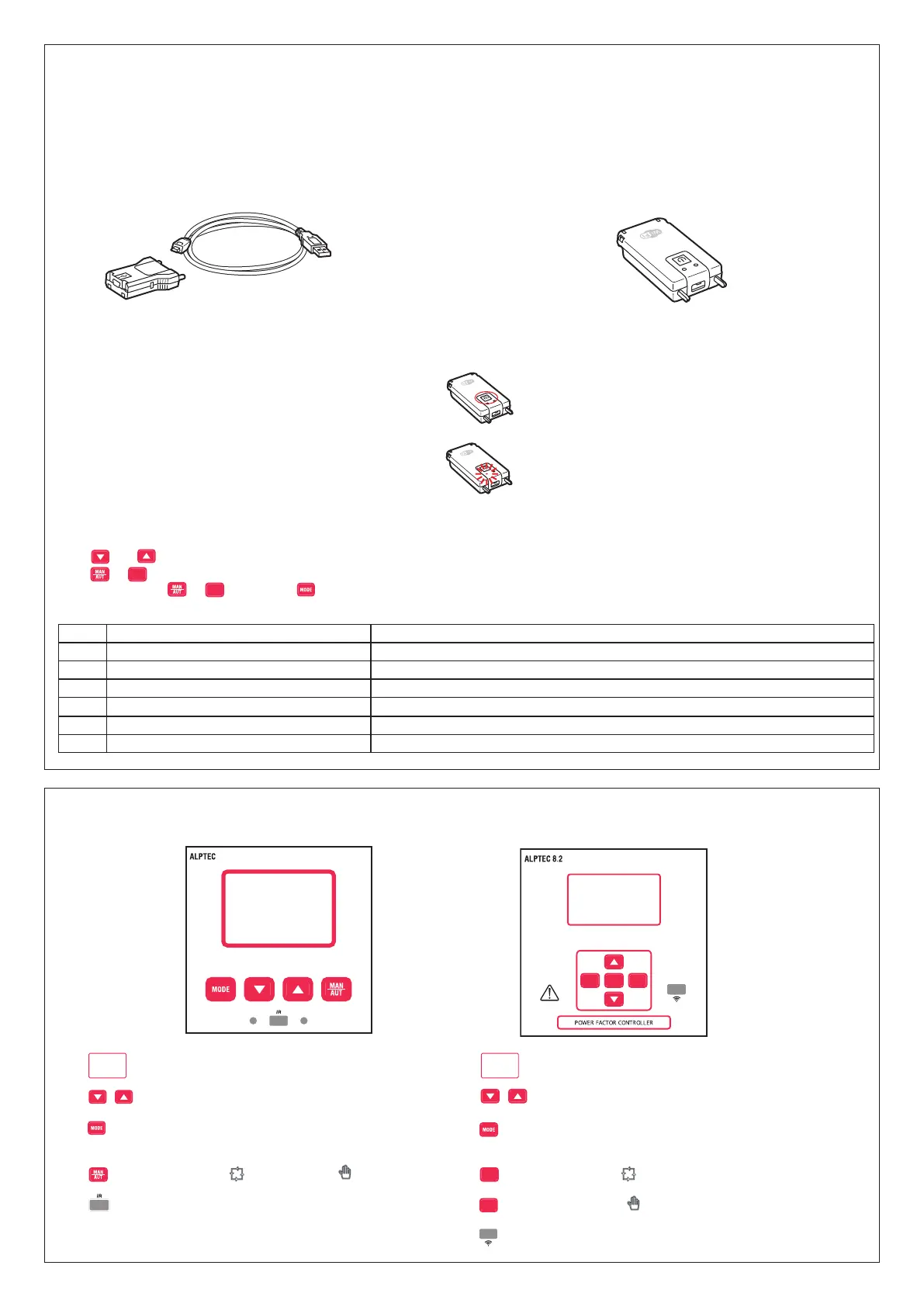4
CONTENTS
5 FRONT PANEL
ALPTEC 3.2/5.2 ALPTEC 8.2
MANMODEAUT
- : Backlit screen with LCD display
- : Set the values and select the steps
- : Selection of available measurements (see page 6), access to
the programming and keyboard lock menus
- : Switch to “AUT” mode and “MAN” mode
- : High-speed optical port, USB and Wi-Fi compatible
- : Backlit screen with LCD display
- : Set the values and select the steps
- : Selection of available measurements (see page 6), access to
the programming and keyboard lock menus
-
UT
: Switch to “AUT” mode
-
MA
: Switch to “MAN” mode
-
: High-speed optical port, USB and Wi-Fi compatible
4 IR PROGRAMMING PORT
– The ALPTEC parameters can be configured via the optical port, using the USB or Wi-Fi connection device. The programming software is available for
download via the online catalogue, the smartphone and tablet app from the Apple App Store and Google Play Store.
– This programming port has the following advantages:
• You can configure ALPTEC without needing to access the back of the device or opening the electrical cabinet.
• It is galvanically isolated from the ALPTEC’s internal circuits, ensuring greater operator safety.
• High-speed data transfer.
• Front panel protection class: IP54.
• Minimises the possibility of unauthorised access to the device configurations.
– Simply connect the appropriate connection device to the front panel, inserting the outlets in the dedicated connectors, and the device will be recognised.
USB connection device - Cat. No. 4 226 87 Wi-Fi connection device - Cat. No. 4 226 88
Using the Wi-Fi connection device
- Interface Cat. No. 422688 oers the option of a Wi-Fi access point for connection to a PC, tablet or smartphone. It can also be used to save and transfer data
to/from an ALPTEC.
- Insert the interface in the infrared port on the front panel.
- Switch to the interface by pressing on/o for 2 sec.
- Wait until the LINK LED ashes orange.
- Quickly press on/o 3 times in succession.
- The controller main screen displays the rst possible command (from D1 to D6).
- Press and to scroll through the commands.
- Press or
UT
to conrm the command. The controller asks you for conrmation OK? on the main screen.
- Conrm by pressing or
UT
, cancel with .
- The list of available commands appears below:
Code Command Description
D1
Device setting ➔ Interface
Copies the ALPTEC settings to the interface.
D2
Interface setting ➔ ALPTEC
Copies the interface settings to ALPTEC.
D3
CLONE ALPTEC ➔ Interface
Copies the ALPTEC settings and data to the interface.
D4
CLONE Interface ➔ ALPTEC
Copies the interface settings and data to ALPTEC.
D5 Interface DATA Shows information about the data saved in the interface.
D6 EXIT Exits the dongle menu.
