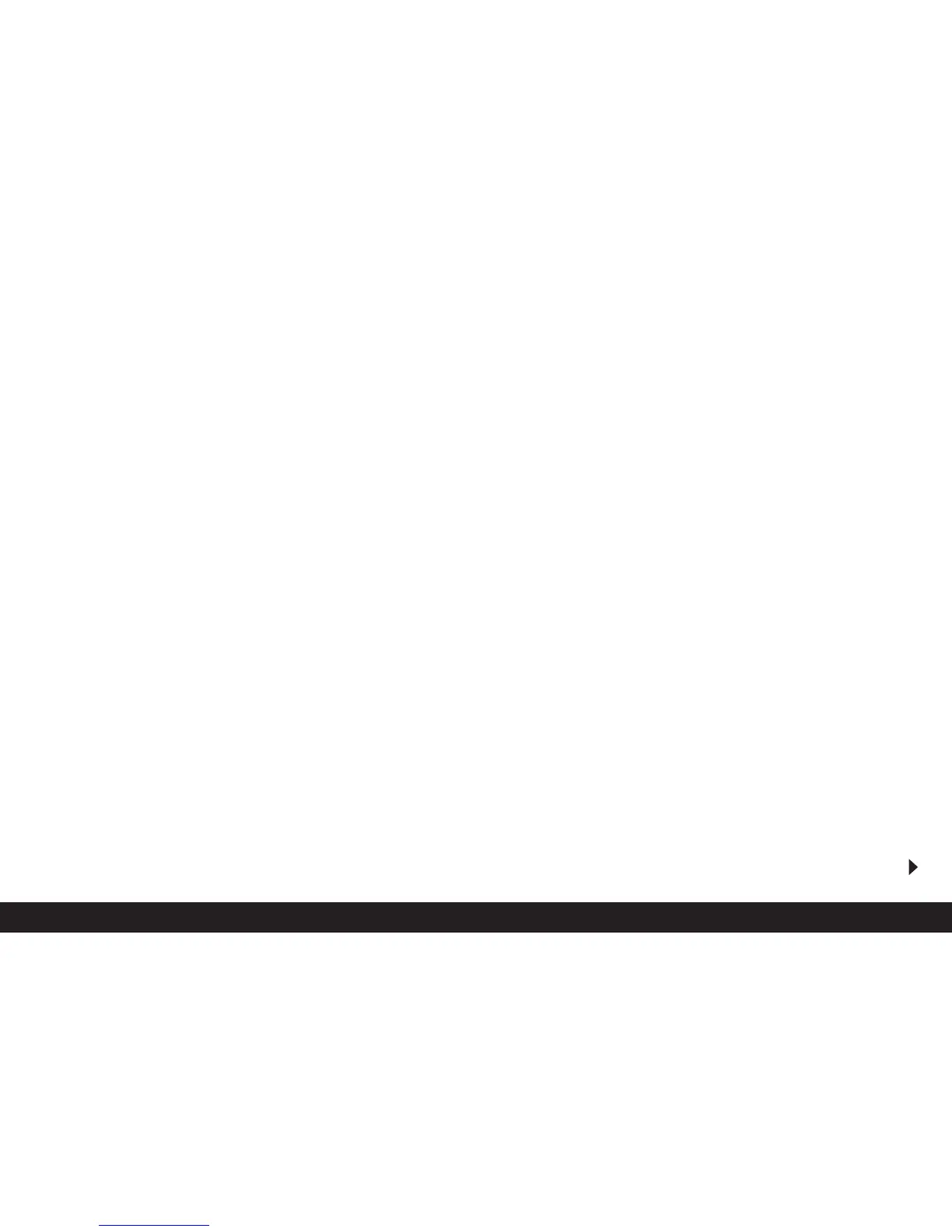Detailed guide/ Review mode / 167
The following step is only necessary if you want to
reduce the resolution by more than one level.
Otherwise, you can continue as described in point 6
onwards.
4. Select the desired resolution.
• Depending on whether only a lower resolution is
available for the current setting, only a higher
resolution or both, the different corresponding
arrow symbols appear.
5. Press the direction pad down and follow the further
menu instructions, i.e. choose whether you want to
replace the original picture file with the new one
with the reduced resolution or whether you want to
cancel your decision and want to save the picture
with the reduced resolution additionally to the
picture with the original resolution.
• In the viewfinder/monitor the sub-menu appears
to select the picture files to be saved, then the
picture and displays go out briefly, the viewfin-
der/monitor screen goes blue, and PLEASE
WAIT... appears.
Then, the new record file appears with the
reduced resolution, or that with the original
resolution, and the viewfinder/monitor screen of
point 3.
After saving, the last active picture and the nor-
mal displays for review mode appear again in the
viewfinder/monitor.
Notes:
•New resolution versions replacing those with the
original resolution also take on the originals’
picture numbers.
•Versions saved with a different resolution are num-
bered in the same way as new pictures, i.e. regard-
less of the number of the original picture, they are
added as the last picture.
• If the new picture file with the reduced resolution
(and new picture number) was saved in addition to
the original picture, the first can be selected by
pressing right on the direction pad.
Changing the trimming after
recording -
W
TRIMMING
With the LEICA DIGILUX 2 you can change the
trimming of pictures you have already saved at a later
date. This trimming makes it possible to remove less
important areas at one or more of the edges or to
make the main subject more prominent, thereby
optimizing the composition of the picture.
However, the following must be taken into account:
If the (originally smaller) trimming is subsequently
made as large as the original picture, this always
means a simultaneous reduction in the resolution, as
a lower number of pixels has to cover the same area.
Note: Trimming is not possible for video recordings
(
ü
), pictures with sound (
w
) or for those that have
been saved using other devices.
Setting the function
1. In the main review menu
E
PLAY
2
/
2
(see p. 113/
122) select the function
W
TRIMMING (3.31).
