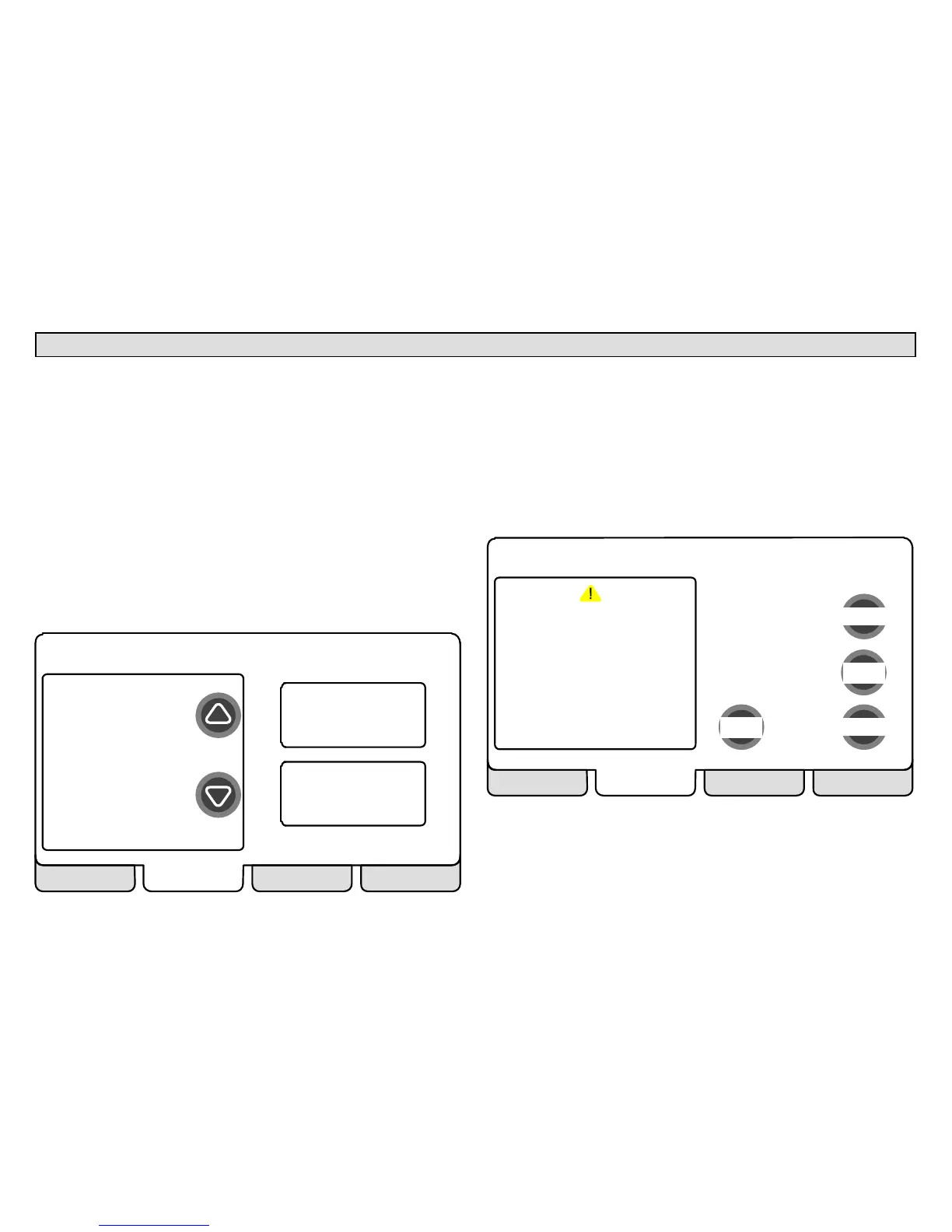506052−01 11/09
Page 18
Alerts − Page 1 of 4
As described earlier on Page 6, alerts may pop up on the screen during
setup. To view alerts otherwise, press the alerts tab. Up to 10 alerts are
stored for recall by the technician.
The left side of the main alert screen shows a list of each communicating
device discovered in the system and includes model and serial number
information. The up/down arrows allow you to scroll through the list of
discovered devices. The selected device is shown in bold lettering.
On the right side of the alert screen, press view active alerts to list all
active alerts for either SYSTEM ALERTS (lists alerts from all communi-
cating devices) or a selected device. If there are no alerts, the display will
show There are no new alerts that require service".
Press view cleared alerts to list previously active alerts that were
cleared by the device or installer. Until at least one alert has been cleared
by the device or the installer, the display will show There are no new
alerts that require service".
SYSTEM ALERTS
HP
XP19−060−230−06
5809K00015
AIR HANDLER
CBX32MV−60
5809K00020
THERMOSTAT
49W95
A109K00139
view active
alerts
view cleared
alerts
System Devices
use the arrows to
select a device
alerts diagnostics EXIT
Figure 26. System Devices alerts
The first alert will be displayed in the Device alert" screen (figure 27), in
order of:
1. critical first (red icon),
2. service next (yellow icon).
If the information in the alert box exceeds the box size, press press for
more to see the remaining information.
alert description
clear
next alert
ALERT 1 of 5
(Service) Alert Code − (0)
(Thermostat) reports:
(Replace Filter 1)
Latest Occurrence
(04/03/09)
(08:45 PM)
(4) Occurrences
press for more
active alerts
remind later
back
alerts diagnostics EXIT
Figure 27. Device alert
