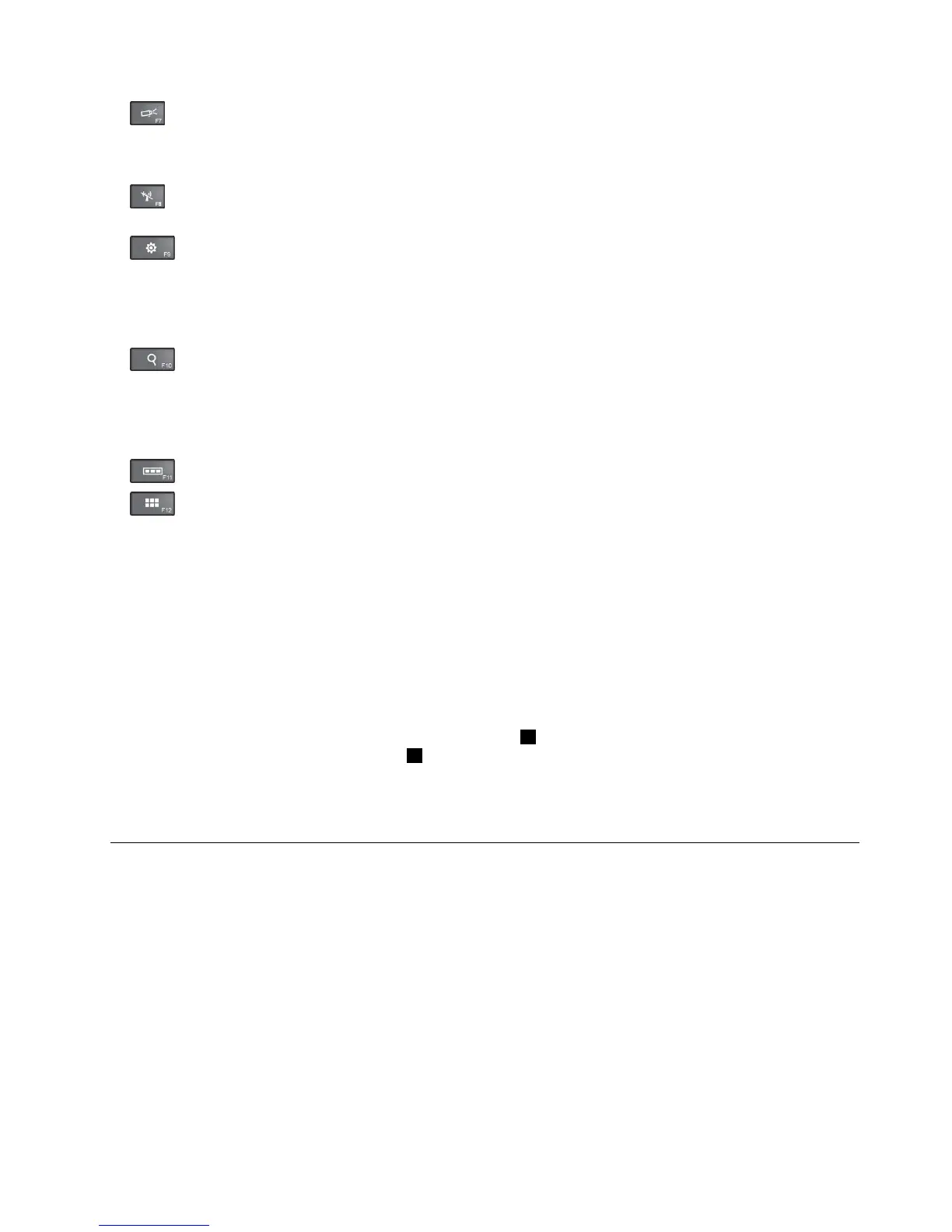•:Managesexternaldisplays.Formoreinformation,referto“Usinganexternaldisplay”onpage34.
Note:Toswitchbetweenthecomputerdisplayandanexternalmonitor,theWindows+Pkeycombination
alsoisavailable.
•:Enablesordisableswirelessfeatures.Formoreinformationonthewirelessfeatures,referto
“Wirelessconnections”onpage31.
•
–Windows7:OpensControlPanel.
–Windows8.1:OpenstheSettingscharm.
–Windows10:OpenstheSettingswindow.
•
–Windows7:OpensWindowsSearch.
–Windows8.1:OpenstheSearchcharm.
–Windows10:OpenstheCortana
®
searchbox.
•
Viewsalltheprogramsthatyouhaveopened.
•
–Windows7:OpensComputer.
–Windows8.1andWindows10:Viewsalltheprograms.
•Fn+B:HasthesamefunctionastheBreakkey.
•Fn+P:HasthesamefunctionasthePausekey.
•Fn+S:HasthesamefunctionastheSysRqkey.
•Fn+K:HasthesamefunctionastheScrLKkey.
Windowskey
ForWindows7andWindows10:PresstheWindowskey2toopentheStartmenu.
ForWindows8.1:PresstheWindowskey2toswitchbetweenthecurrentworkspaceandtheStartscreen.
YoualsocanusetheWindowskeytogetherwithanotherkeytoachieveotherfunctions.Fordetails,referto
thehelpinformationsystemoftheWindowsoperatingsystem.
ThinkPadpointingdevice
TheThinkPadpointingdeviceenablesyoutoperformallthefunctionsofatraditionalmouse,suchas
movingthepointer,left-clicking,right-clicking,andscrolling.WiththeThinkPadpointingdevice,youalso
canperformavarietyoftouchgestures,suchasrotatingandzoominginorout.
UsingtheThinkPadpointingdevice
Dependingonthemodel,thepointingdeviceonyourcomputermightlooklikeeitherofthefollowing
illustrations.Clickthecorrespondinglinktolearnmoreabouthowtousethepointingdevice.
Chapter2.Usingyourcomputer19