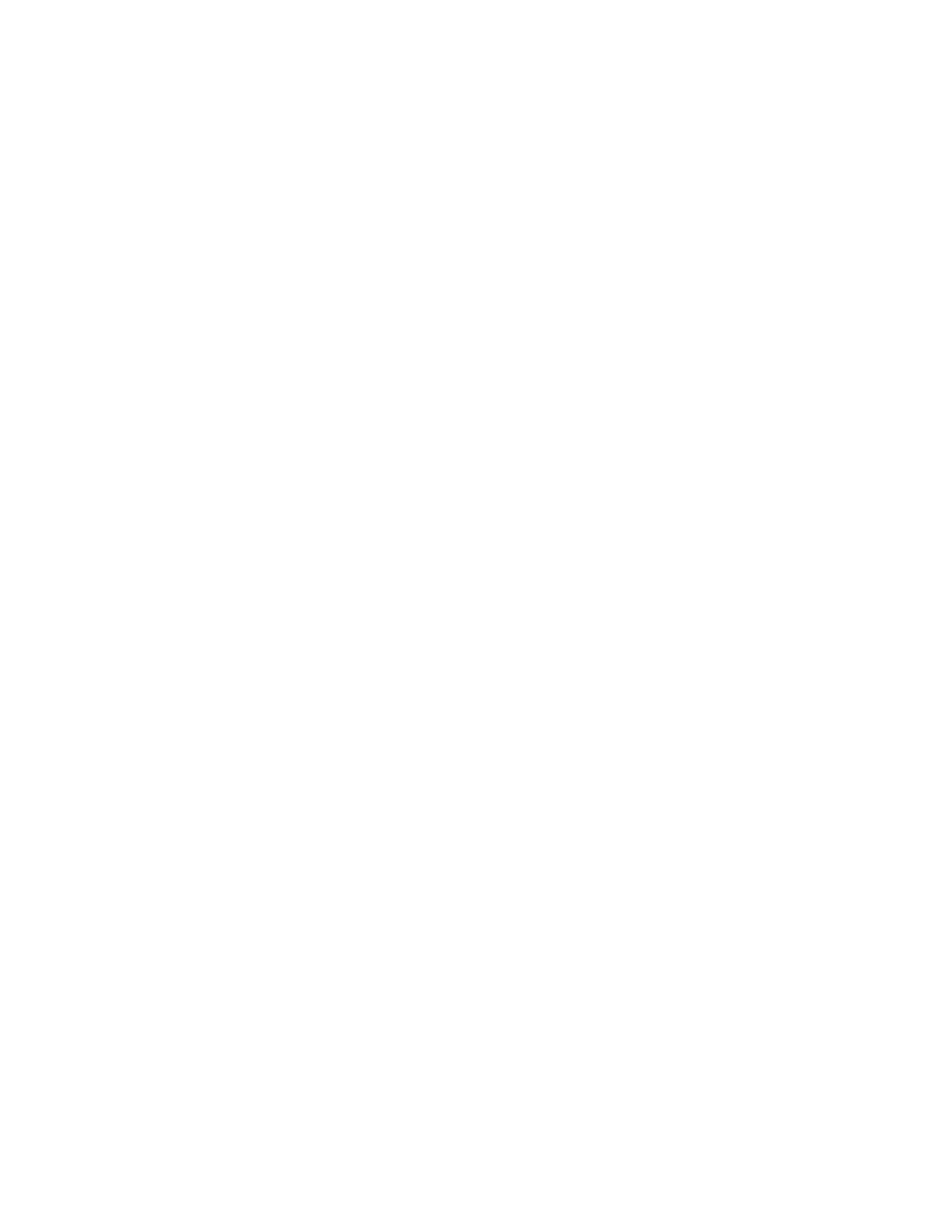To install the Microsoft Windows Small Business Server 2011 Essentials operating system, do the following:
1. Insert the operating system installation disc into the optical drive that you have set as the first startup
device. Connect the USB storage device that contains the required driver to your server. Then, start the
server from the optical drive.
2. When the message Press any key to boot from cd or dvd is displayed, press any key. Wait several
minutes for the system to load the files.
3. In the Install windows window, select New Installation.
Note: If your server already has an operating system installed, another option Repair an Existing
Installation also is displayed. The following steps are based on the scenario that New Installation is
selected in this step.
4. In the “Where do you want to install Windows?” window, depending on the SATA configuration on your
server, do one of the following:
• If your SATA configuration is set as RAID (both onboard SATA software RAID and RAID card), do
the following:
a. Connect the USB storage device that contains the driver to your server and click Load drivers.
b. Click OK.
c. Select I understand that if I click install, all files and folders on your primary hard driver will
be deleted.
d. Click Install, the installation begins.
• If your SATA configuration is set as IDE, click Install.
• If your SATA configuration is set as AHCI, click Install. Be sure to install the AHCI driver after the
operating system installation is completed. See “Installing the driver for the SATA AHCI” on page 103.
Note: In this installation, the drive cannot be partitioned.
5. When the Install Windows window is displayed, the installation begins.
6. When the message Errors occurred during installation is displayed, connect the USB storage device
that contains the driver for the Ethernet card to your server. Press Shift+F10, input the command
devmgmt.msc, and then press Enter.
7. In the Device Manager window, click other devices, and then right-click Ethernet Controller.
8. Click Update Driver Software ➙ Browse my computer for driver software.
9. In the “Update Driver Software-Ethernet... Controller” window, click Browse to locate the driver and
then click OK.
10. Click Next to install the driver.
11. In the “Update Driver Software-Intel... Connection” window, click Close. The driver installation is
completed.
12. Go back to the “Errors occurred during installation” window, and click Restart to restart your server.
13. When the “Windows Small Business Server 2011 window” is displayed, configure the language and
other options as you need, and then click Next.
14. In the “Verify the date and time settings” window, click Change system date and time settings to
configure the date and time. Then, click Next.
15. Read the license terms and select I accept the license. Then, click Next.
16. Type your product key and then click Next.
17. Personalize the server by typing the user name, and then click Next.
18. In the “Provide your administrator information (account 1 of 2)” window, type your user name and
password. Then, click Next.
Chapter 2. Installing an operating system in UEFI mode 7
