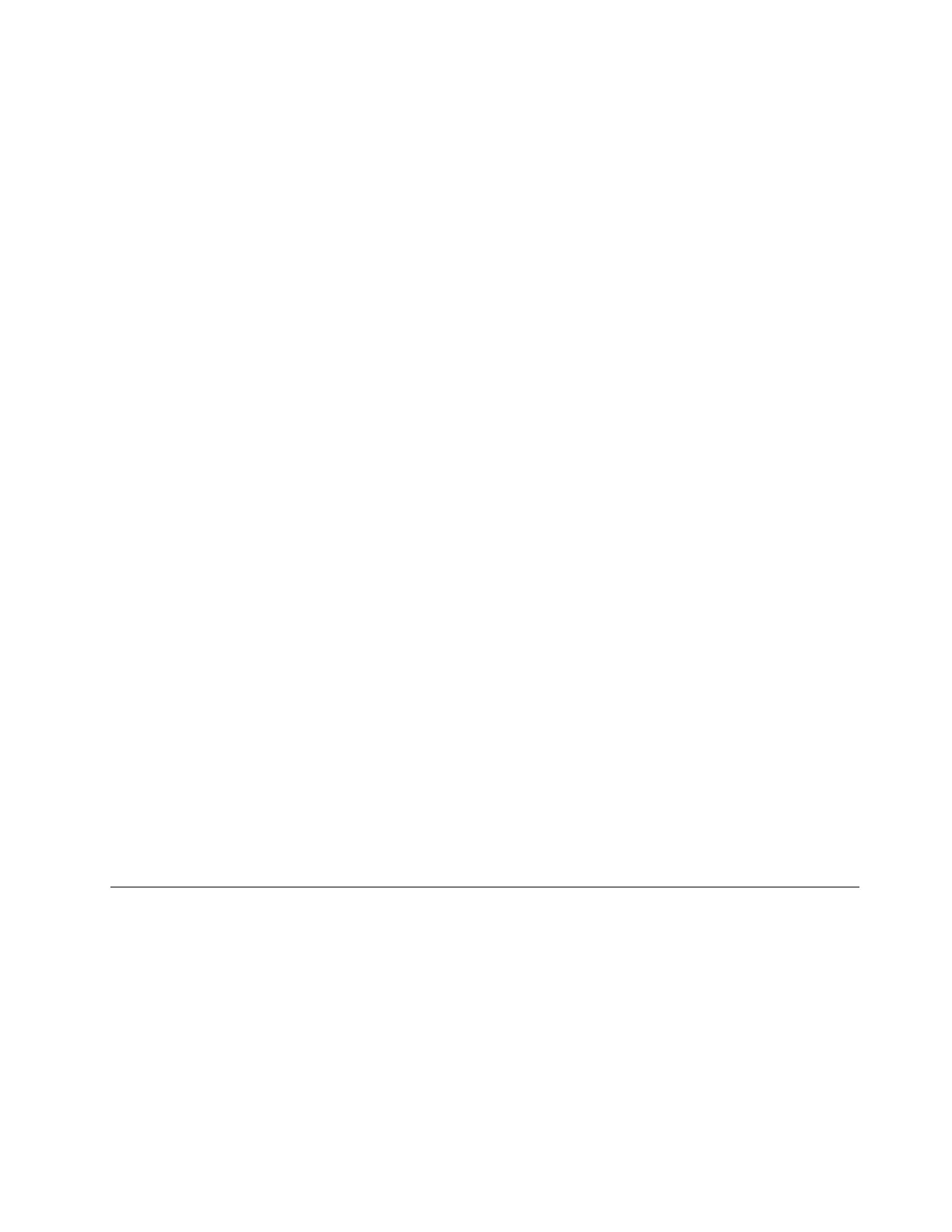Notes:
• Your server restarts several times during the installation.
• The drive partition must be greater than 80 GB. It is recommended that the drive partition is greater
than 120 GB.
12. In the Continue Installation window, select Clean Install. Then, click Next.
13. Click Open Date and Time to verify the clock and time zone settings to set your date and time. Then,
click Next.
Note: If the server can automatically identify the driver for the Ethernet card, go to step 17 to continue
the installation.
14. When the “Cannot find the local network” window is displayed, connect the USB storage device that
contains the driver for the Ethernet card to your server. Press Shift+F10, input the command devmgmt.
msc, and press Enter.
15. In the Device Manager window, click other devices, and then right-click Ethernet Controller.
16. Click Update Driver Software ➙ Browse my computer for driver software.
17. In the “Update Driver Software-Ethernet Controller” window, click Browse to locate the driver, and then
click Next to install the driver.
18. In the “Update Driver Software-Intel Connection” window, click Close. The driver installation is
completed. Go back to the “Cannot find the local network” window, and click Back to return to the
“Verify the clock and time zone settings” window. Then, click Next.
19. In the “Server network configuration” window, configure the network settings as you need. Then, click
Next.
20. In the Get important updates window, select the update method as you need.
Note: The following steps are based on the scenario that Do not get the most recent installation
updates is selected in this step.
21. In the Connecting your server window, configure the company information as you need. Click Next.
22. Personalize the server and network information as you need. Click Next.
23. In the “Add a network administrator account” window, set your user name and password. Then, click
Next.
Note: The password must contain at least eight characters and consist of upper case letters, lower case
letters, and numbers.
24. In the “That is all the information needed” window, click Next to restart the server. When the Expanding
and installing files window is displayed, the server starts installing files automatically. Your server
restarts several times. When the Installation finished window opens, the installation is completed.
Installing the Microsoft Windows Small Business Server 2011 Premium
Add-on operating system
This topic provides instructions on how to install the Microsoft Windows Small Business Server 2011
Premium Add-on operating system.
To install the Microsoft Windows Small Business Server 2011 Premium Add-on operating system, do the
following:
1. Insert the operating system installation disc into the optical drive that you have set as the first startup
device. Then, start the server from the optical drive.
Chapter 2. Installing an operating system in UEFI mode 9
