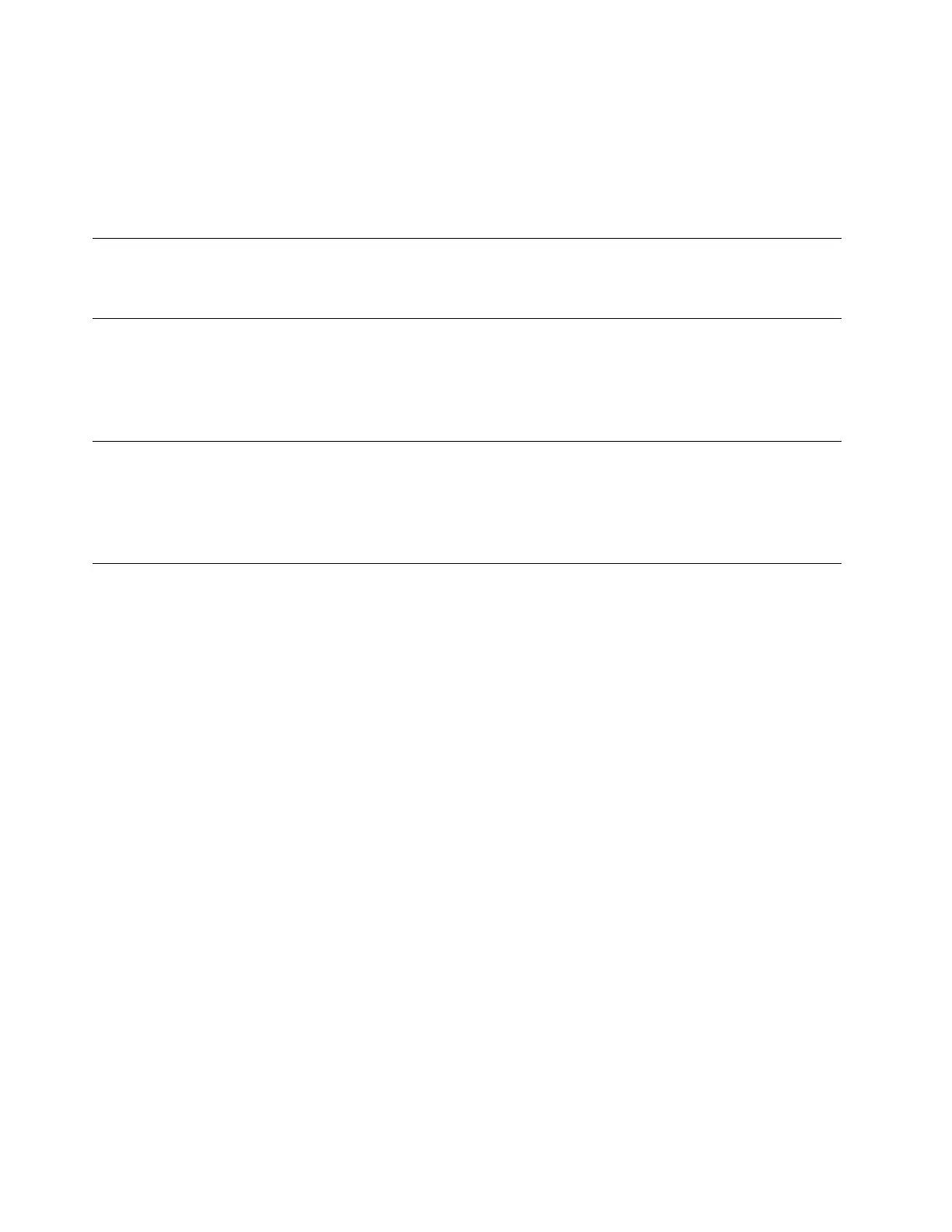10. In the Windows Setup window, click OK.
11. Ensure that the drive partition is correct, and then click Next. The installation begins. Your server restarts
several times during the installation.
12. In Settings window, type your password and click Finish.
13. Follow the instructions on the screen to log in to the operating system when prompted.
Installing the Windows Server SAC
To install the Windows Server operating system, see “Installing the Windows Server SAC” on page 16.
Installing the Microsoft Windows Storage Server 2012 Standard
operating system
To install the Microsoft Windows Storage Server 2012 Standard operating system, see “Installing the
Microsoft Windows Storage Server 2012 Standard operating system” on page 17.
Installing the Microsoft Windows Storage Server 2012 R2 Standard
operating system
To install the Microsoft Windows Storage Server 2012 R2 Standard operating system, see “Installing the
Microsoft Windows Storage Server 2012 R2 Standard operating system” on page 17.
Installing the Microsoft Windows Multipoint Server 2012 operating
system
This topic provides instructions on installing the following operating systems:
• Microsoft Windows Multipoint
®
Server Standard 2012
• Microsoft Windows Multipoint Server Premium 2012
To install the operating system, do the following:
1. Insert the operating system installation disc into the optical drive that you have set as the first startup
device. Then, start the server from the optical drive.
2. When the message Press any key to boot from cd or DVD is displayed, press any key. If the message
Windows Setup [EMS Enabled] is displayed, press Enter. Wait several minutes for the system to load the
files.
3. When the Windows Server 2012... window is displayed, configure the language and other options as you
need, click Next.
4. Click Install now.
Note: Type your product key if prompted and then click Next. The product key information is available
on the Microsoft Certificate of Authenticity label or product packaging
5. Read the license terms and select I accept the license terms. Then, click Next.
6. Select the type of installation as you need. The following steps are based on the scenario that Custom:
Install Windows only (advanced) is selected in this step.
7. In the “Where do you want to install Windows?” window, depending on the SATA configuration on your
server, do one of the following:
• If your SATA configuration is set as RAID (both onboard SATA software RAID and RAID card), do
the following:
62
ThinkServer RD650 and RD550 Operating System Installation Guide
