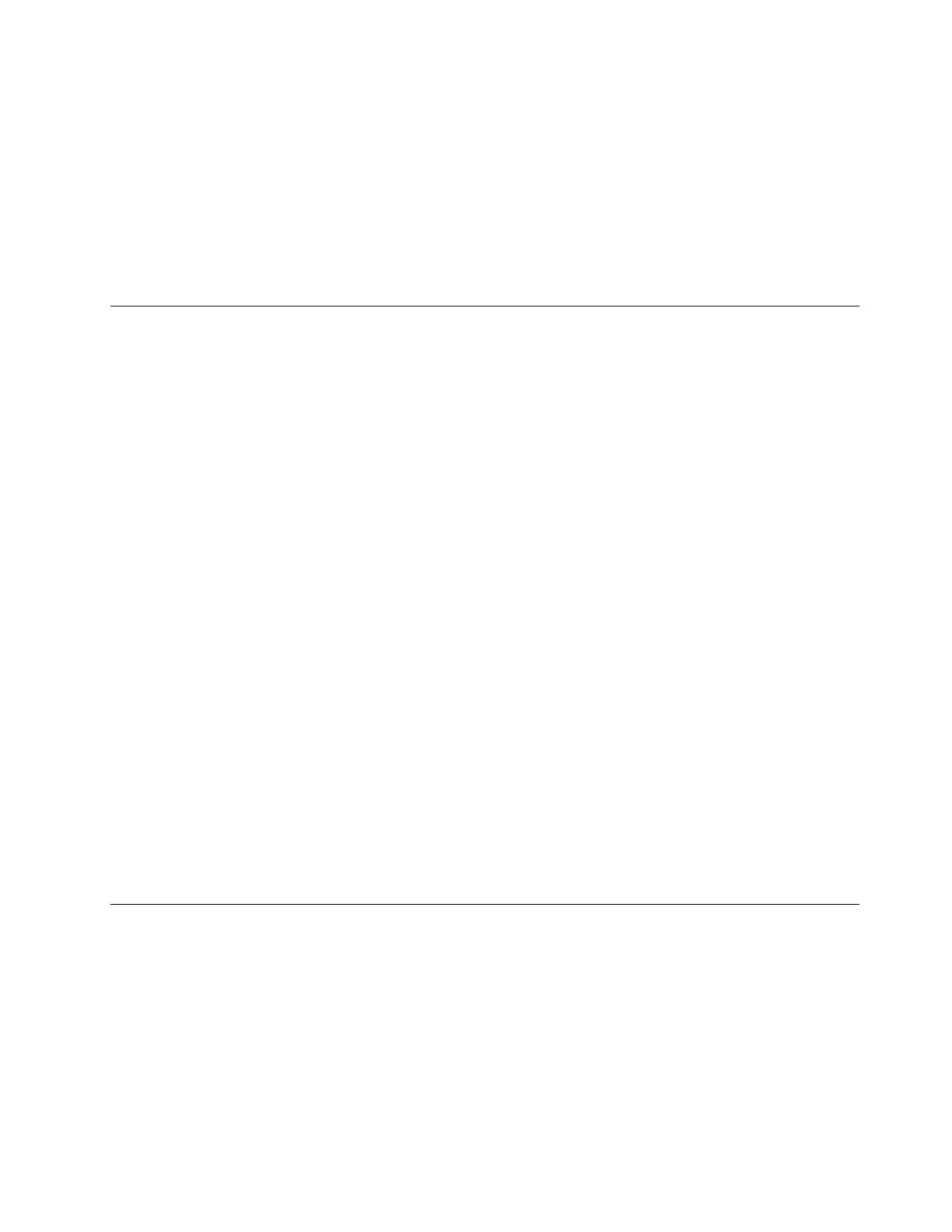10. Type the amount of space (in MB), and then click Apply. The Windows Setup window is displayed.
11. Click OK.
12. Ensure that the drive partition is correct, and then click Next. The installation begins.
Note: Your server restarts several times during the installation.
13. When the Settings window is displayed, set an administrator password and click Finish. Then, follow the
instructions on the screen to sign in when prompted.
Note: The password must be a combination of upper case letters, lower case letters, and numbers.
Installing the Microsoft Windows Server 2016 operating system
This topic provides instructions on how to install the following operating systems:
• Microsoft Windows Server 2016 Standard Edition
• Microsoft Windows Server 2016 Datacenter Edition
To install the Microsoft Windows Server 2016 operating system, do the following:
1. Insert the operating system installation disc into the optical drive that you have set as the first startup
device. Then, start the server from the optical drive.
2. If the message Press any key to boot from cd or dvd is displayed, press any key. If the message Windows
Setup [EMS Enabled] is displayed, press Enter. Wait several minutes for the system to load the files.
3. In the Windows Server 2016 window, select the language and other options. Then, click Next.
4. Click Install now.
5. Type your product key and then click Next.
6. Select the operating system you want to install, and then click Next.
7. Read the license terms and select I accept the license terms. Then, click Next.
8. Select the type of installation as you need. The following steps are based on the scenario that Custom:
Install Windows only (Advanced) is selected in this step.
9. In the “Where do you want to install Windows?” window, choose the storage device to install the
operating system.
10. Click New, type the amount of space, and then click Apply.
11. In the Windows Setup window, click OK.
12. Ensure that the drive partition is correct, and then click Next. The installation begins.
13. In Settings window, type your password and click Finish.
14. Follow the instructions on the screen to log in to the operating system when prompted.
Installing the Microsoft Windows Server 2016 Essentials operating
system
To install the Microsoft Windows Server 2016 Essentials operating system, do the following:
1. Insert the operating system installation disc into the optical drive that you have set as the first startup
device. Then, start the server from the optical drive.
2. If the message Press any key to boot from cd or dvd is displayed, press any key. If the message Windows
Setup [EMS Enabled] is displayed, press Enter. Wait several minutes for the system to load the files.
3. In the Windows Server 2016 window, select the language and other options. Then, click Next.
4. Click Install now.
Chapter 2. Installing an operating system in UEFI mode 15
