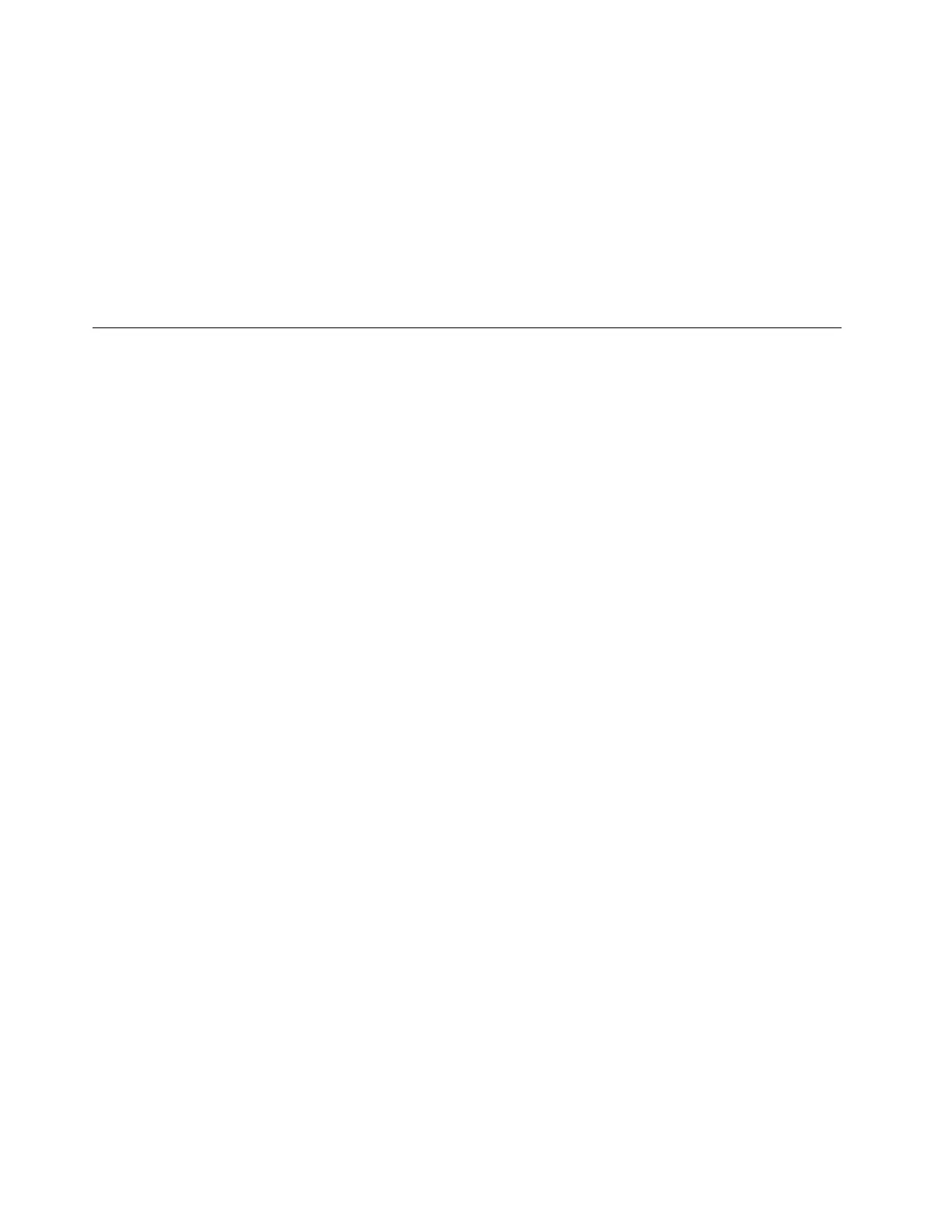Note: The password must contain at least eight characters and consist of upper case letters, lower case
letters, and numbers.
19. In the “Provide your administrator information (account 2 of 2)” window, type your user name and
password, and then click Next.
Note: The password must contain at least eight characters and consist of upper case letters, lower case
letters, and numbers.
20. In the “Keep your server up-to-date automatically” window, configure the settings as you need. Your
server restarts several times.
21. When prompted, click Close. The installation is completed.
Installing the Microsoft Windows Small Business Server 2011 Standard
operating system
This topic provides instructions on how to install the Microsoft Windows Small Business Server 2011
Standard operating system.
Note: Before you install this operating system, connect your server to the network.
To install the Microsoft Windows Small Business Server 2011 Standard operating system, do the following:
1. Insert the operating system installation disc into the optical drive that you have set as the first startup
device. Then, start the server from the optical drive.
Note: If the message Press any key to boot from cd or dvd is displayed, press any key. If the message
Windows Setup [EMS Enabled] is displayed, press Enter. Wait several minutes for the system to load the
files.
2. In the Installing Windows window, select the language and other options. Then, click Next.
3. Click Install now.
4. Read the license terms and select I accept the license terms. Then, click Next.
5. Select the type of installation as you need. The following steps are based on the scenario that Custom
(Advanced) is selected in this step.
6. In the “Where do you want to install Windows?” window, depending on the SATA configuration on your
server, do one of the following:
• If your SATA configuration is set as RAID (both onboard SATA software RAID and RAID card): do
the following:
a. Connect the USB storage device that contains the driver to your server and click Load Driver.
b. Click Browse to locate the required driver and then click OK.
c. In the “Select the driver to be installed” window, select Hide drivers that are not compatible
with hardware on this computer, select the driver that you want to install, and then click Next to
install the driver.
• If your SATA configuration is set as IDE: go to step 7.
• If your SATA configuration is set as AHCI: go to step 7. Be sure to install the AHCI driver after the
operating system installation is completed, see “Installing the driver for the SATA AHCI” on page 103.
7. In the “Where do you want to install Windows?” window, click Drive options (advanced).
8. Choose the hard disk drive to install the operating system, and then click New.
9. Type the amount of space (in MB), and then click Apply.
10. In the Install Windows window, click OK.
11. Ensure that the drive partition is correct, and then click Next. The installation begins.
8
ThinkServer RD650 and RD550 Operating System Installation Guide
